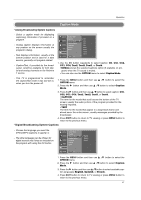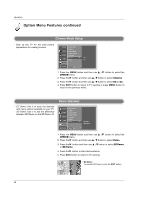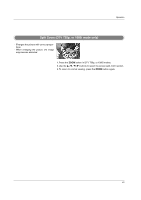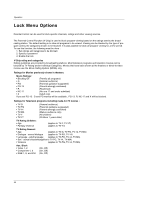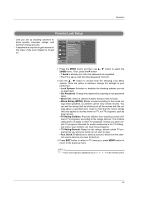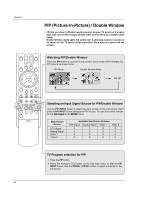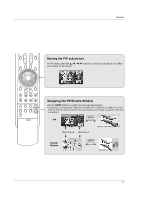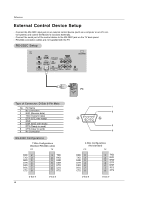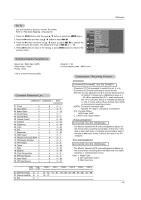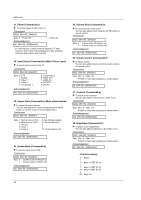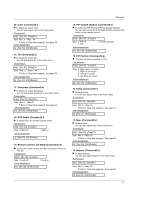LG 32LX4DC User Manual - Page 46
PIP Picture-In-Picture / Double Window - don t change the channels
 |
View all LG 32LX4DC manuals
Add to My Manuals
Save this manual to your list of manuals |
Page 46 highlights
Operation PIP (Picture-In-Picture) / Double Window - PIP lets you view 2 different inputs (sources) on your TV screen at the same time. One source will be large, and the other source will show a smaller inset image. - Double Window mode splits the screen into 2, allowing 2 picture sources to be shown on the TV screen at the same time. Each source is given half the screen. MUTE VOL SURF CH INFO SAP RATIO CC ENTER Watching PIP/Double Window Press the PIP button to access the sub picture. Each press of PIP changes the PIP options as shown below. PIP Mode Double Window Mode PIP Off MENU SOUND VIDEO EXIT PLAY PAUSE STOP RECORD REW FF SKIP PIP PIPINPUT PIPCH- PIPCH+ PIP PIPCH- PIPCH+ PIPINPUT FREEZE ZOOM SIGNAL SWAP ADJUST Selecting an Input Signal Source for PIP/Double Window Use the PIP INPUT button to select the input source for the sub picture. Each press of PIP INPUT button changes the PIP source. You can also select sources for the Sub Input in the SETUP menu. Main Picture Source DTV Signal Analog Signal Video 1 Video 2 Available Sub Picture Sources DTV Signal Analog Signal Video 1 Video 2 X X O O X X O O O O O O O O O O TV Program selection for PIP 1. Press the PIP button. 2. Select the Analog or DTV option on the Sub input menu or with the PIP INPUT button. Use the PIPCH+ / PIPCH- button to select a channel for the sub picture. 46