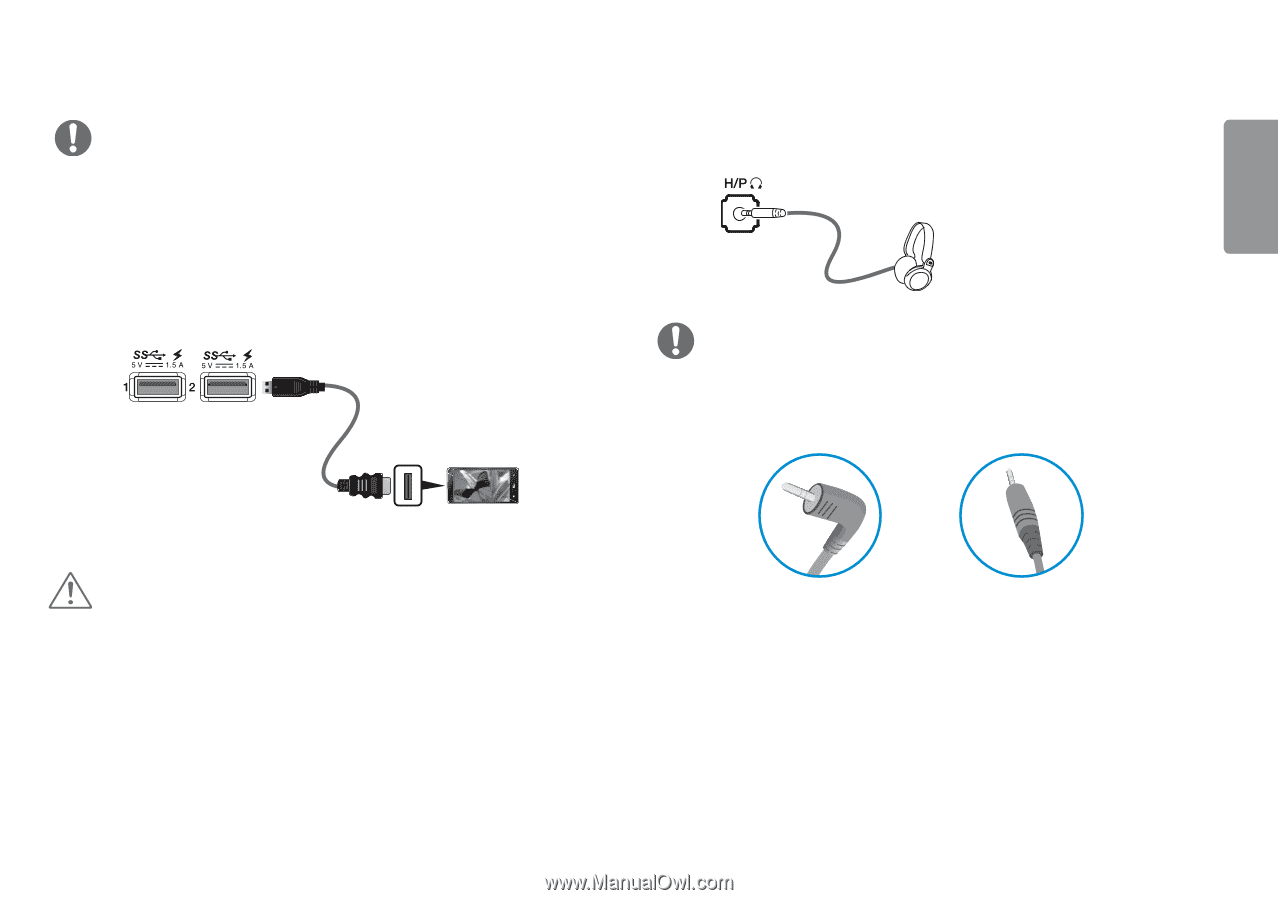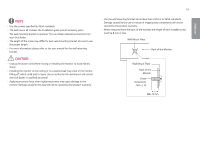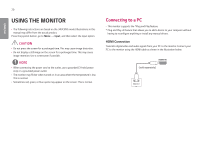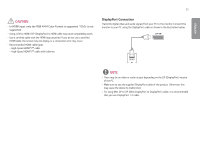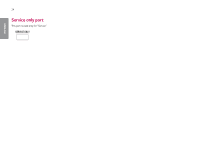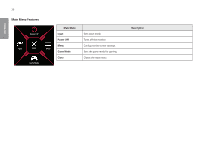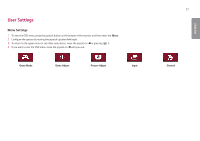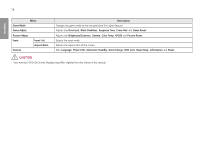LG 34UC89G-B Owners Manual - Page 23
Connecting Headphones, Quick Charge
 |
View all LG 34UC89G-B manuals
Add to My Manuals
Save this manual to your list of manuals |
Page 23 highlights
ENGLISH NOTE •• Make sure to install the most recent Windows OS service pack before using the product. •• Peripheral devices are sold separately. •• A keyboard, mouse, or USB device can be connected to the USB port. •• Quick Charge is available through the USB1 and USB2 port. •• When the Monitor is gone to Power off, Quick Charge is not available. •• The charging speed may vary depending on the device. (sold separately) 23 Connecting Headphones Connect peripherals to the monitor via the headphones port. Connect as illustrated. (sold separately) NOTE •• Peripheral devices are sold separately. •• If you use angled earphones, it may cause a problem with connecting another external device to the monitor. Therefore, it is recommended to use straight earphones. CAUTION Cautions When Using a USB Device •• A USB device with an automatic recognition program installed, or that uses its own driver, may not be recognized. •• Some USB devices may not be supported or may not work properly. •• It is recommended to use a USB hub or hard disk drive with power supplied. (If the power supply is not adequate, the USB device may not be recognized properly.) Angled Straight •• Depending on the audio settings of the PC and external device, headphones and speaker functions may be limited.