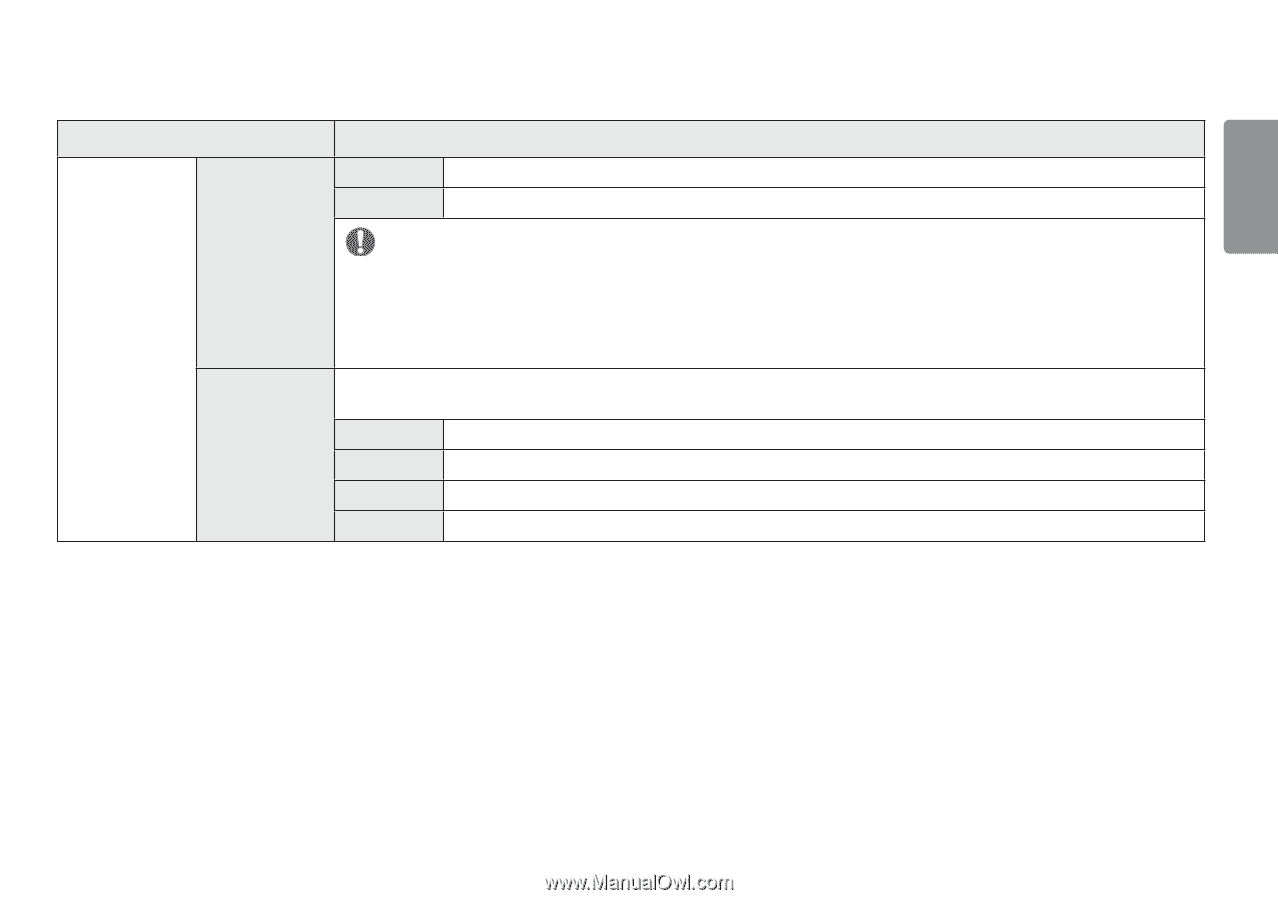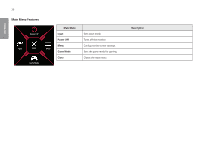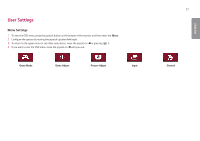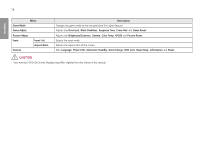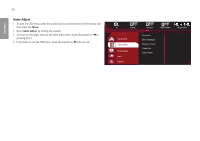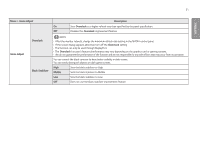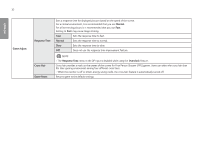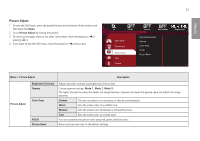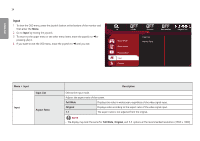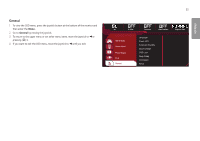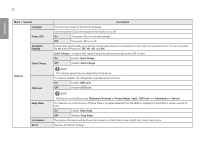LG 34UC89G-B Owners Manual - Page 31
Menu > Game Adjust, Description, Game Adjust, Overclock, Black Stabilizer, Middle - ratings
 |
View all LG 34UC89G-B manuals
Add to My Manuals
Save this manual to your list of manuals |
Page 31 highlights
31 ENGLISH Menu > Game Adjust Overclock Game Adjust Black Stabilizer Description On Sets Overclock to a higher refresh rate than specified by the panel specification. Off Disables the Overclock improvement feature. NOTE •• After the monitor reboots, change the maximum refresh rate setting in the NVIDIA control panel. •• If the screen display appears abnormal, turn off the Overclock setting. •• The function can only be used through DisplayPort. •• The Overclock function's features/performance may vary depending on the graphics card or gaming content. •• We do not guarantee the performance of the function and are not responsible for any side effects that may occur from its activation. You can control the black contrast to have better visibility in dark scenes. You can easily distinguish objects on dark game screens. High Sets the black stabilizer to High. Middle Sets the black stabilizer to Middle. Low Sets the black stabilizer to Low. Off Does not use the black stabilizer improvement feature.