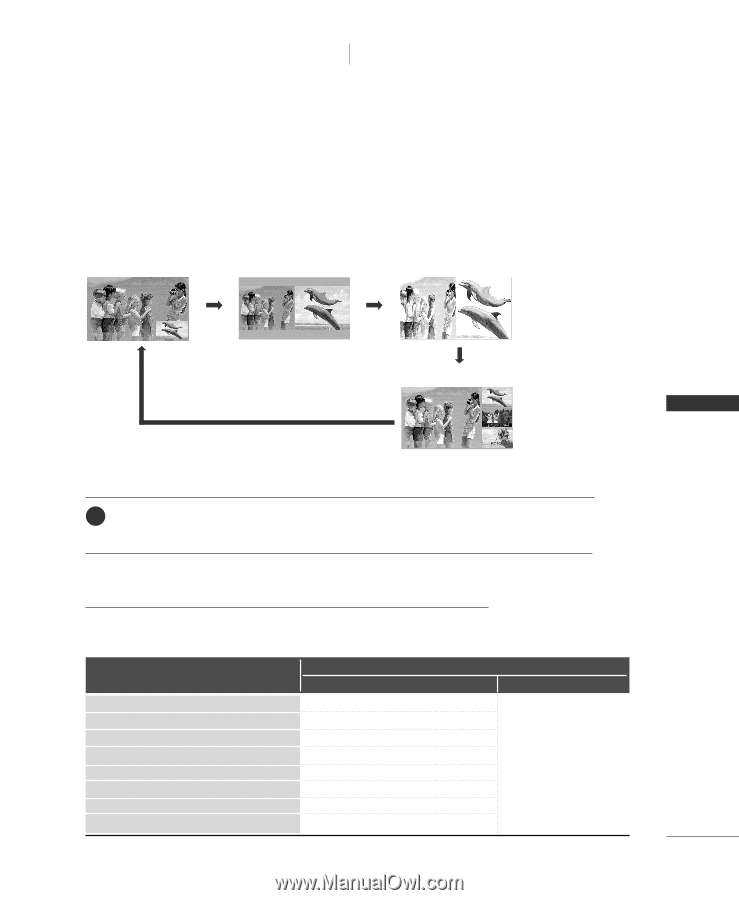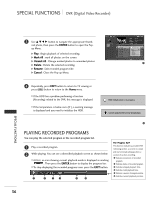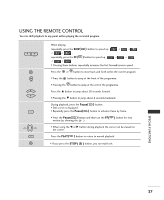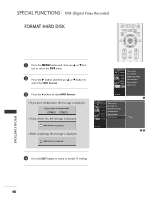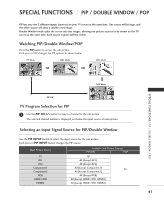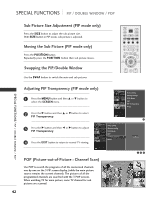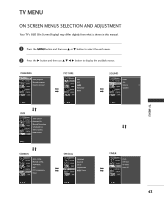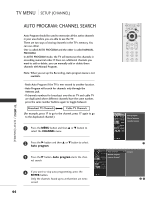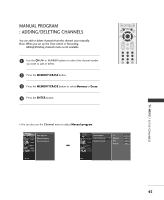LG 42LC2RR Owner's Manual - Page 43
Pip / Double Window / Pop
 |
View all LG 42LC2RR manuals
Add to My Manuals
Save this manual to your list of manuals |
Page 43 highlights
SPECIAL FUNCTIONS PIP / DOUBLE WINDOW / POP PIP lets you view 2 different inputs (sources) on your TV screen at the same time. One source will be large, and the other source will show a smaller inset image. Double Window mode splits the screen into two images, allowing two picture sources to be shown on the TV screen at the same time. Each source is given half the screen. Watching PIP/Double Window/POP Press the P I P button to access the sub picture. Each press of PIP changes the PIP options as shown below. PIP Mode DW1 Mode DW2 Mode POP Mode SPECIAL FUNCTIONS/ PIP / DOUBLE WINDOW / POP PIP Off TV Program Selection for PIP 1 Use the PIP CH +/- button to select a channel for the sub picture. The selected channel number is displayed just below the input source of main picture. Selecting an Input Signal Source for PIP/Double Window Use the PIP INPUT button to select the input source for the sub picture. Each press of PIP INPUT button changes the PIP source. Main Picture Source TV AV1 AV2 Component1 Component2 RGB HDMI1/DVI HDMI2 Available Sub Picture Sources PIP/DW POP All All (Except AV1) All (Except AV2) All (Except Component1) TV All (Except Component2) All (Except RGB) All (Except HDMI1/DVI, HDMI2) All (Except HDMI1/DVI, HDMI2) 41