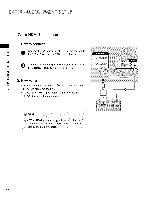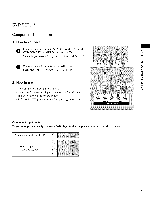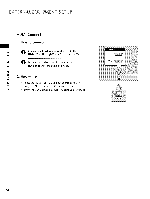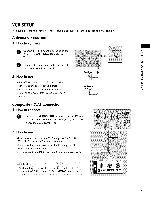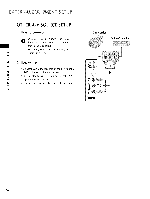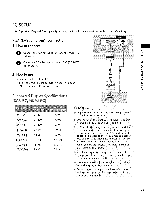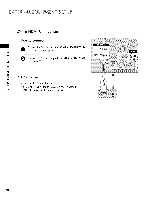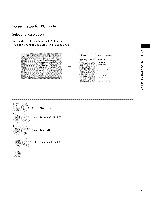LG 42LG700H Owners Manual - Page 28
Pc Setup
 |
UPC - 719192174597
View all LG 42LG700H manuals
Add to My Manuals
Save this manual to your list of manuals |
Page 28 highlights
PC SETUP This TV provides Plug and Play capability, meaning that the PC adjusts automatically to the TV's settings. VGA (D-Sub 15 pin) Connection 1. How to connect x O onnect the VGA output ofthe PC to the RGB (PC) jack on the TV. _D z O Connectthe PCaudio output to the AUDIO (RGB/DVI) jack on the TV. X:) c 2. How to use Turn on the PC and the TV. z Select the RGB-PC input source on the TV using the INPUT button on the remote control. c Supported Display Specifications (RGB°PC, HDM[oPC) 640x3SO 31.468 720x400 640X480 31.469 31.469 800x600 1024x768 1280x768 1360x768 1280X1024 3Z879 48.363 4Z776 4Z712 63.981 70.09 70.08 59.94 60.31 60.00 59.870 60.015 60.020 NOTES To get the best picture quality, adjust the PCgraphics card to 1360x768.60Hz. Depending on the graphics card. DOS mode may not work if a HDMI to DVI Cable is in use. In PC mode. there may be noise associated with the resolution, vertical pattern, contrast or brightness. If noise is present, change the PC output to another resolution, change the refresh rate to another rate or adjust the brightness and contrast on the PICTURE menu until the picture is clear. When you use too long RGB-PC cable, there might be a noise on the screen. Avoid keeping a fixed image on the screen for a long period of time. The fixed image could become permanently imprinted on the screen. The synchronization input form for Horizontal and Vertical frequencies is separate. Depending on the graphics card. some resolution settings may not allow the image to be positioned on the screen properly 27