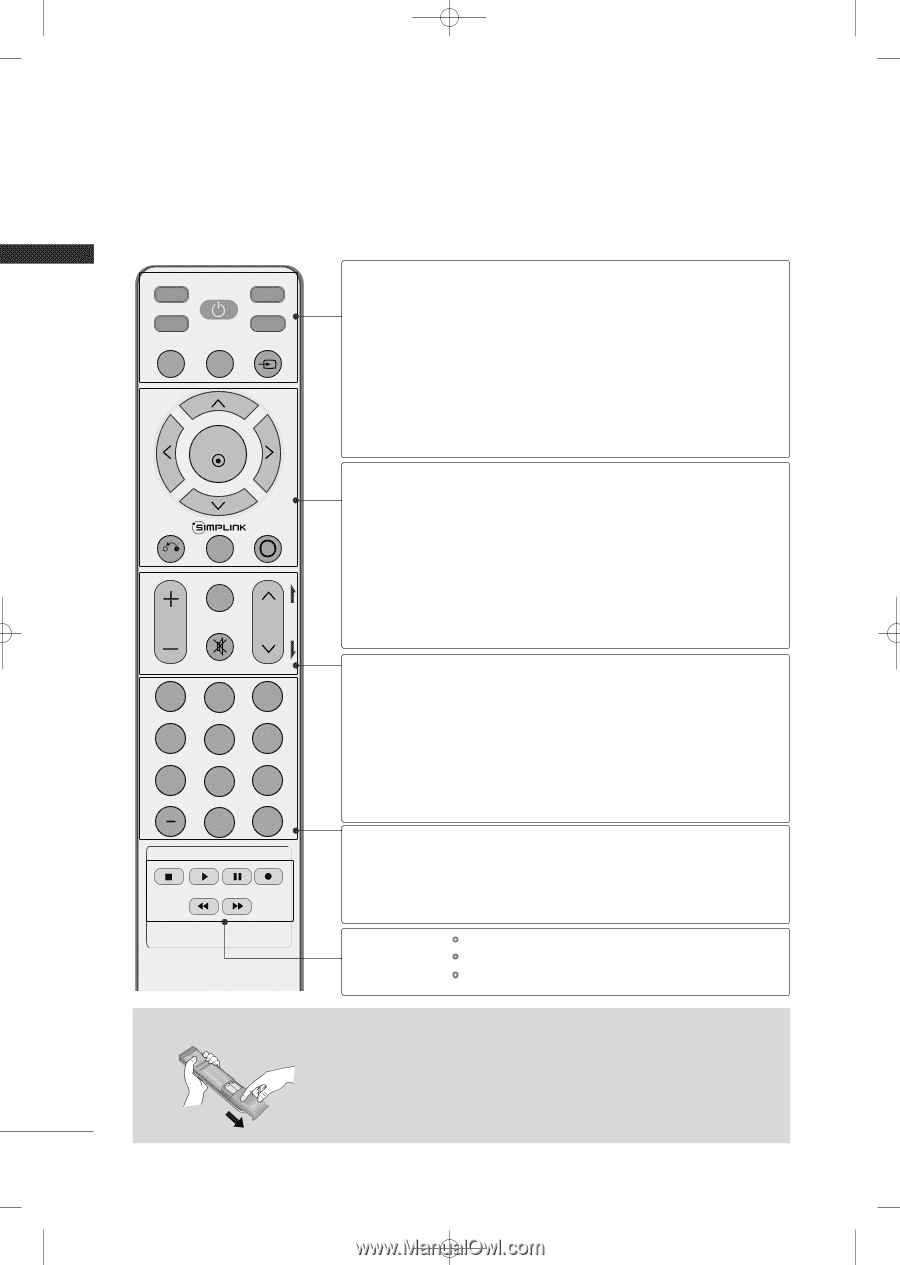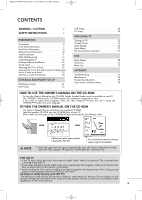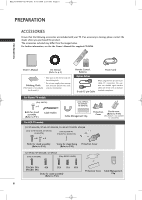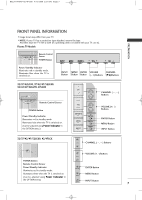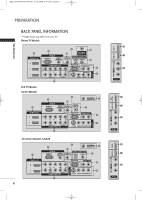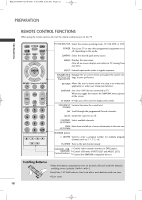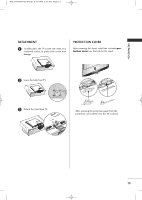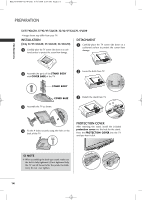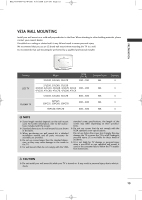LG 42PG60-UA Owner's Manual - Page 12
Remote Control Functions
 |
View all LG 42PG60-UA manuals
Add to My Manuals
Save this manual to your list of manuals |
Page 12 highlights
MFL34797048-en-8-ING 9/8/2008 3:54 PM Page 10 PREPARATION REMOTE CONTROL FUNCTIONS When using the remote control, aim it at the remote control sensor on the TV. PREPARATION TV POWER DVD STB VCR Q. MENU MENU INPUT ENTER RETURN AV MODE FAV VOL MUTE 12 P A CH G E 3 456 789 0 FLASHBK TV/STB/DVD/VCR Select the remote operating mode: TV, STB, DVD, or VCR. POWER Turns your TV or any other programmed equipment on or off, depending on the mode. Q.MENU Select the desired quick menu source. MENU Displays the main menu. Clear all on-screen displays and return to TV viewing from any menu. INPUT External input modes rotate in regular sequence. THUMBSTICK Navigate the on-screen menus and adjust the system set- (Up/Down/Left Right/ENTER) tings to your preference. RETURN Allows the user to move return one step in an interactive application or other user interaction function. SIMPLINK See a list of AV devices connected to TV. When you toggle this button, the SIMPLINK menu appears at the screen. AV MODE It helps you select and set images and sounds. VOLUME UP Increase/decrease the sound level. /DOWN FAV Scroll through the programmed Favorite channels. MUTE Switch the sound on or off. CHANNEL Select available channels. UP/DOWN PAGE Move from one full set of screen information to the next one. UP/DOWN NUMBER button - (DASH) Used to enter a program number for multiple program channels such as 2-1, 2-2, etc. FLASHBK Tune to the last channel viewed. VCR/DVD, USB, SIMPLINK Control buttons Control video cassette recorders or DVD players. Control USB menu (PHOTO LIST and MUSIC LIST.) Control the SIMPLINK compatible devices. Installing Batteries I Open the battery compartment cover on the back side and install the batteries matching correct polarity (+with +,-with -). I Install two 1.5V AAA batteries. Don't mix old or used batteries with new ones. I Close cover. 10