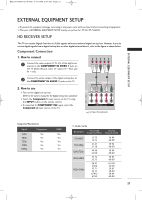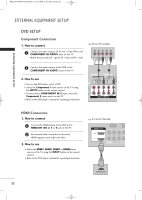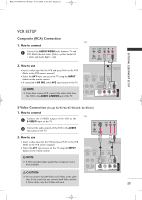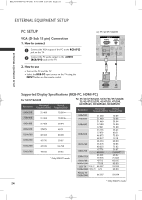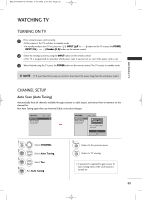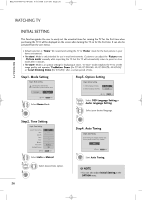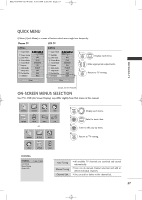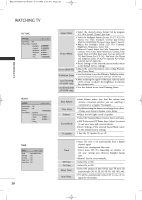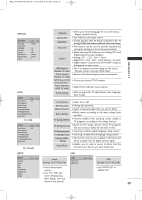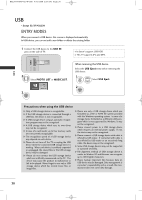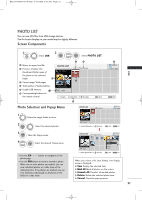LG 42PG60-UA Owner's Manual - Page 28
Step1. Mode Setting, Step2. Time Setting, Step3. Option Setting, Step4. Auto Tuning
 |
View all LG 42PG60-UA manuals
Add to My Manuals
Save this manual to your list of manuals |
Page 28 highlights
MFL34797048-en-8-ING 9/8/2008 3:54 PM Page 26 WATCHING TV WATCHING TV INITIAL SETTING This Function guides the user to easily set the essential items for viewing the TV for the first time when purchasing the TV. It will be displayed on the screen when turning the TV on for the first time. It can also be activated from the user menus. I Default selection is "H o m e". We recommend setting the TV to "H o m e" mode for the best picture in your home environment. I "In-store" Mode is only intended for use in retail environments. Customers can adjust the "Picture menu - Picture mode" manually while inspecting the TV, but the TV will automatically return to preset in-store mode after 5 minutes. I "In-store" Mode is an optimal setting for displaying at stores. "In-Store" mode initializes the TV to set the image quality and operates "TruMotion Demo (For 37/42/47/52LG60, 42/47/52LG70, 42/47LGX)" or "Local Dimming Demo (For 47LG90)" after a certain period of time. Step1. Mode Setting Step1. Mode Setting ! Selecting the environment. Choose the setting mode you want. In Store Home Enter RETURN Exit 1 Select H o me Mode. 2 ENTER Step2. Time Setting Step2. Time Setting Current Time Setting Year Month Date Hour Minute Time Zone Daylight Saving F Auto G 2007 11 15 5 PM 52 Eastern Off Enter RETURN Exit 1 Select Auto or Manual. 2 Select desired time option. 3 ENTER Step3. Option Setting Step3. Option Setting 1. OSD Language Setting 2. Audio Language Setting F English G French Enter RETURN Exit 1 Select OSD Language Setting or Audio Language Setting. 2 Select your desired language. 3 ENTER Step4. Auto Tuning Step4. Auto Tuning Auto Tuning can change channel map. Do you want to start Auto Tuning? Enter 1 ENTER Enter RETURN Exit Start Auto Tuning. ! NOTE I You can also adjust Initial Setting in the OPTION menu. 26