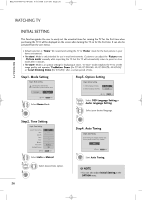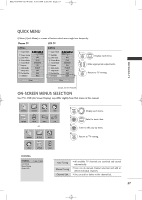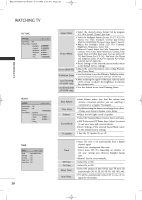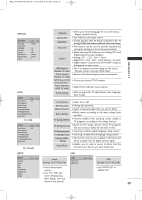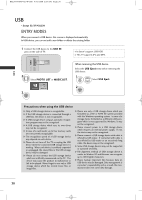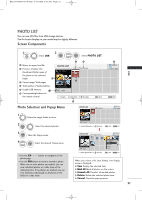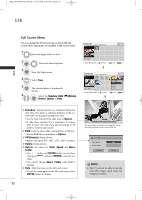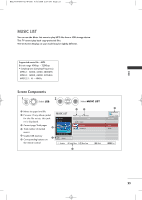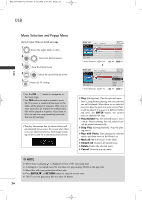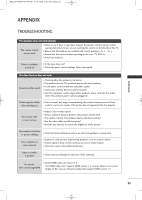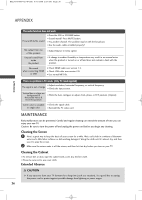LG 42PG60-UA Owner's Manual - Page 33
Photo Selection and Popup Menu, Screen Components
 |
View all LG 42PG60-UA manuals
Add to My Manuals
Save this manual to your list of manuals |
Page 33 highlights
MFL34797048-en-8-ING 9/8/2008 3:54 PM Page 31 PHOTO LIST You can view .JPG files from USB storage devices. The On Screen Display on your model may be slightly different. Screen Components USB 1 MENU Select U S B. 2 ENTER ENTER Select P H O T O L I S T. 1 Moves to upper level file 2 Preview: Display the thumbnail/folder name of the photo in the selected folder 2 3 Current page/Total pages 4 Total number of marked photos 5 Usable USB memory 1 6 Corresponding buttons on the remote control PHOTO LIST TOP FOLDER Drive1 2Folders, 4Files Upper 3 4 Page 1/1 No Marked Drive1 1 Navigate PopUp Menu CH Move Page FAV Mark 5 USB Device Free Space 150MB RETURN Exit 6 Photo Selection and Popup Menu 1 Select the target folder or drive. 2 ENTER Select the desired photos. PHOTO LIST TOP FOLDER Drive1 Page 1/1 Drive1 No Marked USB Device Free Space 150MB 2Folders, 4Files Upper Navigate PopUp Menu CH Move Page FAV Mark RETURN Exit 3 ENTER Show the Popup menu. 4 ENTER Select the desired Popup menu. I Use the C H button to navigation in the photo page. I Use the FAV button to mark or unmark a photo. When one or more photos are marked, you can view individual photos or a slide show of the marked photos. If no photos are marked, you can view all photos individually or all photos in the folder in a slide show. PHOTO LIST Drive1 Butterfly Page 1/1 No Marked Upper Photo X.Box 1366x768 125KB Upper USB Device Free Space 150MB 1366x768 125KB View Mark All Delete Cancel Navigate PopUp Menu CH Move Page FAV Mark RETURN Exit When you select a file (not folder), this PopUp menu is displayed. G View: Display the selected item. G Mark All: Mark all photos on the screen. G Unmark All: Deselect all marked photos. G Delete: Delete the selected photo item. G Cancel: Close the pop-up menu. 31