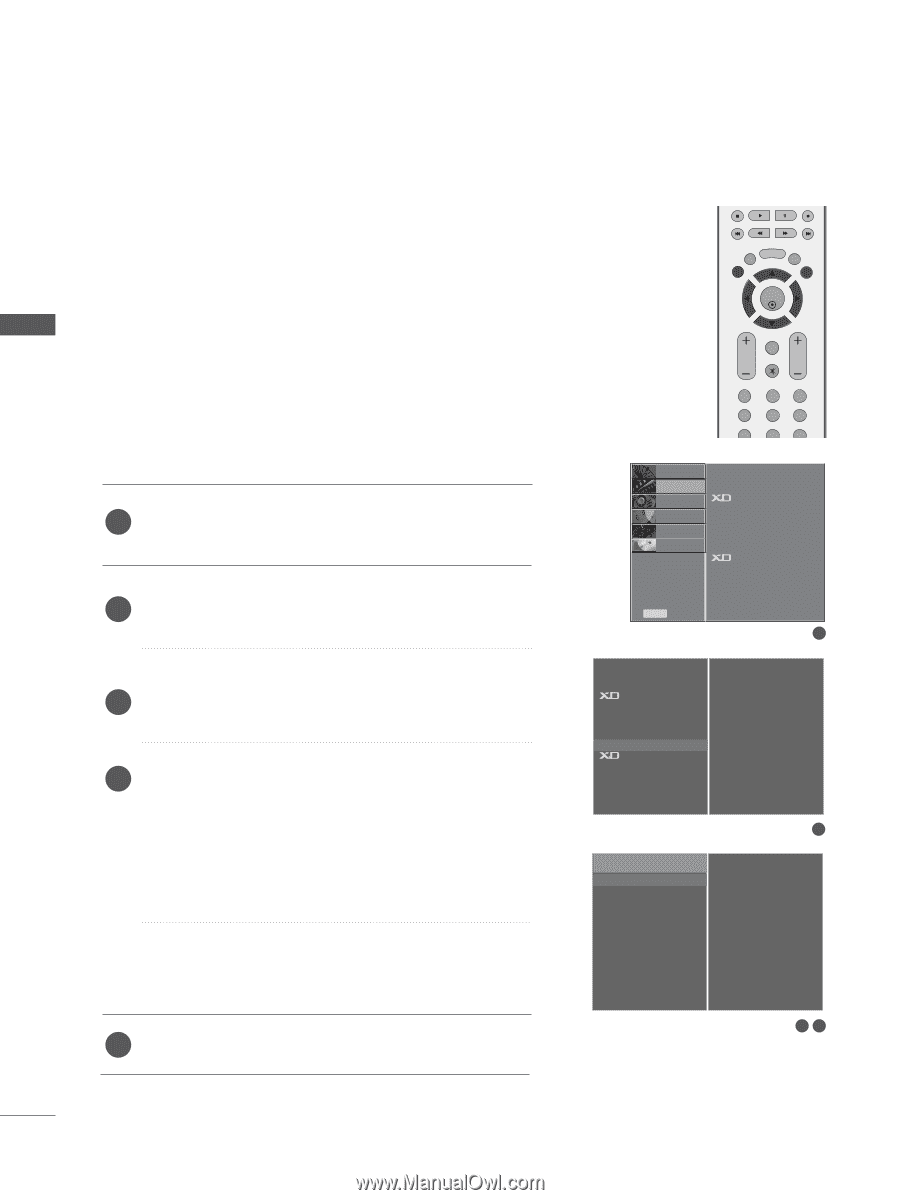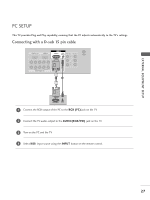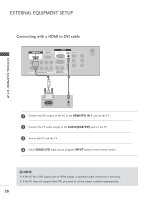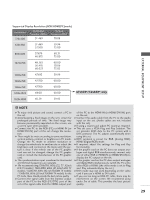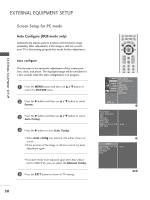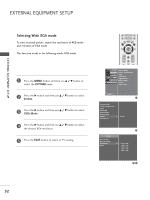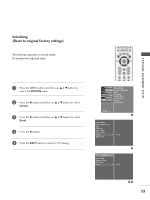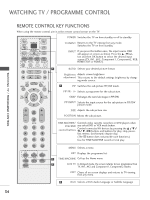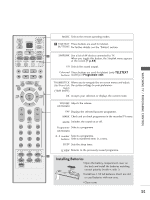LG 47LB5RE Owners Manual - Page 32
Screen Setup for PC mode, Auto Con RGB mode only)
 |
View all LG 47LB5RE manuals
Add to My Manuals
Save this manual to your list of manuals |
Page 32 highlights
EXTERNAL EQUIPMENT SETUP EXTERNAL EQUIPMENT SETUP Screen Setup for PC mode Auto Configure (RGB mode only) Automatically adjusts picture position and minimizes image instability. After adjustment, if the image is still not correct, your TV is functioning properly but needs further adjustment. Auto configure This function is for automatic adjustment of the screen position, clock, and phase. The displayed image will be unstable for a few seconds while the auto configuration is in progress.. 1 Press the MENU button and then use D / E button to select the PICTURE menu. 2 Press the G button and then use D / E button to select Screen. 3 Press the G button and then use D / E button to select Auto Config.. 4 Press the G button to start Auto Config.. • When Auto config. has finished, OK will be shown on screen. • If the position of the image is still not correct, try Auto adjustment again. • If picture needs to be adjusted again after Auto adjustment in RGB (PC), you can adjust the Manual Config.. 5 Press the EXIT button to return to TV viewing. LIST MENU TIME MACHINE LIVE TV EXIT TIME OK TIME SHIFT SHIFT FAV/ MARK VOL PR MUTE 1 2 3 4 5 6 7 8 9 SETUPO Picture Mode PICTURE G Colour Temperature AUDIOO Advanced TIMEO Aspect Ratio OPTIONO Picture Reset TIME MACHINEO Screen Demo Menu Prev. 1 Picture Mode Colour Temperature Advanced Aspect Ratio Picture Reset Screen Demo G To Set 2 Screen Auto Config. Manual Config. XGA Mode Reset G To Set 34 30