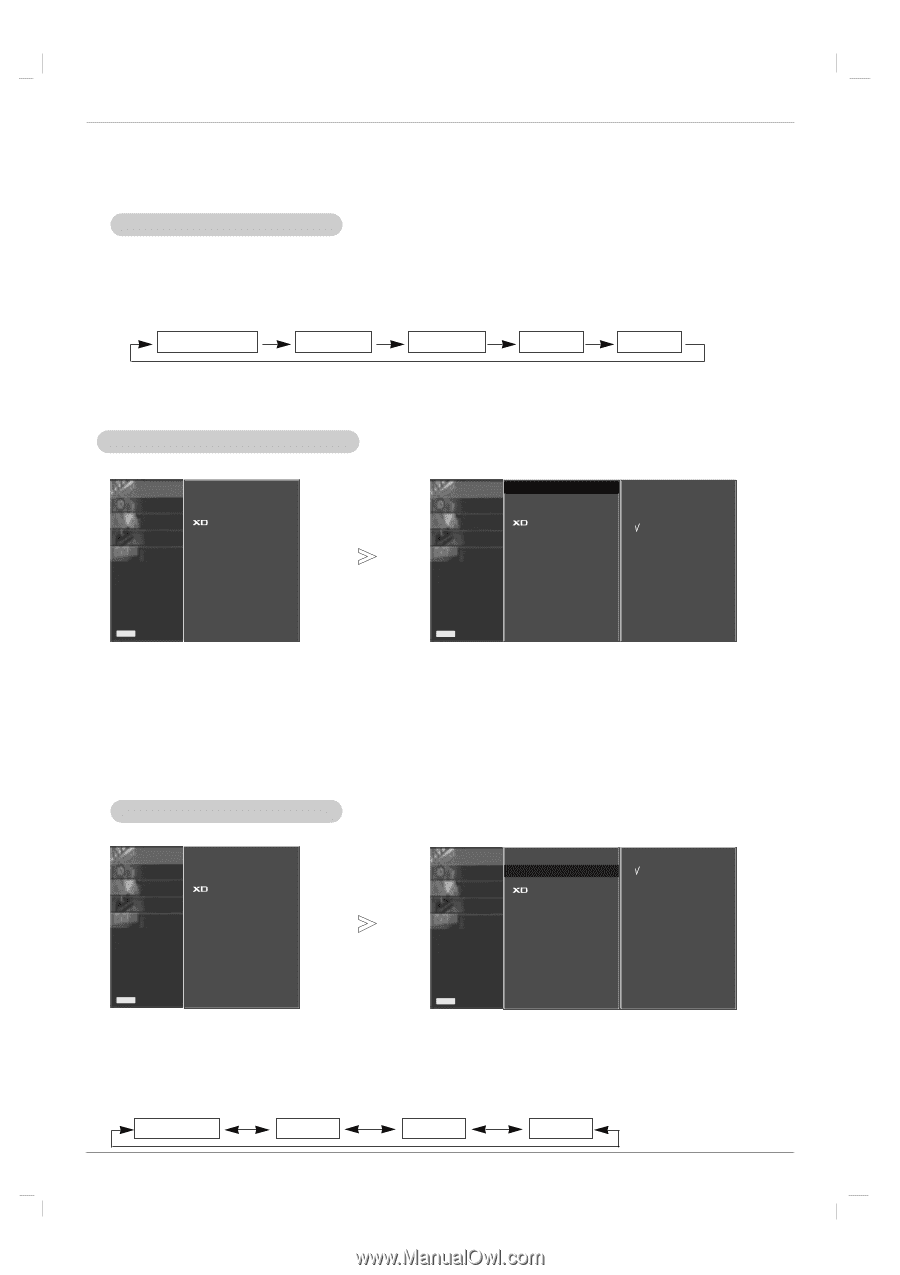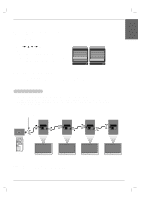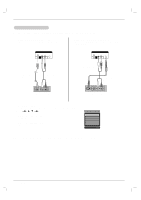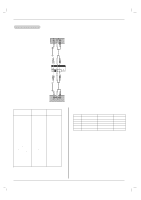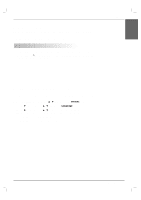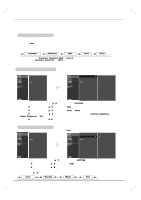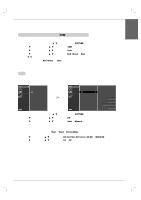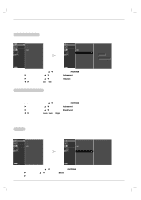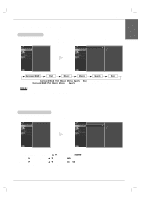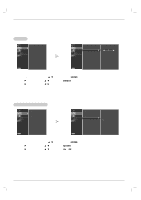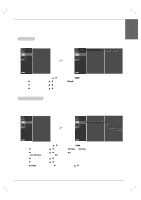LG 50PM4M Owners Manual - Page 18
Picture Menu Options - user manual
 |
View all LG 50PM4M manuals
Add to My Manuals
Save this manual to your list of manuals |
Page 18 highlights
Operation Picture Menu Options - Readjust Picture menu settings for each following input source as preferred. PSM (Picture Status Memory) - This function adjusts the set to the best picture appearance. - When adjusting picture options (contrast, brightness, colour, sharpness and tint) manually, PSM is automatically changed to User. 1. Press the PSM button • Each press of the PSM button changes the screen display as shown below. Dynamic Standard Mild User1 User2 • You can also select Dynamic, Standard, Mild or User1/2 in the PICTURE menu. • Picture options Dynamic, Standard and Mild are preset and programmed for good picture quality at the factory and cannot be changed. Manual Picture Control (user option) - You can adjust picture contrast, brightness, colour, sharpness, and tint to the levels you prefer. PICTURE G PSM SOUND0 CSM TIME0 SPECIAL0 SCREEN0 Advanced Reset PICTURE0 PSM G SOUND0 CSM TIME0 SPECIAL0 SCREEN0 Advanced Reset Dynamic Standard Mild User1 User2 Menu Prev. Menu Prev. 1. Press the MENU button and then use D / E button to select the PICTURE menu. 2. Press the G button and then use D / E button to select PSM. 3. Press the G button and then use D / E button to select User1 or User2. 4. Press the G button and then use D / E button to select the desired picture option (Contrast, Brightness, Colour, Sharpness or Tint). 5. Press the G button and then use F / G button to make appropriate adjustments. 6. Press the EXIT button to save the new settings. CSM (Colour Status Memory) - To initialize values (reset to default settings), select the Cool option. PICTURE G PSM SOUND0 CSM TIME0 SPECIAL0 SCREEN0 Advanced Reset PICTURE 0 SOUND0 PSM CSM TIME0 SPECIAL0 SCREEN0 Advanced Reset G Cool Normal Warm User Menu Prev. Menu Prev. 1. Press the MENU button and then use D / E button to select the PICTURE menu. 2. Press the G button and then use D / E button to select CSM. 3. Press the G button and then use D / E button to select the desired colour temperature. 4. Press the EXIT button to save the new settings. • Each press of D / E button changes the screen display as shown below. Cool Normal Warm User 18 Plasma Monitor