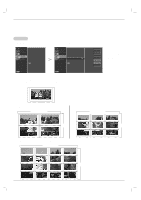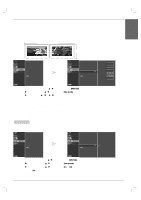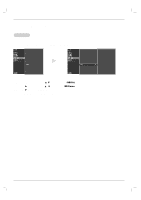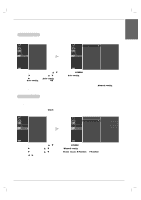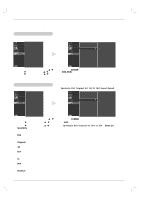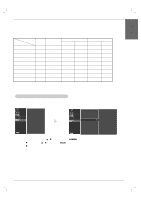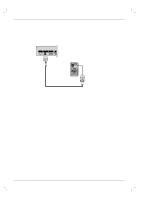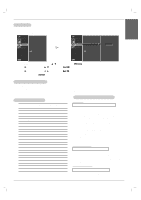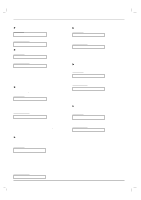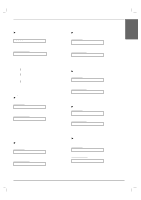LG 50PM4M Owners Manual - Page 30
Spectacle, Original, Zoom1, Zoom2 - resolution pc
 |
View all LG 50PM4M manuals
Add to My Manuals
Save this manual to your list of manuals |
Page 30 highlights
Operation Screen Menu Options Selecting XGA mode - To see a normal picture, match the resolution of RGB mode and selection of XGA mode. - This function works in the following mode : RGB[PC] PICTURE0 SOUND0 TIME0 SPECIAL0 SCREEN G Auto config. Manual config. XGA Mode ARC Reset PICTURE0 Auto config. SOUND0 Manual config. TIME0 XGA Mode G SPECIAL0 ARC SCREEN0 Reset 1024x768 1280x768 1360x768 1366x768 Menu Prev. Menu Prev. 1. Press the MENU button and then use D / E button to select the SCREEN menu. 2. Press the G button and then use D / E button to select XGA Mode. 3. Press the G button and then use D / E button to select the desired XGA resolution. 4. Press the SET button. 5. Press the EXIT button to save the new settings. Setting the Picture Format - You can watch the screen in various picture formats; Spectacle, Full, Original, 4:3, 16:9, 1:1, 14:9, Zoom1, Zoom2. PICTURE0 SOUND0 TIME0 SPECIAL0 SCREEN G Auto config. Manual config. XGA Mode ARC Reset Menu Prev. PICTURE0 SOUND0 TIME0 SPECIAL0 SCREEN0 Auto config. Manual config. XGA Mode ARC Reset Menu Prev. G Spectacle Full Original 4:3 16:9 1:1 14:9 Zoom1 Zoom2 1. Press the MENU button and then use D / E button to select the SCREEN menu. 2. Press the G button and then use D / E button to select ARC. 3. Press the G button and then use D / E button to select Spectacle, Full, Original, 4:3, 16:9, 1:1, 14:9 or Zoom 1/2. • Spectacle When your AV receives the wide screen signal, it will lead you to adjust the picture horizontally, in a nonlinear proportion, to fill the entire screen. • Full When your AV receives the wide screen signal, it will lead you to adjust the picture horizontally or vertically, in a linear proportion, to fill the entire screen fully. (Europe an version only) • Original When your AV receives the wide screen signal, it will be automatically changed to picture format to be sent. • 4:3 This pIcture format is 4:3 of general AV. • 16:9 You can enjoy movies (the picture format of 16:9) or general TV programmes thorough 16:9 mode. Programmes with 16:9 format are viewed naturally but 4:3 programmes are magnified on the left and right so that the screen is16:9 format. • 1:1 This pIcture format is 1:1 of general AV. (only RGB PC, HDMI/DVI PC) • 14:9 You can enjoy the picture format of 14:9 or general AV programmes through 14:9 mode. Programmes with 14:9 are viewed naturally, but 4:3 programmes are magnified on the top/bottom and left/right sides. • Zoom1, 2 You can enjoy movies on a vast screen through Zoom mode. The 4:3 programmes are magnified on the top/bottom and left/right sides so that screen is 16:9 format. The bottom and top of the picture may be lost. 4. Press the EXIT button to save the new settings. 30 Plasma Monitor