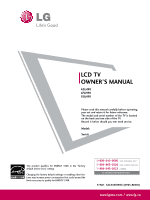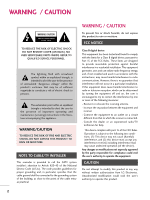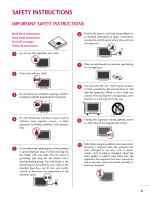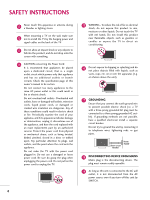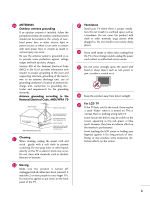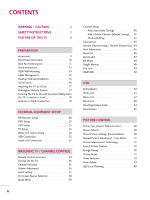LG 55LH90 Owner's Manual (English)
LG 55LH90 - LG - 54.6" LCD TV Manual
 |
UPC - 719192174672
View all LG 55LH90 manuals
Add to My Manuals
Save this manual to your list of manuals |
LG 55LH90 manual content summary:
- LG 55LH90 | Owner's Manual (English) - Page 1
LCD TV OWNER'S MANUAL 42LH90 47LH90 55LH90 Please read this manual carefully before operating your set and retain it for future reference. The model and serial number of the TV is located on the back and one side of the TV. Record it below should you ever need service. Model: Serial: This product - LG 55LH90 | Owner's Manual (English) - Page 2
REMOVE COVER (OR BACK). NO USER SERVICEABLE PARTS INSIDE. REFER TO QUALIFIED SERVICE PERSONNEL. The lightning flash with arrowhead symbol, within an equilateral triangle, is intended to alert the user or television reception, which can be determined by turning the equipment off and on, the user is - LG 55LH90 | Owner's Manual (English) - Page 3
Install in accordance with the manufacturer's instructions. 8 Use only with the cart, stand, tripod, bracket, or table replacement of the obsolete outlet. 10 Refer all servicing to qualified service personnel. Servicing is required when the apparatus has been damaged in any way, such as power - LG 55LH90 | Owner's Manual (English) - Page 4
exact replacement part by an authorized servicer. Protect the power cord from physical or mechanical abuse, such as being twisted, kinked, pinched, closed in a door, or walked upon. Pay particular attention to plugs, wall outlets, and the point where the cord exits the appliance. Do not make the TV - LG 55LH90 | Owner's Manual (English) - Page 5
Keep the product away from direct sunlight. 27 For LCD TV If the TV feels cold to the touch, there may be a small "flicker" when it is turned on. This is normal, there is nothing wrong with TV. Some minute dot defects may be visible on the screen, appearing as tiny red, green, or blue spots. However - LG 55LH90 | Owner's Manual (English) - Page 6
out Connection 33 WATCHING TV / CHANNEL CONTROL Remote Control Functions 34 Turning On the TV 36 Channel Selection 36 Volume Adjustment 36 Initial Setting 37 On-Screen Menus Selection 38 Quick Menu 39 6 Channel Setup - Auto Scan (Auto Tuning 40 - Add / Delete Channel (Manual Tuning 41 - LG 55LH90 | Owner's Manual (English) - Page 7
Clock Setup 94 Manual Clock Setup 95 Auto On/Off Time Setting 96 Sleep Timer Setting 97 PARENTAL CONTROL / RATINGS Set Password & Lock System 98 Channel Blocking 101 Movie & TV Rating 102 Downloadable Rating 107 External Input Blocking 108 APPENDIX Troubleshooting 109 Maintenance 111 - LG 55LH90 | Owner's Manual (English) - Page 8
television, HDTV formats include 1080i and 720p resolutions. This TV contains the detailed calibrations necessary for professional certification by the Imaging Science Foundation. The resulting ISF "day" and "night" modes will then be accessible by the user to experience the best their LG HDTV - LG 55LH90 | Owner's Manual (English) - Page 9
MODE TV 4 2 INPUT 7 5 3 8 6 LIST 0 9 VOL MARK FAV FLASHBK MENU MUTE CH P A G Q. MENU E INFO ENTER RETURN 1.5V 1.5V Owner's Manual (For 42/47LH90) x 4 Screws for stand assembly (Refer to P.12) CD Manual (For 42LH90) Remote Control, Batteries Screw for stand fixing (Refer - LG 55LH90 | Owner's Manual (English) - Page 10
FRONT PANEL INFORMATION I Image shown may differ from your TV. SPEAKER Remote Control Sensor, Intelligent Sensor Adjusts picture according to the surrounding conditions Power/Standby Indicator Illuminates red in standby mode. Illuminates white when the TV is switched on. (Can be adjusted using the - LG 55LH90 | Owner's Manual (English) - Page 11
for Service or Hotel mode. 7 COMPONENT IN Analog Connection. Supports HD. Uses a red, green, and blue cable for video & red and white for audio. 8 USB IN Used for viewing photos/movies and listening to MP3s. 9 Power Cord Socket For operation with AC power. Caution: Never attempt to operate the TV on - LG 55LH90 | Owner's Manual (English) - Page 12
PREPARATION STAND INSTRUCTIONS I Image shown may differ from your TV. INSTALLATION (For 42/47LH90) 1 Carefully place the TV screen side down on a cushioned surface to protect the screen from damage. 2 Assemble the TV as shown. 3 Fix the 4 screws securely using the holes in the back of the TV. ! NOTE - LG 55LH90 | Owner's Manual (English) - Page 13
PREPARATION DETACHMENT 1 Carefully place the TV screen side down on a cushioned surface to protect the screen from damage. 2 Remove the screws from the TV. 3 Detach the stand from the TV. PROTECTION COVER 4 Insert the PROTECTION COVER into the TV. After removing the protection paper from the - LG 55LH90 | Owner's Manual (English) - Page 14
! NOTE G Screw length needed depends on the wall mount used. For further information, refer to the instructions included with the mount. G Standard dimensions for wall mount kits are shown in the table. G When purchasing our wall mount kit, a detailed installation manual and all parts necessary for - LG 55LH90 | Owner's Manual (English) - Page 15
PREPARATION CABLE MANAGEMENT I Image shown may differ from your TV. 1 Connect the cables as necessary. To connect additional equipment, see the EXTERNAL EQUIPMENT SETUP section. 2 Install the CABLE MANAGEMENT CLIP as shown. 3 Put the cables - LG 55LH90 | Owner's Manual (English) - Page 16
four sides from the wall. 4 inches 4 inches 4 inches 4 inches CAUTION G Ensure adequate ventilation by following the clearance recommendations. G Do not mount near or above any type of heat source. SWIVEL STAND After installing the TV, you can adjust the TV set manually to the left or right - LG 55LH90 | Owner's Manual (English) - Page 17
direction, potentially causing injury or damaging the product. Stand 1-Screw (provided as parts of the product) Desk WARNING G To prevent TV from falling over, the TV should be securely attached to the floor/wall per installation instructions. Tipping, shaking, or rocking the machine may cause - LG 55LH90 | Owner's Manual (English) - Page 18
PREPARATION SECURING THE TV TO THE WALL TO PREVENT FALLING WHEN THE TV IS USED ON A STAND I You should purchase necessary components to prevent the TV from tipping over (when not using a wall mount). I Image shown may differ from your TV. We recommend that you set up the TV close to a wall so it - LG 55LH90 | Owner's Manual (English) - Page 19
power outlet until all connections are made between the devices. I Image shown may differ from your TV. ANTENNA OR CABLE CONNECTION R 1. Antenna (Analog or Digital) Wall antenna. 2. Cable Cable TV Wall Jack RF Coaxial Wire (75 ohm) ANTENNA/ CABLE IN I To improve the picture quality in a poor - LG 55LH90 | Owner's Manual (English) - Page 20
audio output of the digital set-top box to 2 the COMPONENT IN AUDIO 1 or 2 jacks on the TV. 2. How to use I Turn on the digital set-top box. (Refer to the owner's manual for the digital set-top box operation.) I Select the Component1 or 2 input source on the TV using the INPUT button on the remote - LG 55LH90 | Owner's Manual (English) - Page 21
the TV. 2 No separate audio connection is necessary. HDMI supports both audio and video. 2. How to use I Turn on the digital set-top box. (Refer to the owner's manual for the digital set-top box.) I Select the HDMI1, HDMI2, HDMI3, or HDMI4 input source on the TV using the INPUT button on the remote - LG 55LH90 | Owner's Manual (English) - Page 22
1 Connect the DVI output of the digital set-top box to the HDMI/DVI IN 1, 2, or 3 jack on the TV. 2 Connect the digital set-top box audio output to the AUDIO IN (RGB/DVI) jack on the TV. 2. How to use I Turn on the digital set-top box. (Refer to the owner's manual for the digital set-top box - LG 55LH90 | Owner's Manual (English) - Page 23
= red). 2 Connect the audio outputs of the DVD to the COMPONENT IN AUDIO 1 or 2 jacks on the TV. 2. How to use I Turn on the DVD player, insert a DVD. I Select the Component1 or 2 input source on the TV using the INPUT button on the remote control. I Refer to the DVD player's manual for operating - LG 55LH90 | Owner's Manual (English) - Page 24
or HDMI4 input source on the TV using the INPUT button on the remote control. I Refer to the DVD player's manual for operating instructions. ! NOTE G Check HDMI cable over version 1.3. If the HDMI cables don't support HDMI version 1.3, it can cause flickers or no screen display. In this case use the - LG 55LH90 | Owner's Manual (English) - Page 25
of the VCR. 2. How to use I Set VCR output switch to 3 or 4 and then tune TV to the same channel number. I Insert a video tape into the VCR and press PLAY on the VCR. (Refer to the VCR owner's manual.) ANT OUT S-VIDEO VIDEO L R AUDIO ANT IN OUTPUT SWITCH Wall Jack 2 Antenna Composite (RCA - LG 55LH90 | Owner's Manual (English) - Page 26
audio output to the AUDIO I( N) 2 (RGB/DVI) jack on the TV. 2. How to use I Turn on the PC and the TV. I Select the HDMI1, HDMI2, or HDMI3 input source on the TV using the INPUT button on the remote control. ! NOTE G Check HDMI cable over version 1.3. If the HDMI cables don't support HDMI version - LG 55LH90 | Owner's Manual (English) - Page 27
to be positioned on the screen properly. G If the screen is truncated using HDMI-PC 1920x1080, try changing the aspect ratio to Just s c a n. G When selecting HDMI-PC, set the "Input Label PC" in the OPTION menu. Supported Display Specifications (RGB-PC, HDMI-PC) Resolution 640x350 Horizontal - LG 55LH90 | Owner's Manual (English) - Page 28
Tint 0R G • Advanced Control • Picture Reset Screen (RGB-PC) LED Local Dimming :On SCREEN Resolution Auto Config. Position Size Phase Reset Move Prev. 1024 x 768 1280 x 768 1360 x 768 1 MENU 2 ENTER 3 ENTER 4 ENTER 5 ENTER Select PICTURE. Select Screen (RGB-PC). Select Resolution. Select - LG 55LH90 | Owner's Manual (English) - Page 29
50 • Color 50 • Tint 0R G • Advanced Control • Picture Reset Screen (RGB-PC) LED Local Dimming :On SCREEN Resolution Auto Config. Position Size Phase Reset Move Prev. To Set Yes No 1 MENU 2 ENTER 3 ENTER Select PICTURE. Select Screen (RGB-PC). Select Auto Config.. 4 ENTER Select - LG 55LH90 | Owner's Manual (English) - Page 30
50 • Color 50 • Tint 0R G • Advanced Control • Picture Reset Screen (RGB-PC) LED Local Dimming :On SCREEN Resolution Auto Config. Position Size Phase Reset Move Prev. D F G E 1 MENU 2 ENTER 3 ENTER 4 ENTER 5 ENTER Select PICTURE. Select Screen (RGB-PC). Select Position, Si ze, or - LG 55LH90 | Owner's Manual (English) - Page 31
50 • Tint 0R G • Advanced Control • Picture Reset Screen (RGB-PC) LED Local Dimming :On SCREEN Resolution Auto config. Position Size Phase Reset Move Prev. To Set Yes No 1 MENU 2 ENTER 3 ENTER 4 ENTER 5 ENTER Select PICTURE. Select Screen (RGB-PC). Select Reset. Select Y e s. 31 - LG 55LH90 | Owner's Manual (English) - Page 32
the INPUT button on the remote control. I If connected to AV IN 1 input, select the A V 1 input source on the TV. I Operate the corresponding external equipment. USB IN IN 4 Camcorder Video Game Set VIDEO L R 1 EXTERNAL EQUIPMENT SETUP VIDEO L/MONO AUDIO R AV IN 2 USB CONNECTION 1. How - LG 55LH90 | Owner's Manual (English) - Page 33
end of the optical cable to the digital audio input on the audio equipment. ( ) 3 Set the "TV Speaker option - Off " in the AUDIO menu. (G p.86). See the external audio equipment instruction manual for operation. ! NOTE G When connecting with external audio equipment, such as amplifiers or speakers - LG 55LH90 | Owner's Manual (English) - Page 34
aim it at the remote control sensor on the TV. POWER Turns the TV on from standby or off to standby. Illuminates the remote control buttons. TV Select the remote's operating mode: TV. ENERGY SAVING Adjusts the Energy Saving. G p.76 AV MODE Toggles through preset Video and Audio modes. G p.48 INPUT - LG 55LH90 | Owner's Manual (English) - Page 35
43 FLASHBK Tunes to the last channel viewed. MENU Displays the main menu or clears all on-screen displays and return to TV viewing. Q.MENU Opens the list of Quick Menu options. G p.39 THUMBSTICK Navigates the on-screen menus and adjusts the system settings to your preference. (Up/Down/Left Right - LG 55LH90 | Owner's Manual (English) - Page 36
mode to turn TV on, press the , INPUT, CH ( or ) button on the TV or press the POWER, INPUT, CH ( or ), Number (0~9) button on the remote control. 2 Select the viewing source by using the INPUT button on the remote control. I This TV is programmed to remember which power state it was last set to - LG 55LH90 | Owner's Manual (English) - Page 37
WATCHING TV / CHANNEL CONTROL INITIAL SETTING This Function guides the user to easily set the essential items for viewing the TV for the first time when purchasing the TV. It will be displayed on the screen when turning the TV on for the first time. It can also be activated from the user menus. I - LG 55LH90 | Owner's Manual (English) - Page 38
0L R Sound Mode : Standard • SRS TruSurround XT: Off • Treble 50 • Bass 50 E WATCHING TV / CHANNEL CONTROL OPTION Menu Language Audio Language Input Label SIMPLINK Key Lock Simple Manual Caption Set ID E Move Enter : English : English : On : Off : Off : 1 CHANNEL PICTURE AUDIO TIME - LG 55LH90 | Owner's Manual (English) - Page 39
manual. Q.Menu (Quick Menu) is a menu of features which users might use frequently. F Aspect Ratio G A 16:9 I Aspect Ratio: Selects your desired picture format. I Picture Mode: Selects the desired preset picture setting. I Sound Mode: Selects the desired preset sound setting. I Multi Audio - LG 55LH90 | Owner's Manual (English) - Page 40
Return to the previous menu. MENU Return to TV viewing. I The TV will ask for a password if parental control has been activated (Lock Menu). Use the password you set up in the Lock Menu to allow a channel search. I When setting the Auto Tuning or Manual Tuning, the number of maximum channels you - LG 55LH90 | Owner's Manual (English) - Page 41
Return to the previous menu. MENU Return to TV viewing. I The TV will ask for a password if parental control has been activated (LOCK Menu). Use the password you set up in the LOCK Menu to allow a channel search. I When setting the Auto tuning or Manual tuning, the number of maximum channel you - LG 55LH90 | Owner's Manual (English) - Page 42
unable to select it using CH viewing. button during TV If you wish to select the deleted channel, directly enter the channel number with the NUMBER buttons or select it in the Channel Edit menu. WATCHING TV / CHANNEL CONTROL CHANNEL Auto Tuning Manual Tuning Channel Edit Move Enter Ch. Change - LG 55LH90 | Owner's Manual (English) - Page 43
2-1 DTV 3-1 DTV 4-1 WATCHING TV / CHANNEL CONTROL Exit Displaying Channel List 1 LIST Display the Channel List. Selecting a channel in the channel list 1 Select a channel. 2 ENTER Switch to the chosen channel number. Paging through a channel list 1 P CH A G E Turn the pages. 2 RETURN - LG 55LH90 | Owner's Manual (English) - Page 44
Select your desired channel. 2 Q. MENU Select Del/Add/Fav. 3 Select Favorite. 4 Q. MENU Return to TV viewing. WATCHING TV / CHANNEL CONTROL FAVORITE CHANNEL LIST the chosen channel number. Paging through a favorite channel list 1 P A CH G E Turn the pages. 2 RETURN Return to TV viewing. 44 - LG 55LH90 | Owner's Manual (English) - Page 45
audio services. Use the Q.MENU menu to select wanted Audio. D Dolby Digital : The program contains a Dolby Digital audio signal in TV, HDMI input source and DivX. CC Caption : The program contains one or more caption services. Use the Q.MENU menu information. Refer to the LOCK menu: A (Age), D - LG 55LH90 | Owner's Manual (English) - Page 46
Set Top Box Select a desired input source (except T V). Then, you can select your desired Input Label with using Blue button. G p . 4 7 TV you want to appreciate. I But, when selecting "SIMPLINK - O n", popup menu for HDMI input will not be displayed. ! New external input is connected. Do you - LG 55LH90 | Owner's Manual (English) - Page 47
. 5 RETURN Return to the previous menu. MENU Return to TV viewing. OPTION Move Enter Menu Language : English Audio Language : EnAglVis1h F G Input Label SIMPLINK Key Lock Simple Manual AV2 : On Component1 : Off Component2 Caption : OfRf GB-PC Set ID : 1 HDMI1 E HDMI2 HDMI3 HDMI4 - LG 55LH90 | Owner's Manual (English) - Page 48
. OPTION Move Enter Menu Language Audio Language Input Label SIMPLINK Key Lock Simple Manual Caption Set ID E : English : English : On : Off : Off : 1 1 MENU 2 ENTER Select OPTION. Select Simple Manual. 3 ENTER 4 RETURN Select the part of the manual you want to see. Return to TV viewing. 48 - LG 55LH90 | Owner's Manual (English) - Page 49
even if you turn the TV off. OPTION Move Enter Menu Language : English Audio Language : English Input Label SIMPLINK : On Key Lock : Off Simple Manual Caption : Off Set ID : 1 E OPTION Move Enter Menu Language Audio Language Input Label SIMPLINK Key Lock Simple Manual Caption Set ID - LG 55LH90 | Owner's Manual (English) - Page 50
additional cables and settings. This TV may work with devices with HDMI-CEC support, but only devices with the logo are fully supported. SIMPLINK can be turned on and off in the user menus. OPTION Menu Language Audio Language Input Label SIMPLINK Key Lock Simple Manual Caption Set ID E Move Enter - LG 55LH90 | Owner's Manual (English) - Page 51
: Offers an easy way to switch audio-out. I Sync Power on: When the equipment with Simplink function connected HDMI terminal starts to play, The TV will automatically turn on. (A device, which is connected to the TV through a HDMI cable but does not support SIMPLINK, does not provide this function - LG 55LH90 | Owner's Manual (English) - Page 52
side of TV. I This TV Supports on JPG, MP3 and HD Divx. USB IN IN 4 USB or Memory Key 2 Select PHOTO LIST, MUSIC L I ST or MOVIE LIST. 3 ENTER PHOTO LIST MUSIC LIST MOVIE LIST When removing the USB device Select the USB Device menu before removing the USB device. 1 Q. MENU Select USB - LG 55LH90 | Owner's Manual (English) - Page 53
*.JPG • You can play JPG files only. • Only baseline scan is supported among JPG. • Available JPG size: 64 pixel (width) x 64 pixel (height) - 15360 pixel (width) x 8640 pixel (height) Screen Components 1 MENU Select U S B. 2 ENTER ENTER Select P h o t o L i s t. 1 Moves to upper level folder - LG 55LH90 | Owner's Manual (English) - Page 54
CH Page Change MARK Mark Exit When you select a file (not folder), this PopUp menu is displayed. G View: Display the selected item. G Mark All: Mark all photos on the screen. G Unmark All: Deselect all marked photos. G Delete or Delete Marked: Delete the selected photo item. G Close: Close the - LG 55LH90 | Owner's Manual (English) - Page 55
/18/2008 Navigation Popup Menu CH Page Change MARK Navigation Popup Menu CH Page Change MARK size. Slideshow BGM 1/17 Delete Option Hide The aspect ratio of a photo may change the size of the photo displayed on the screen in full size. Press the RETURN button to move to the previous menu screen - LG 55LH90 | Owner's Manual (English) - Page 56
. I You cannot change Music Album while BGM is playing. G Hide : Hide the menu on the full-sized screen. I To see the menu again on the full-sized screen, press ENTER button to display. Press F G to set the time interval between slides. Slide Speed Fast Music Album ... Enter Cancel 56 - LG 55LH90 | Owner's Manual (English) - Page 57
USB MUSIC LIST You can use the Music List menu to play MP3 files from a USB storage device. This TV cannot play back copy-protected files. The On-Screen Display on your model may be slightly different. Supported music file: *.MP3 Bit rate range 32 Kbps - 320 Kbps • Sampling rate (Sampling - LG 55LH90 | Owner's Manual (English) - Page 58
1 Select the target folder or drive. 2 ENTER Select the desired musics. 3 ENTER Show the Popup menu. 4 ENTER Select the desired Popup menu. 5 RETURN Return to TV viewing. I Use the C H button to navigate in the music page. I Use the MARK button to mark or unmark a music file. If no music - LG 55LH90 | Owner's Manual (English) - Page 59
no user input to prevent a fixed image remaining on the screen for a extended period of time. ! NOTE G When music is playing, is displayed in front of the music play time. G A damaged or corrupted music file that does not play displays 00:00 as the play time. G A music downloaded from a paid service - LG 55LH90 | Owner's Manual (English) - Page 60
with some encoders may not G DTS Audio codec is not supported. play correctly. G A video file more than 30GB in file size is not sup- G If the video and audio structure of recorded file is ported for playback. not interleaved, either video or audio is outputted. G Playing a video via a USB - LG 55LH90 | Owner's Manual (English) - Page 61
USB Screen Components 1 MENU Select U S B. 2 ENTER ENTER Select Mo vie Li s t. 1 Moves to upper level folder 2 Current page/Total pages 3 Total number of marked movie 4 Corresponding buttons on the remote control 2 3 Movie List Page 2/3 No Marked Drive1 SJS001 Title Up Folder KR1 KR2 - LG 55LH90 | Owner's Manual (English) - Page 62
Close 00:00:00 Navigation Popup Menu CH Page Change MARK Mark Exit USB 640 x 480 00:00:15 12:31AM 00:02:08 Option Using the remote control You can adjust various method during movie play. FF / press the Pause(I I) button and a still screen will be displayed. I When using the or - LG 55LH90 | Owner's Manual (English) - Page 63
. 3 Select the desired option. 4 RETURN Return to movie viewing. G Picture Size: Select the Full screen or Original size. G Audio Language: Select the language. But, the file with only one audio can not be selected. G Subtitle Language: The subtitle can be turned on or off. If there are two or more - LG 55LH90 | Owner's Manual (English) - Page 64
the previous menu. MENU Return to TV viewing. ! NOTE When loading, some buttons may not work. If you use the DivX registration code of another device, the rented or purchased DivX file cannot be played. Therefore always use the DivX registration code assigned to this product. The video or audio of - LG 55LH90 | Owner's Manual (English) - Page 65
Select Deactivation. 3 ENTER ENTER Select Y e s. 4 ENTER Select Close. 5 RETURN Return to the previous menu. MENU Return to TV viewing. USB Move Enter Photo List Music List Movie List DivX Reg. Code Deactivation i DivX(R) Video On Demand Do you want to deactivate your device? Yes No - LG 55LH90 | Owner's Manual (English) - Page 66
90 • Brightness 50 • Sharpness 70 E 16:9 Just Scan Set By Program 4:3 Zoom Cinema Zoom 1 1 MENU Select PICTURE. 2 ENTER 3 ENTER Select Aspect Ratio. Select the desired picture format. 4 RETURN Return to the previous menu. MENU Return to TV viewing. I You can also adjust Aspect Ratio in the - LG 55LH90 | Owner's Manual (English) - Page 67
will be cropped. I When adjusting in Q.MENU menu, a. or button: Adjust proportion of Zoom. b. or button: Move the image on the screen. Set By Program Selects the proper picture proportion to match the source's image. (4:3 4:3) Set By Program (16:9 16:9) Set By Program Cinema Zoom Choose Cinema - LG 55LH90 | Owner's Manual (English) - Page 68
70 • Contrast 90 • Brightness 50 • Sharpness 70 E 1 MENU Select PICTURE. 2 ENTER ENTER Select P i c t u r e W i z a r d. Picture Wizard With Picture Wizard, you can adjust the picture quality of the original image. G White Level Set the screen above identical to the Recommended sample below - LG 55LH90 | Owner's Manual (English) - Page 69
n t a l S h a r p n e s s. Vertical Sharpness Set the screen above identical to the Recommended sample below. Low Recommended E • V Sharpness 50 Picture Wizard. I If you stop the setting before the final step, the changes will not be saved to the TV. I Once the Picture Wizard sets the picture - LG 55LH90 | Owner's Manual (English) - Page 70
at home. The user will be able enjoy the best level of satisfactory screen quality in any movie without any separate adjust- ments. Cinema expresses the optimal screen quality when it is darkest. I It turns to Just scan only if change Cinema at input source which supports Just scan. I Sport - LG 55LH90 | Owner's Manual (English) - Page 71
Return to the previous menu. MENU Return to TV viewing. I When adjusting Energy Saving, Backlight function is disabled. I Backlight: This function adjusts the brightness of LCD panel, to control the brightness of the screen. Adjusting the backlight is recommended when setting the brightness of the - LG 55LH90 | Owner's Manual (English) - Page 72
PICTURE CONTROL PICTURE CONTROL PICTURE IMPROVEMENT TECHNOLOGY You can calibrate the screen for each Picture Mode or set the video value according to the special video screen. You can set the video seeing differently for each input. To reset to the factory default after making adjustments to each - LG 55LH90 | Owner's Manual (English) - Page 73
provide more categories which users can set as they see fit, offering the optimal picture quality for users. This may also be used be a professional to help optimize the TV performance in the environment the TV is in. PICTURE Move Enter Aspect Ratio : 16:9 Picture Wizard Energy Saving: Off - LG 55LH90 | Owner's Manual (English) - Page 74
such as blue. I Adjusts the contrast to keep it at the best level according to the brightness of the screen. The picture is improved by making bright parts brighter and dark parts darker. Dynamic Color I Adjusts screen colors so that they look livelier, richer and clearer. This feature enhances - LG 55LH90 | Owner's Manual (English) - Page 75
White Balance Standard: Displays standard set of colors. Wide: Increase number of colors used. I Maximize the utilization of color to increase color quality. I Show clearer and distinctive yet natural edges in the video. I This function is enabled in "Picture mode - Expert". I Convert the color - LG 55LH90 | Owner's Manual (English) - Page 76
90Medium 50Maximum 70Screen off 1 MENU Select PICTURE. 2 ENTER Select Energy Saving. 3 ENTER 4 RETURN Select A u t o, O f f, Minimum, Medium, Maximum, or Screen Off. Return to the previous menu. MENU Return to TV viewing. I When selecting Screen off, the screen will turn off 3 seconds. I If - LG 55LH90 | Owner's Manual (English) - Page 77
• Tint 0R G • Advancei d RCeosnetttrionlg video configuration... • Picture Reset Screen (RGB-PC) LED Local Dimming : On 1 MENU Select PICTURE. 2 ENTER Select Picture Reset. 3 ENTER Select Y e s. 4 ENTER Initialize the adjusted value. 5 MENU Return to TV viewing. PICTURE CONTROL 77 - LG 55LH90 | Owner's Manual (English) - Page 78
CONTROL PICTURE CONTROL POWER INDICATOR Adjust the power/standby indicator light on the front of the TV. OPTION Move Enter E SIMPLINK Key Lock Simple Manual Caption Set ID Power Indicator Demo Mode Initial Setting : On : Off : Off : 1 : Off : Home Use OPTION Move Enter E SIMPLINK Key Lock - LG 55LH90 | Owner's Manual (English) - Page 79
feature of this TV. OPTION Move Enter E SIMPLINK Key Lock Simple Manual Caption Set ID Power Indicator Demo Mode Initial Setting : On : Off : Off : 1 : Off : Store Demo OPTION Move Enter E SIMPLINK Key Lock Simple Manual Caption Set ID Power Indicator Demo Mode Initial Setting : On : Off - LG 55LH90 | Owner's Manual (English) - Page 80
70 • Color 60 • Tint 0R G • Advanced Control • Picture Reset Screen (RGB-PC) Off LED Local Dimming : On On 1 MENU Select PICTURE. 2 ENTER 3 ENTER Select LED Local Dimming. Select O n or O f f. 4 RETURN Return to the previous menu. MENU Return to TV viewing. PICTURE CONTROL 80 - LG 55LH90 | Owner's Manual (English) - Page 81
Enter : On Off : Off On • Level 3- + 0L R : Standard • SRS TruSurround XT: Off • Treble 50 • Bass 50 E 1 MENU Select AUDIO. 2 ENTER Select Auto Volume. 3 ENTER Select O n or O f f. 4 RETURN Return to the previous menu. MENU Return to TV viewing. SOUND & LANGUAGE CONTROL 81 - LG 55LH90 | Owner's Manual (English) - Page 82
Enter Auto Volume : Off Clear Voice II Balance : On • Level Off 3- + On 0L R Sound Mode : Standard • SRS TruSurround XT: Off • Treble 50 • Bass 50 E 1 MENU 2 ENTER 3 ENTER Select AUDIO. Select Clear Voice II. Select O n or O f f. Adjustment for Clear Voice Level With selecting - LG 55LH90 | Owner's Manual (English) - Page 83
PRESET SOUND SETTINGS (SOUND MODE) Sound Mode lets you enjoy the best sound without any special adjustment as the TV sets the appropriate sound options based on the program content. AUDIO Move Enter Auto Volume : Off Clear Voice II : Off • Level 3- + Balance 0L R Sound Mode : Standard • - LG 55LH90 | Owner's Manual (English) - Page 84
AUDIO. 2 ENTER Select SRS TruSurround XT. 3 ENTER Select O n or O f f. 4 RETURN Return to the previous menu. MENU Return to TV viewing. 84 I If sound quality or volume is not at the level you want, it is recommended to use a separate home theater system or amp to cope with different user - LG 55LH90 | Owner's Manual (English) - Page 85
• Treble 50 • Bass 50 E AUDIO Move Enter Auto Volume : Off Clear Voice II : Off • Level 3- + Balance 0L R Sound Mode : Standard Balance 0 L R • SRS TruSurround XT: Off • Treble 50 Close • Bass 50 E 1 MENU 2 ENTER 3 ENTER Select AUDIO - LG 55LH90 | Owner's Manual (English) - Page 86
Hi-Fi system or a SRS System, turn off the TV's internal speakers. In A V, Component, R G B and HDMI with HDMI to DVI cable, the TV speaker can be operational even when there is no video signal. AUDIO Move Enter E • Level 3- + Balance 0L R Sound Mode : Standard • SRS TruSurround XT: Off - LG 55LH90 | Owner's Manual (English) - Page 87
Mode return to the default factory settings. AUDIO Move Enter E • Level 3- + Balance 0L R Sound Mode : Standard • SRS TruSurround XT: Off • Treble 50 • Bass 50 • Reset TV Speaker : On AUDIO Move Enter E • Level 3- + Balance 0L R Sound Mode : Standard • SRS TruSurround XT - LG 55LH90 | Owner's Manual (English) - Page 88
broadcast is only in Mono. F Multi Audio G English A Analog TV 1 Q. MENU Select S A P. 2 Select M on o, Stereo, or S A P. 3 Q. MENU Return to TV viewing. Digital TV 1 Q. MENU Select Multi Audio. 2 Select other languages. 3 Q. MENU Return to TV viewing. SOUND & LANGUAGE CONTROL 88 - LG 55LH90 | Owner's Manual (English) - Page 89
Label SIMPLINK Key Lock Simple Manual Caption Set ID E : English : EnglishEnglish Spanish : On French : Off : Off : 1 1 MENU Select OPTION. 2 ENTER Select Audio Language. 3 ENTER Select your desired language. 4 RETURN Return to the previous menu. MENU Return to TV viewing. SOUND & LANGUAGE - LG 55LH90 | Owner's Manual (English) - Page 90
SOUND & LANGUAGE CONTROL ON-SCREEN MENUS LANGUAGE SELECTION The menus can be shown on the screen in the selected language. OPTION Move Enter Menu Language : English Audio Language : English Input Label SIMPLINK : On Key Lock : Off Simple Manual Caption : Off Set ID : 1 E OPTION Move - LG 55LH90 | Owner's Manual (English) - Page 91
This TV is programmed to memorize the caption/text mode which was last set when you turned the power off. This function is only available when Caption Mode is set O n. OPTION Move Enter Menu Language : English Audio Language : English Input Label SIMPLINK : On Key Lock : Off Simple Manual - LG 55LH90 | Owner's Manual (English) - Page 92
RETURN Return to the previous menu. MENU Return to TV viewing. OPTION Move Enter Menu Language : English Audio Language : English Input Label SIMPLINK : On Key Lock : Off Simple Manual F On G Caption Set ID : Off Mode CC1 : 1 E Digital Option Close SOUND & LANGUAGE CONTROL 92 - LG 55LH90 | Owner's Manual (English) - Page 93
SOUND & LANGUAGE CONTROL Caption Option Customize the DTV/CADTV captions that appear on your screen. This function in only available when Caption Mode is set On. OPTION Move Enter Menu Language : English Audio Language : English Input Label SIMPLINK : On Key Lock : Off Simple Manual - LG 55LH90 | Owner's Manual (English) - Page 94
clock manually if the current time is set incorrectly by the auto clock function. TIME Clock Off Time On Time Sleep Timer Move Enter : Off : Off : Off 1 MENU Select TI M E. viewing area observes Daylight Saving time). Return to the previous menu. MENU Return to TV viewing. TIME SETTING 94 - LG 55LH90 | Owner's Manual (English) - Page 95
Setup If the current time setting is wrong, reset the clock manually. If this TV is unplugged once or turn off with the AC power control switch on the TV, reset the Clock function. TIME Clock Off Time On Time Sleep Timer Move Enter : Off : Off : Off 1 MENU Select T I M E. 2 ENTER Select Clock - LG 55LH90 | Owner's Manual (English) - Page 96
to the previous menu. MENU Return to TV viewing. I To cancel On/Off Time function, select O f f. I Only for On Time function 1 ENTER Select Input. 2 Select the desired input source. 3 When Selecting T V: set the channel at turn-on. 4 Adjust to sound level at turn-on. TIME SETTING 96 - LG 55LH90 | Owner's Manual (English) - Page 97
this setting is cleared when the TV is turned off. TIME Clock Off Time On Time Sleep Timer Move Enter : Off : Off : Off TIME Clock Off Time On Time Sleep Timer Move Enter : Off : Off : Off Off 10 min. 20 min. 30 min. 60 min. 90 min. 120 min. 180 min. 240 min. 1 MENU - LG 55LH90 | Owner's Manual (English) - Page 98
menu. For USA For Canada LOCK Move Enter Lock System : Off Set Password Block Channel Movie Rating TV Rating-Children TV Rating-General Downloadable Rating Input Block LOCK Move Enter Lock System : Off Set Password Block Channel TV Rating-English TV Rating-French Downloadable - LG 55LH90 | Owner's Manual (English) - Page 99
: Off Set Password Block Channel Movie Rating TV Rating-Children TV Rating-General Downloadable Rating Input Block LOCK Move Lock System : On Set Password Block Channel Movie Rating TV Rating-Children TV Rating-General Downloadable Rating Input Block Enter Off On 1 MENU ENTER - LG 55LH90 | Owner's Manual (English) - Page 100
Movie Rating TV Rating-Children TV Rating-General Downloadable Rating Input Block LOCK Move Enter Lock System : Off Set Password Block Channel Movie Rating New * * * * Confirm * * * * TV Rating-Children TV Rating-General Close Downloadable Rating Input Block 1 MENU ENTER Select - LG 55LH90 | Owner's Manual (English) - Page 101
Move Enter Lock System : Off Set Password Block Channel Movie Rating TV Rating-Children TV Rating-General Downloadable Rating Input Block Ch. Change Navigation Block/Unblock CH Page Change Previous 1 MENU ENTER Select L O C K. 21 2 3 456 789 0 3 Input the password. Select Block - LG 55LH90 | Owner's Manual (English) - Page 102
-Children TV Rating-General Downloadable Rating Input Block LOCK Move Enter Lock System : Off Set Password Block Channel Movie Rating TV Rating-Children TV Rating-General Downloadable Rating Input Block Blocking off : Permits all programs G PG PG-13 R NC-17 X Blocking Off 1 MENU - LG 55LH90 | Owner's Manual (English) - Page 103
audiences in the TV Rating - sub menu, your children can view those programs. LOCK Move Enter Lock System : Off Set Password Block Channel Movie Rating TV Rating-Children TV Rating-General Downloadable Rating Input Block LOCK Move Enter Lock System : Off Set Password Block Channel - LG 55LH90 | Owner's Manual (English) - Page 104
Movie Rating TV Rating-Children TV Rating-General Downloadable Rating Input Block LOCK Move Enter Lock System : Off Set Password Block Channel Movie Rating TV Rating-Children TV Rating-General Downloadable Rating Input Block Age Dialogue Language Sex Violence Close 1 MENU ENTER Select - LG 55LH90 | Owner's Manual (English) - Page 105
Rating-English TV Rating-French Downloadable Rating Input Block LOCK Move Enter Lock System : Off Set Password Block Channel TV Rating-English TV Rating-French Downloadable Rating Input Block Blocking off : Permits all programs E C C8+ G PG 14+ 18+ Blocking Off 1 MENU RETURN Select - LG 55LH90 | Owner's Manual (English) - Page 106
TV Rating-English TV Rating-French Downloadable Rating Input Block LOCK Move Enter Lock System : Off Set Password Block Channel TV Rating-English TV Rating-French Downloadable Rating Input Block Blocking off : Permits all programs E G 8ans+ 13ans+ 16ans+ 18ans+ Blocking Off 1 MENU - LG 55LH90 | Owner's Manual (English) - Page 107
Lock System : Off Set Password Block Channel Movie Rating TV Rating-Children TV Rating-General Downloadable Rating Input Block Humor Sport Cruelty Language Sadness Genre Age E Close I Based on rating table, your TV's OSD (On Screen Display) may differ slightly from what is shown in this manual - LG 55LH90 | Owner's Manual (English) - Page 108
Block LOCK Move EAnVte1r F Off G Lock System : Off AV2 Off Set Password Component1 Off Block Channel Movie Rating TV Rating-Children TV Rating-General Downloadable Rating Input Block Component2 Off RGB-PC Off HDMI1 Off HDMI2 Off HDMI3 Off HDMI4 Off Close 1 MENU ENTER - LG 55LH90 | Owner's Manual (English) - Page 109
settings. Power interrupted. I If there is no signal, the TV turns off automatically in 15 minutes. The video does not work. No picture &No sound I Check whether the product is turned on. I Try another channel. The problem may be with the broadcast. I Is the power cord inserted into wall power - LG 55LH90 | Owner's Manual (English) - Page 110
. Picture OK & No sound I Press the VOL or VOLUME button. I Sound muted? Press MUTE button. I Try another channel. The problem may be with the broadcast. I Are the audio cables installed properly? No output from one of the speakers Unusual sound from inside the product I Adjust Balance in menu - LG 55LH90 | Owner's Manual (English) - Page 111
. Wring the cloth until it's almost dry, and then use it to wipe the screen. 2 Make sure the excess water is off the screen, and then let it air-dry before you turn on your TV. Cleaning the Cabinet I To remove dirt or dust, wipe the cabinet with a soft, dry, lint-free cloth. I Please be - LG 55LH90 | Owner's Manual (English) - Page 112
Depth) With stand Without stand Weight With stand Without stand Power requirement Television System Program Coverage External Antenna Impedance Environment condition Operating Temperature Operating Humidity Storage Temperature Storage Humidity 42LH90 (42LH90-UB) 41.9 x 30.5 x 14.2 inches 1065 - LG 55LH90 | Owner's Manual (English) - Page 113
BA 8F 8E Function Note Code (Hexa) POWER Remote control Button (Power On/Off) D6 TV Remote control Button Q.MENU Remote control Button C4 MENU Remote control Button INPUT Remote control Button C5 Number Key 0-9 Remote control Button - (Dash)/LIST Remote control Button 5A FLASHBK - LG 55LH90 | Owner's Manual (English) - Page 114
using telenet software. RS-232C Setup AV IN 1 VIDEO L(MONO) AUDIO R 3 /DVI IN RGB IN (PC) AUDIO IN OPTICAL DIGITAL 2 AUDIO OUT L R (RGB/DVI) PC 1 VIDEO AUDIO COMPONENT IN ANTENNA/ RS-232C IN CABLE IN (CONTROL&SERVICE) Type of Connector; D-Sub 9-Pin Male No. Pin Name 1 No - LG 55LH90 | Owner's Manual (English) - Page 115
Mapping'. OPTION Move Enter Menu Language : English Audio Language : English Input Label SIMPLINK : On Key Lock : Off Simple Manual Caption : Off Set ID : 1 E 1 MENU Select OPTION. 2 ENTER Select Set ID. 3 ENTER 4 RETURN Choose the desired TV ID number. The adjustment range of - LG 55LH90 | Owner's Manual (English) - Page 116
send the 'a', 'b'. [OK] : Use the large character. Error Acknowledgement [Command2][ ][Set ID][ ][NG][Data][x] The TV transmits ACK (acknowledgement) based on this format when receiving abnormal data from non-viable functions or communication errors. Data1: Illegal Code Data2: Not supported function - LG 55LH90 | Owner's Manual (English) - Page 117
remote control. Transmission [k][f][ ][Set ID][ ][Data][Cr] Data Min: 00 ~ Max: 64 (*transmit by Hexadecimal code) *Refer to 'Real data mapping'. Acknowledgement [f][ ][Set ID][ ][OK/NG][Data][x] 07. Contrast (Command: k g) To adjust screen contrast. You can also adjust contrast in the PICTURE menu - LG 55LH90 | Owner's Manual (English) - Page 118
Data 00: Lock off Data 01: Lock on Acknowledgement [m][ ][Set ID][ ][OK/NG][Data][x] If you're not using the remote control and front panel controls on the TV, use this mode. When main power is on/off, remote control lock is released. If Key Lock is on in the standby mode, TV will not turn on by - LG 55LH90 | Owner's Manual (English) - Page 119
22. Key (Command: m c) To send IR remote control code. Transmission [m][c][ ][Set ID][ ][Data][Cr] See page 113. Acknowledgement [c][ ][Set ID][ ][OK/NG][Data][x] When TV is in the standby mode, TV will turn on by POWER button of remote control only. 23. Backlight (Command: m g) To adjust screen - LG 55LH90 | Owner's Manual (English) - Page 120
price. Our General Public Licenses are designed to make sure that you have the freedom to distribute copies of free software (and charge for this service if you wish), that you receive source code original, so that any problems introduced by others will restricted, and the output from the program is - LG 55LH90 | Owner's Manual (English) - Page 121
distribute them as separate works. But when you distribute the same sections as part of a whole which is a work based on the Program, the distribution the program (or a work based on it, under section 2) in object code or executable form under the terms of sections 1 and 2 above provided that - LG 55LH90 | Owner's Manual (English) - Page 122
you wish to incorporate parts of the program into this. Our decision will be guided by the two goals of ASSUME THE COST OF ALL NECESSARY SERVICING, REPAIR OR CORRECTION. 12.IN NO problems or concerns. Each version is given a distinguishing version number. If the program specifies a version number - LG 55LH90 | Owner's Manual (English) - Page 123
use to the public, the best way to achieve this is to the program is interactive, make it output a short notice like this when show c' should show the appropriate parts of the General Public License. Of c'; they could even be mouse-clicks or menu items-whatever suits your program. You should also - LG 55LH90 | Owner's Manual (English) - Page 124
price. Our General Public Licenses are designed to make sure that you have the freedom to distribute copies of free software (and charge for this service if you wish); that you receive source code author's reputation will not be affected by problems that might be introduced by others. Finally, - LG 55LH90 | Owner's Manual (English) - Page 125
running a program using the Library is not restricted, and output from such a program is covered only if its contents verbatim copies of the library's complete source code as you receive it, in any medium, provided works. But when you distribute the same sections as part of a whole which is a work based on - LG 55LH90 | Owner's Manual (English) - Page 126
GNU General Public License applies to all subsequent copies and derivative works made from that copy. This option is useful when you wish to copy part of the code of the library into a program that is not a library. 4. You may copy and distribute the library (or a portion or derivative of it, under - LG 55LH90 | Owner's Manual (English) - Page 127
above. b) Give prominent notice with the combined library of the fact that part of it is a work based on the library, and explaining where to to address new problems or concerns. Each version is given a distinguishing version number. If the library specifies a version number of this license which - LG 55LH90 | Owner's Manual (English) - Page 128
number, you may choose any version ever published by the Free Software Foundation. 14.If you wish to incorporate parts exceptions for this. Our decision will be guided by the two goals of preserving the , YOU ASSUME THE COST OF ALL NECESSARY SERVICING, REPAIR OR CORRECTION. 16.IN NO EVENT UNLESS - LG 55LH90 | Owner's Manual (English) - Page 129
this definition, "control" means (a) the power, direct or indirect, to cause the part of a larger work; and (b) under patents claims infringed by the making, using or selling of original code, to make, have made, use, practice, sell, and offer for sale, and/or otherwise dispose of the original code - LG 55LH90 | Owner's Manual (English) - Page 130
covered code and/or as part of a larger work; and (b) under patent claims infringed by the making, using, or selling of modifications made by that contributor either alone and/or in combination with its contributor version (or portions of such combination), to make, use, sell, offer for sale - LG 55LH90 | Owner's Manual (English) - Page 131
code where You describe recipients' rights or ownership rights relating to covered code. You may choose to offer, and to charge a fee for, warranty, support in the source code version from the rights set forth in distinguishing version number. 6.2. Effect of new versions. Once covered code has been - LG 55LH90 | Owner's Manual (English) - Page 132
ANY NECESSARY SERVICING, REPAIR OR CORRECTION. THIS DISCLAIMER OF WARRANTY CONSTITUTES AN ESSENTIAL PART OF THIS LICENSE. NO USE OF ANY COVERED CODE IS AUTHORIZED through 227.7202-4 (June 1995), all U.S. Government end users acquire covered code with only those rights set forth herein. APPENDIX 132 - LG 55LH90 | Owner's Manual (English) - Page 133
convention on contracts for the International sale of goods is expressly excluded. Any The Original Code is The Initial Developer of the Original Code is Portions MPL, indicate your decision by deleting the provisions above and replace them with the notice and other provisions required by the - LG 55LH90 | Owner's Manual (English) - Page 134
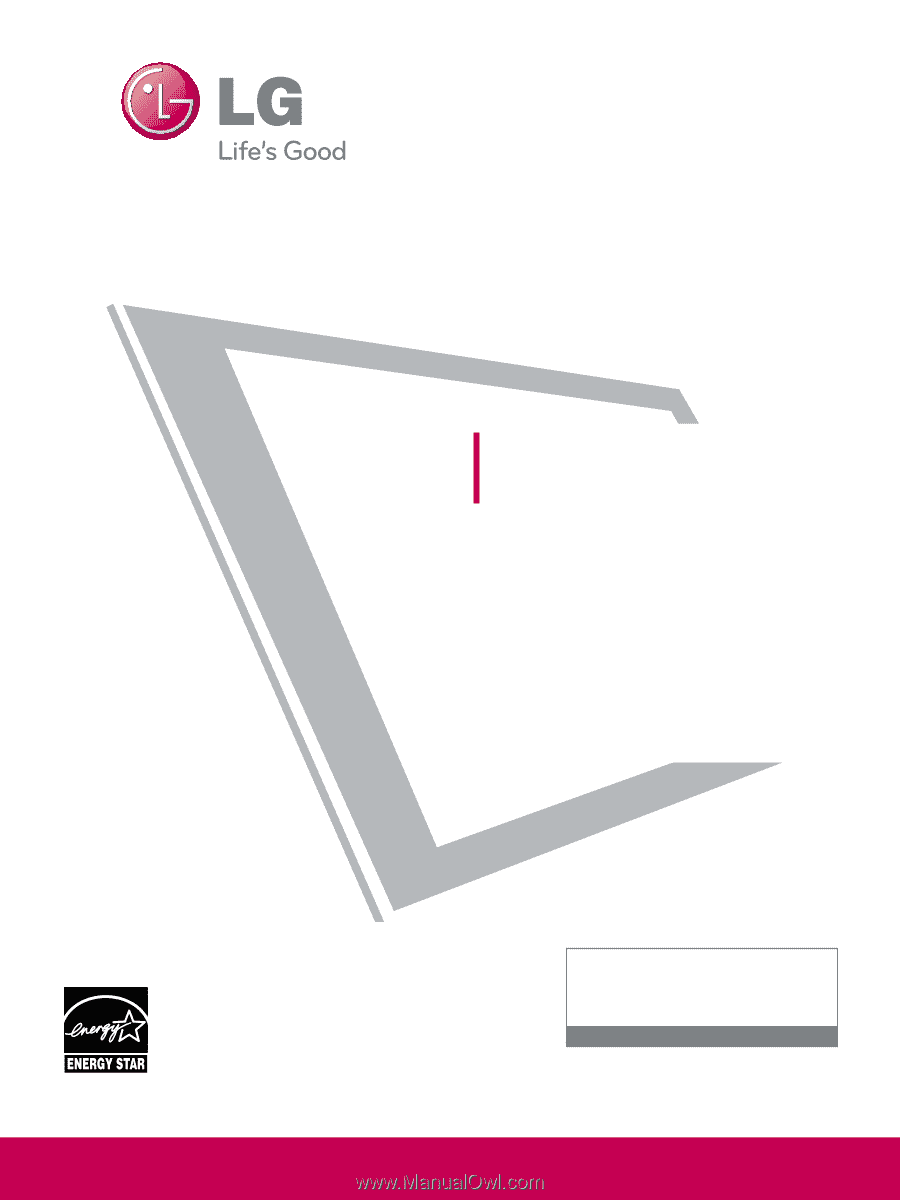
Please read this manual carefully before operating
your set and retain it for future reference.
The model and serial number of the TV is located
on the back and one side of the TV.
Record it below should you ever need service.
LCD TV
OWNER’S MANUAL
42LH90
47LH90
55LH90
P/NO : SAC33601906 (0905-REV01)
www.lgusa.com / www.lg.ca
This product qualifies for ENERGY STAR in the “factory
default (Home Use)” setting.
Changing the factory default settings or enabling other fea-
tures may increase power consumption that could exceed the
limits necessary to qualify for ENERGY STAR.
Model:
Serial:
1-800-243-0000
USA, Consumer User
1-888-865-3026
USA, Commercial User
1-888-542-2623
CANADA
LG Customer Information Center