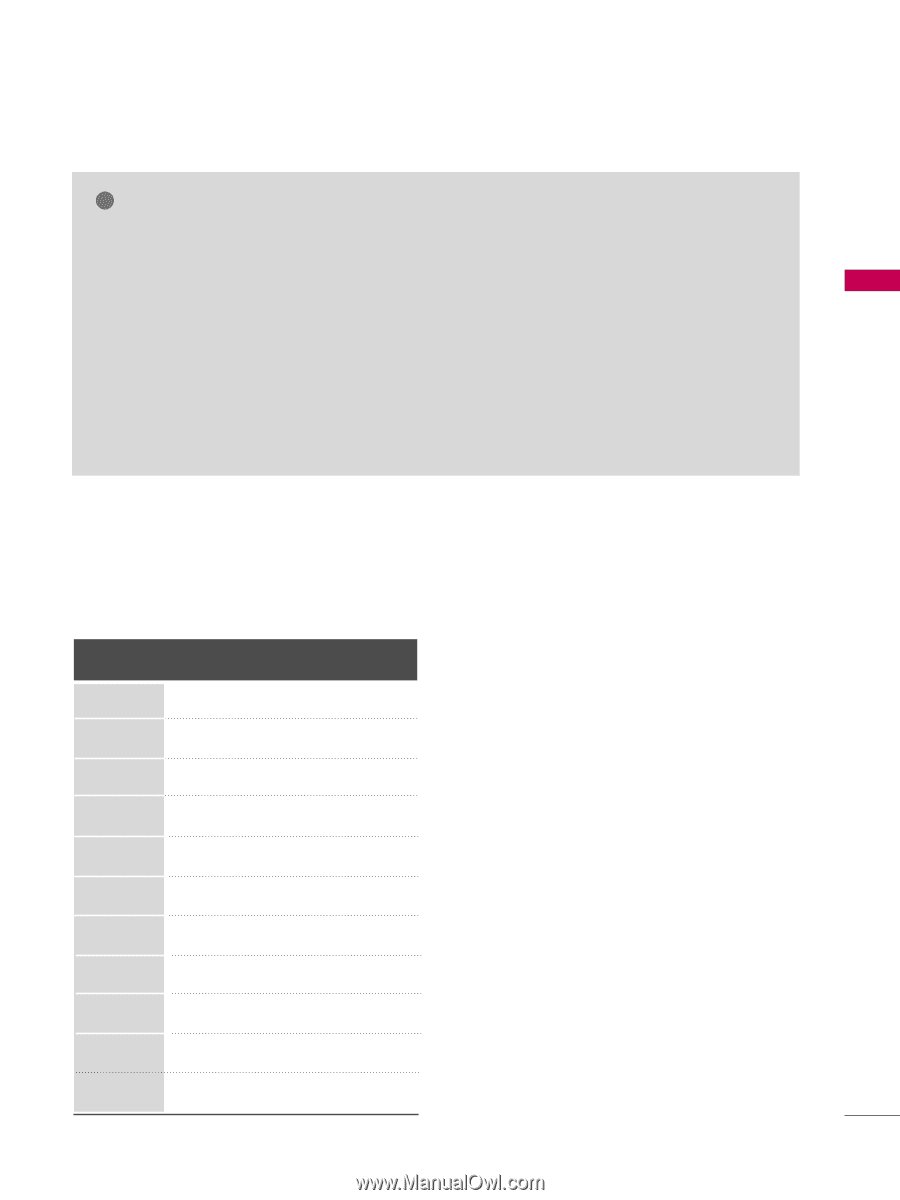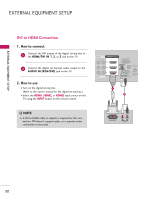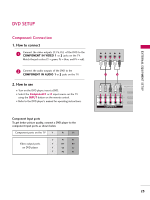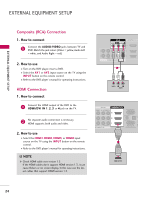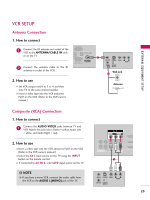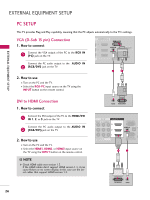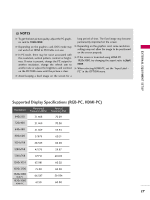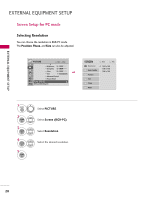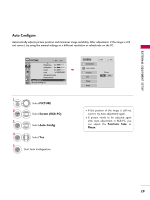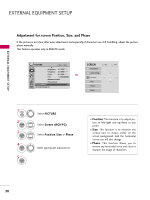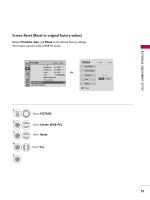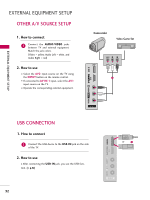LG 55LH90 Owner's Manual (English) - Page 27
Supported Display Specifications RGB-PC, HDMI-PC - picture settings
 |
UPC - 719192174672
View all LG 55LH90 manuals
Add to My Manuals
Save this manual to your list of manuals |
Page 27 highlights
EXTERNAL EQUIPMENT SETUP ! NOTES G To get the best picture quality, adjust the PC graphics card to 1920x1080. G Depending on the graphics card, DOS mode may not work if an HDMI to DVI Cable is in use. G In PC mode, there may be noise associated with the resolution, vertical pattern, contrast or brightness. If noise is present, change the PC output to another resolution, change the refresh rate to another rate or adjust the brightness and contrast on the PICTURE menu until the picture is clear. G Avoid keeping a fixed image on the screen for a long period of time. The fixed image may become permanently imprinted on the screen. G Depending on the graphics card, some resolution settings may not allow the image to be positioned on the screen properly. G If the screen is truncated using HDMI-PC 1920x1080, try changing the aspect ratio to Just s c a n. G When selecting HDMI-PC, set the "Input Label PC" in the OPTION menu. Supported Display Specifications (RGB-PC, HDMI-PC) Resolution 640x350 Horizontal Vertical Frequency(KHz) Frequency(Hz) 31.468 70.09 720x400 31.469 70.08 640x480 31.469 59.94 800x600 37.879 60.31 1024x768 48.363 60.00 1280x768 47.776 59.87 1360x768 47.712 60.015 1280x1024 63.981 60.02 1600x1200 1920x1080 RGB-PC 1920x1080 HDMI-PC 75.00 66.587 67.50 60.00 59.934 60.00 27