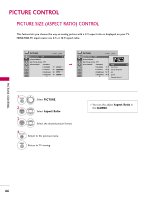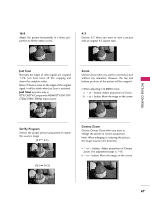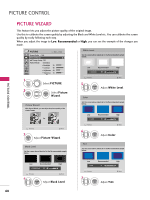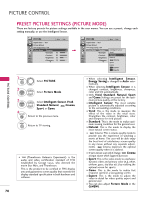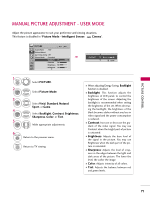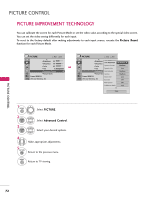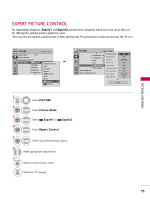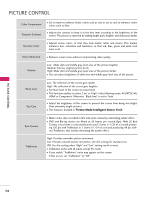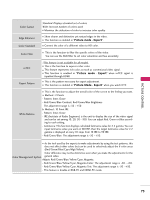LG 55LH90 Owner's Manual (English) - Page 70
Preset Picture Settings Picture Mode
 |
UPC - 719192174672
View all LG 55LH90 manuals
Add to My Manuals
Save this manual to your list of manuals |
Page 70 highlights
PICTURE CONTROL PRESET PICTURE SETTINGS (PICTURE MODE) There are factory presets for picture settings available in the user menus. You can use a preset, change each setting manually, or use the Intelligent Sensor. PICTURE Move Enter Aspect Ratio : 16:9 Picture Wizard Energy Saving : Off Picture Mode : Standard • Backlight 70 • Contrast 90 • Brightness 50 • Sharpness 70 E PICTURE Move Enter Aspect Ratio : 16:9 Picture Wizard Energy Saving : Off Picture Mode : Standard • Backlight • Contrast • Brightness • Sharpness E Intelligent Sensor 7V0 ivid 9S0tandard 5N0 atural 70 Cinema Sport Game Expert1 Expert2 PICTURE CONTROL 1 MENU Select PICTURE. 2 ENTER Select Picture Mode. 3 ENTER 4 RETURN Select Intelligent Sensor, Vivid, Standard, Natural, Cinema, Sport, or Game. Return to the previous menu. MENU Return to TV viewing. I (Thomlinson Holman's Experiment) is the audio and video certification standard of THX established by George Lucas, who directed the movie Star Wars, and Thomlinson. This is the product to be certified in THX display area and guarantees screen quality that exceeds the display standard specification in both hardware and software. 70 I When selecting Intelligent Sensor, Energy Saving is changed to Auto automatically. I When selecting Intelligent Sensor, it is changed contrast, brightness, sharpness, color and tint automatically. I Only Vivid, Standard, Natural, Sport and G a m e Settings are preset for the optimum picture quality at the factory. I Intelligent Sensor: The most suitable picture is automatically adjusted according to the surrounding conditions. I Vivid: This is the mode to maximize the effect of the video in the retail store. Strengthen the contrast, brightness, color and sharpness for vivid picture. I Standard: This is the mode to realize optimum viewing condition for the general user. I Natural: This is the mode to display the most natural screen status. I Cinema: This is cinema quality mode to provide you the experience of watching a movie at home. The user will be able enjoy the best level of satisfactory screen quality in any movie without any separate adjust- ments. Cinema expresses the optimal screen quality when it is darkest. I It turns to Just scan only if change Cinema at input source which supports Just scan. I Sport: This is the video mode to emphasize dynamic video and primary color (e.g, white, uniform, grass, sky blue etc.) by realizing the optimal screen for sports. I G a m e: This is the mode to realize fast response speed in a fast gaming screen. I Expert: This is the mode to adjust the video in detail for video quality expert and general user. I You can also adjust Picture Mode in the Q . M E N U.