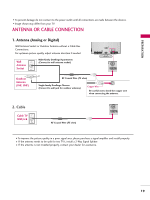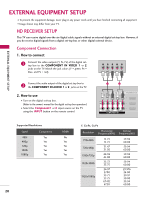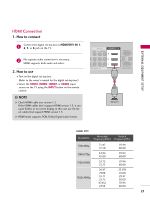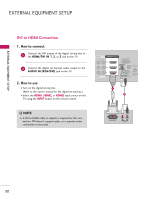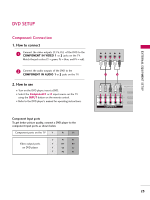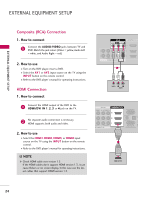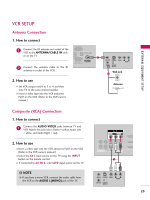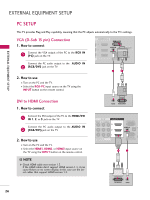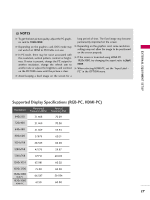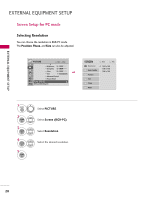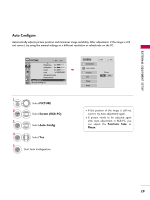LG 55LH90 Owner's Manual (English) - Page 24
Composite RCA Connection, HDMI Connection - screen flicker
 |
UPC - 719192174672
View all LG 55LH90 manuals
Add to My Manuals
Save this manual to your list of manuals |
Page 24 highlights
EXTERNAL EQUIPMENT SETUP EXTERNAL EQUIPMENT SETUP ( ) ( ) Composite (RCA) Connection 1. How to connect 1 Connect the AUDIO/VIDEO jacks between TV and DVD. Match the jack colors (Video = yellow, Audio Left = white, and Audio Right = red) 2. How to use I Turn on the DVD player, insert a DVD. I Select the A V 1 or A V 2 input source on the TV using the INPUT button on the remote control. I Refer to the DVD player's manual for operating instructions. HDMI Connection 1. How to connect 1 Connect the HDMI output of the DVD to the HDMI/DVI IN 1, 2, 3 or 4 jack on the TV. 2 No separate audio connection is necessary. HDMI supports both audio and video. 2. How to use I Select the HDMI1, HDMI2, HDMI3, or HDMI4 input source on the TV using the INPUT button on the remote control. I Refer to the DVD player's manual for operating instructions. ! NOTE G Check HDMI cable over version 1.3. If the HDMI cables don't support HDMI version 1.3, it can cause flickers or no screen display. In this case use the latest cables that support HDMI version 1.3. ( ) AV IN 1 VIDEO L(MONO) AUDIO R 3 2 2 L R 1 1 VIDEO AUDIO COMPONENT IN /DVI IN 1 VIDEO L R AUDIO AV IN 1 VIDEO L(MONO) AUDIO R 3 2 L R 1 O AUDIO MPONENT IN ( /DV) I IN RGB IN (PC) AUDIO IN OPT A (RGB/DVI) AN RS-232C IN C (CONTROL&SERVICE) 1 HDMI OUTPUT 24