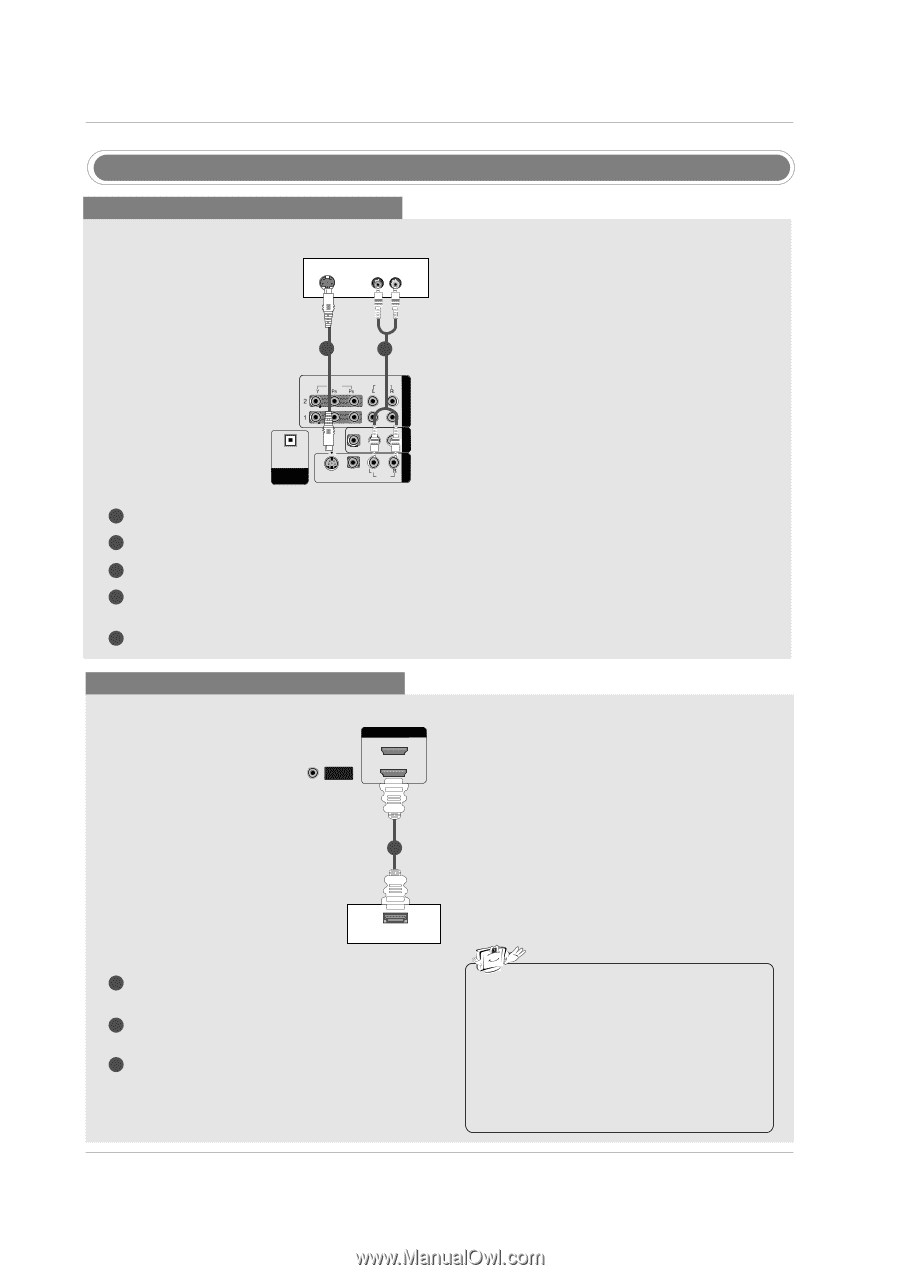LG 60PC1D Owners Manual - Page 21
DVD Setup
 |
UPC - 719192170421
View all LG 60PC1D manuals
Add to My Manuals
Save this manual to your list of manuals |
Page 21 highlights
VIDEO AUDIO DVD Setup When connecting with a S-Video cable DVD S-VIDEO (R) AUDIO (L) COMPONENT IN ANTENNA/ CABLE IN HDMI / DVI IN Installation 1 VIDEO 2 AUDIO COMPONENT IN AV OUT AV IN 1 OPTICAL DIGITAL AUDIO OUT S-VIDEO VIDEO (MONO) AUDIO 1 Connect the S-VIDEO output of the DVD to the S-VIDEO input on the set. 2 Connect the audio outputs of the DVD to the AUDIO input jacks on the set. 3 Turn on the DVD player, insert a DVD. 4 Select AV1 input source with using the INPUT button on the remote control. - If connected to AV IN2, select AV 2 input source. 5 Refer to the DVD player's manual for operating instructions. When connecting with a HDMI cable ANTENNA/ CABLE IN HDMI IN 2 1(DVI) VIDEO AUDIO 1 COMPONENT IN HDMI-DVD OUTPUT DVD 1 Connect the HDMI output of the DVD to the HDMI IN 1(DVI) or 2 jack on the set. 2 Select HDMI1/DVI or HDMI2 input source with using the INPUT button on the remote control. 3 Refer to the DVD player's manual for operating instructions. VIDEO AUDIO COMPONENT IN AV OUT AV IN 1 OPTICAL DIGITAL AUDIO OUT S-VIDEO VIDEO ( ) AUDIO • TV can receive the video and audio signal simultaneously with using a HDMI cable. • If the DVD supports Auto HDMI function, the DVD output resolution will be automatically set to 1280x720p. • If the DVD does not support Auto HDMI, you need to set the output resolution appropriately. To get the best picture quality, adjust the output resolution of the DVD to 1280x720p. 21