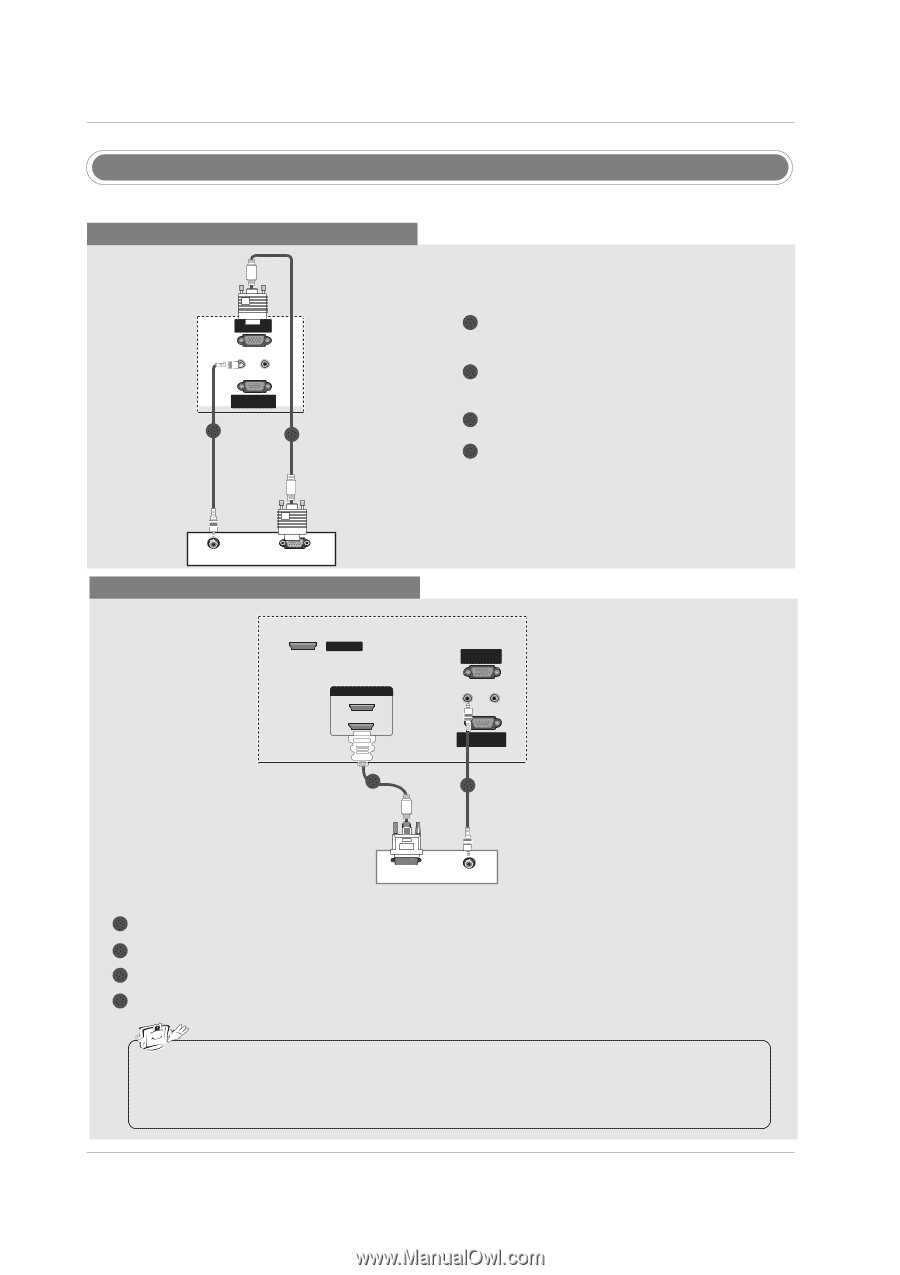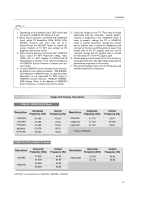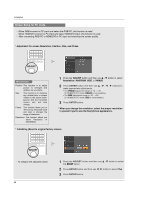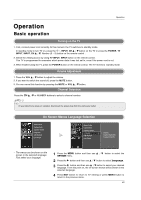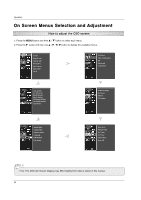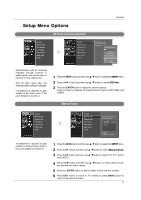LG 60PC1D Owners Manual - Page 26
PC Setup
 |
UPC - 719192170421
View all LG 60PC1D manuals
Add to My Manuals
Save this manual to your list of manuals |
Page 26 highlights
RGB IN (PC) AUDIO IN REMOTE (RGB/DVI) CONTROL IN Installation RS-232C IN (CONTROL & SERVICE) PC Setup - This TV provides Plug and Play capability, meaning that the PC adjusts automatically to the TV's settings. When connecting with a D-sub 15 pin cable RGB IN (PC) AUDIO IN REMOTE (RGB/DVI) CONTROL IN RS-232C IN (CONTROL & SERVICE) 2 1 1 Connect the RGB output of the PC to the RGB IN (PC) jack on the set. 2 Connect the PC audio outputs to the AUDIO IN(RGB/DVI) jack on the set. 3 Turn on the PC and the set. 4 Select RGB-PC input source with using the INPUT button on the remote control. AUDIO RGB-PC OUTPUT PC When connecting with a HDMI to DVI cable SERVICE HDMI IN 2 1(DVI) 1 RGB IN (PC) AUDIO IN REMOTE (RGB/DVI) CONTROL IN RS-232C IN (CONTROL & SERVICE) 2 DVI-PC OUTPUT AUDIO PC 1 Connect the DVI output of the PC to the HDMI IN 1(DVI) jack on the set. 2 Connect the audio outputs of the PC to the AUDIO IN(RGB/DVI) jack on the set. 3 Turn on the PC and the set. 4 Select HDMI1/DVI input source with using the INPUT button on the remote control. RGB IN (PC) AUDIO IN REMOTE (RGB/DVI) CONTROL IN • If the PC has a DVI output and no HDMI output, a separated audio connection is necessary. • If the PC does not support Auto DVI, you need to set the output resolution appropriaRSt-2e32lCyIN. To get the best picture quality, adjust the output resolution of PC graphics card to 1024x768, 60Hz. (CONTROL&SERVICE) 26