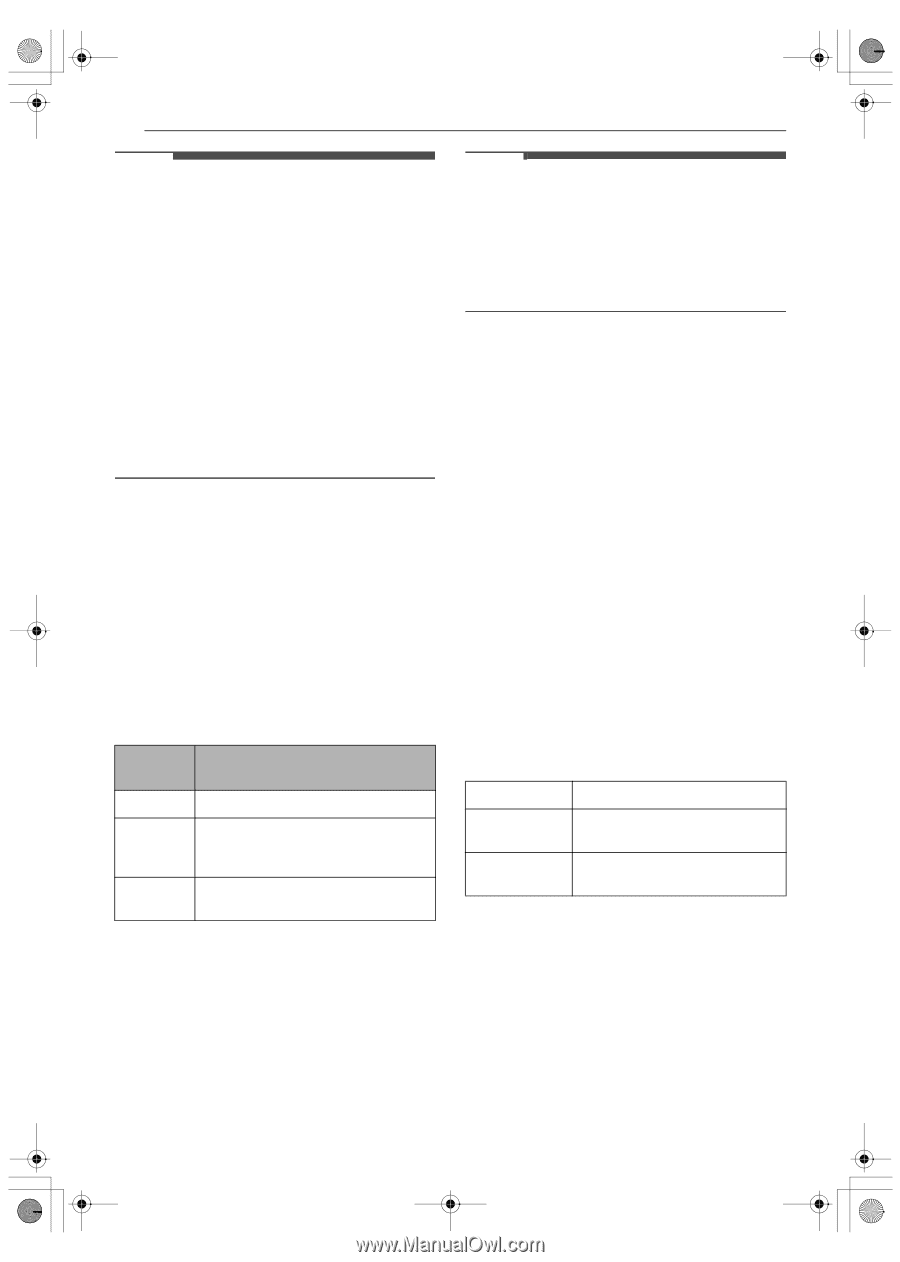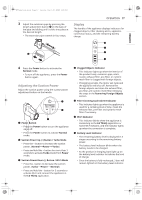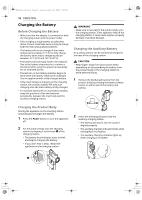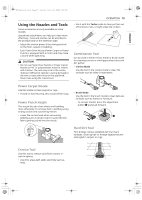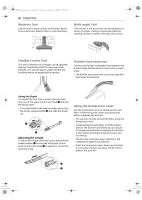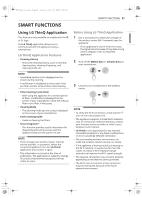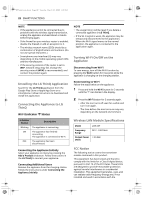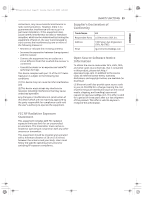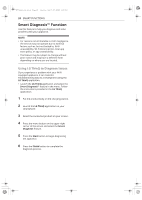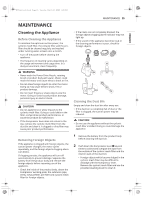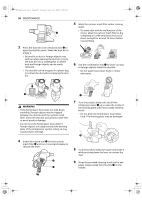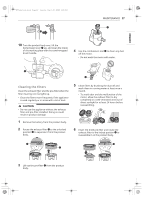LG A927KGMS Owners Manual - Page 22
Turning Wi-Fi On/Off on
 |
View all LG A927KGMS manuals
Add to My Manuals
Save this manual to your list of manuals |
Page 22 highlights
us_main.book.book Page 22 Tuesday, March 31, 2020 5:28 PM 22 SMART FUNCTIONS NOTE • If the appliance cannot be connected due to problems with the wireless signal transmission, unplug the appliance and wait about a minute before trying again. • If the firewall on your wireless router is enabled, disable the firewall or add an exception to it. • The wireless network name (SSID) should be a combination of English letters and numbers. (Do not use special characters.) • Smartphone user interface (UI) may vary depending on the mobile operating system (OS) and the manufacturer. • If the security protocol of the router is set to WEP, network setup may fail. Change the security protocol (WPA2 is recommended), and connect the product again. Installing the LG ThinQ Application Search for the LG ThinQ application from the Google Play Store or Apple App Store on a smartphone. Follow instructions to download and install the application. Connecting the Appliance to LG ThinQ Wi-Fi Indicator f Status Indicator Status Blinking ON OFF Description The appliance is connecting. The appliance has finished connecting. The appliance is connected to Wi-Fi. The appliance has been disconnected. Connecting the Appliance Initially Select your appliance on menu by pressing the Add a Product (+) button. Follow instructions in the LG ThinQ to connect your appliance. Connecting Additional Users Remove the appliance from the charging station. Follow the instructions under Connecting the Appliance Initially. NOTE • The usage history will be reset if you delete a connected appliance in LG ThinQ. • If the Wi-Fi signal is weak, the appliance may be temporarily disconnected to the application. When the Wi-Fi signal moves to the normal position, the appliance is connected to the application again. Turning Wi-Fi On/Off on the Appliance Disconnecting from Wi-Fi To save energy, turn off the Wi-Fi function by pressing the Wi-Fi button for 3 seconds while the appliance is charging on the charging station. Reconnecting to Wi-Fi Follow the steps below on the appliance. 1 Press and hold the Wi-Fi button for 3 seconds until the f icon blinks in the display. 2 Press the Wi-Fi button for 3 seconds again. • After the icon turns off, wait for a while and turn it on again. • The time before the icon turns on may vary depending on the network environment. Wireless LAN Module Specifications Model Frequency Range Output Power (Max) LCW-007 2412 - 2462 MHz < 30 dBm FCC Notice The following notice covers the transmitter module contained in this product. This equipment has been tested and found to comply with the limits for a Class B digital device, pursuant to Part 15 of the FCC Rules. These limits are designed to provide reasonable protection against harmful interference in a residential installation. This equipment generates, uses, and can radiate radio frequency energy and, if not installed and used in accordance with the