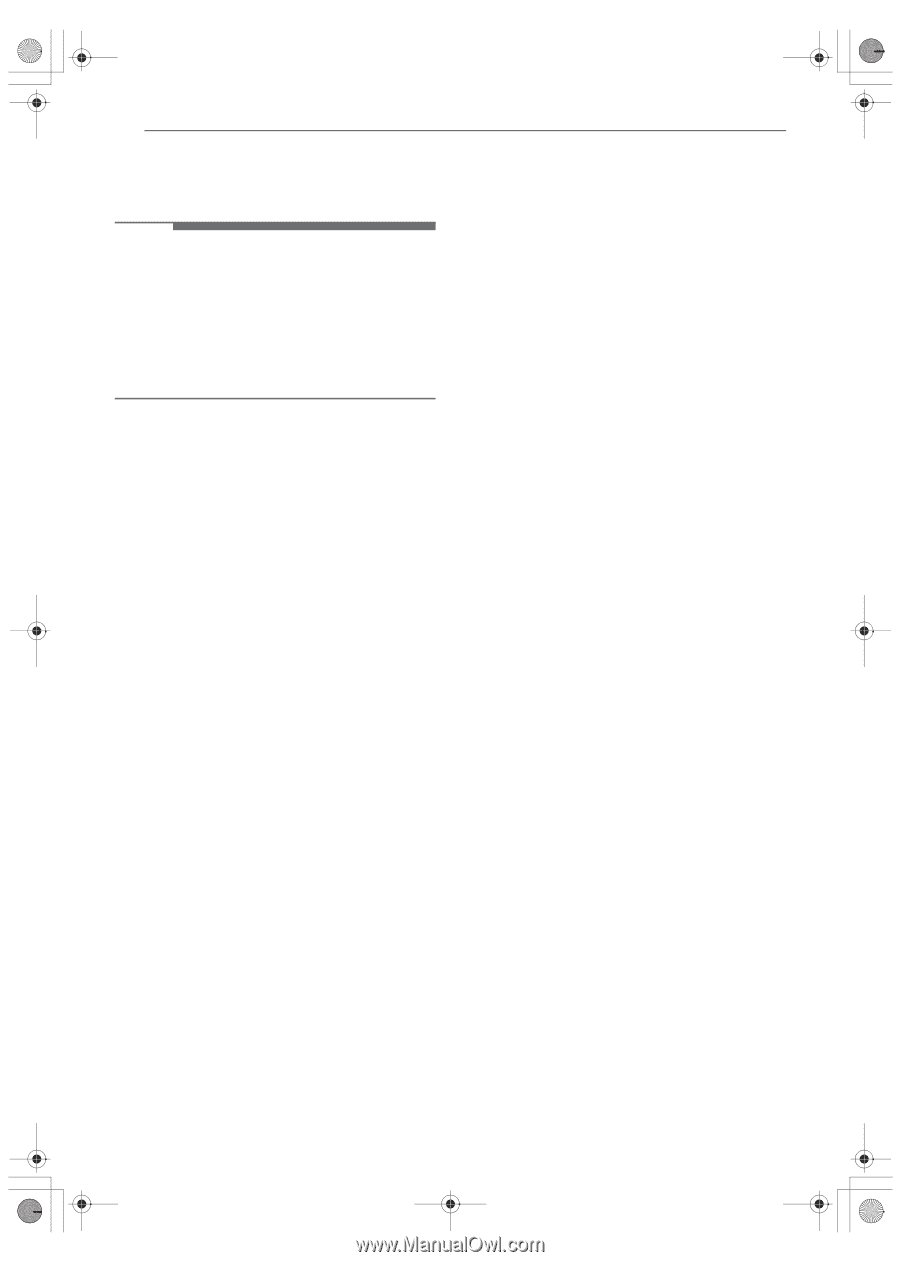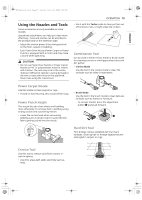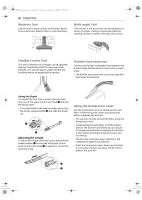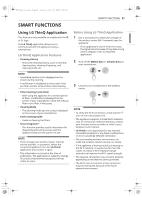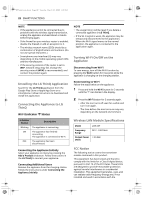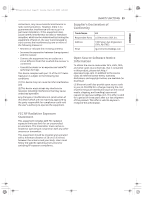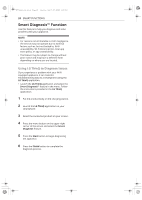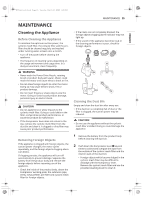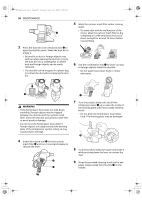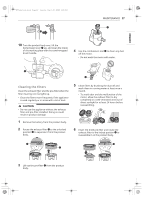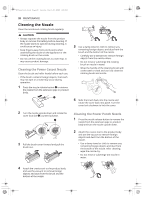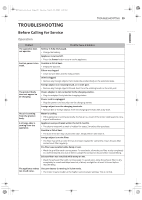LG A927KGMS Owners Manual - Page 24
Smart Diagnosis™ Function
 |
View all LG A927KGMS manuals
Add to My Manuals
Save this manual to your list of manuals |
Page 24 highlights
us_main.book.book Page 24 Tuesday, March 31, 2020 5:28 PM 24 SMART FUNCTIONS Smart Diagnosis™ Function Use this feature to help you diagnose and solve problems with your appliance. NOTE • For reasons not attributable to LGE's negligence, the service may not operate due to external factors such as, but not limited to, Wi-Fi unavailability, Wi-Fi disconnection, local app store policy, or app unavailability. • The feature may be subject to change without prior notice and may have a different form depending on where you are located. Using LG ThinQ to Diagnose Issues If you experience a problem with your Wi-Fi equipped appliance, it can transmit troubleshooting data to a smartphone using the LG ThinQ application. • Launch the LG ThinQ application and select the Smart Diagnosis™ feature in the menu. Follow the instructions provided in the LG ThinQ application. 1 Put the product body on the charging station. 2 Launch the LG ThinQ application on your smartphone. 3 Select the connected product on your screen. 4 Press the menu button on the upper right corner of the screen and select the Smart Diagnosis feature. 5 Press the Start button to begin diagnosing the appliance. 6 Press the Finish button to complete the diagnosis process.