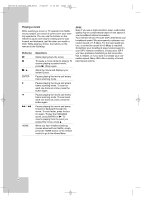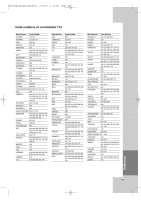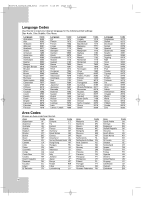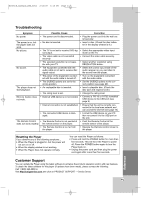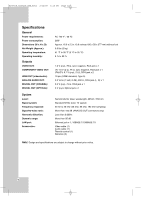LG BD300 Owner's Manual (English) - Page 37
Searching videos, Sign in with your YouTube, account
 |
UPC - 719192173309
View all LG BD300 manuals
Add to My Manuals
Save this manual to your list of manuals |
Page 37 highlights
BD300-N_AUSALLK_ENG_8053 2/12/09 5:15 PM Page 37 Searching videos You can search for videos by entering search words of up to 128 characters. Use b B to select [Search] option from the menu and press ENTER to display the keyboard menu. Use v V b B to select a character then press ENTER to confirm your selection on the keyboard menu. When you entering a character, maximum of 5 suggestion words will be displayed. To enter a letter with an accent mark, select the letter from extended character set. Example: Select "D" and then press DISPLAY to display the extended character set. Use b B to select "D" or "Ď" and then press ENTER. Sign in with your YouTube account To watch videos from your [Favorites] video list on the YouTube server with your account, you need to sign in with your YouTube account. Use b B to select [Sign In] option from the menu and press ENTER to display the keyboard menu. Use v V b B to select a character then press ENTER to confirm your selection on the keyboard menu. [OK]: Searching related videos of search words. [Clear]: Clear all entered characters. [Space]: Inserts a space at the cursor position. [Backspace]: Deletes the previous character at the cursor position. [ABC / abc / #+-=&]: Change the keyboard menu settings to capital letter, small letters or symbols. When you finish entering the search words, select [OK] and press ENTER to display the related videos list. Note: Available languages to enter on the keyboard menu are as follows:: English, Spanish, Italian, French, German, Dutch, Portuguese, Swedish, Polish and Czech. [OK]: Finish entering an ID or password. [Clear]: Clear all entered characters. [Space]: Inserts a space at the cursor position. [Backspace]: Deletes the previous character at the cursor position. [ABC / abc / #+-=&]: Change the keyboard menu settings to capital letters, small letters or symbols. If you want to sign out, select the [Sign Out] from the YouTube menu and press ENTER. This unit can automatically store up to 5 IDs which were previously signed-in. The IDs list appears when you select the [Sign In] option. Select a stored ID on the list and press ENTER to display the keyboard menu with the selected ID is entered. You will then only need to enter the password to sign in. YouTube Operation [New ID]: Displays the keyboard menu for entering a new ID and password. [X]: Delete the stored ID as shown left of the [X] symbol. 37