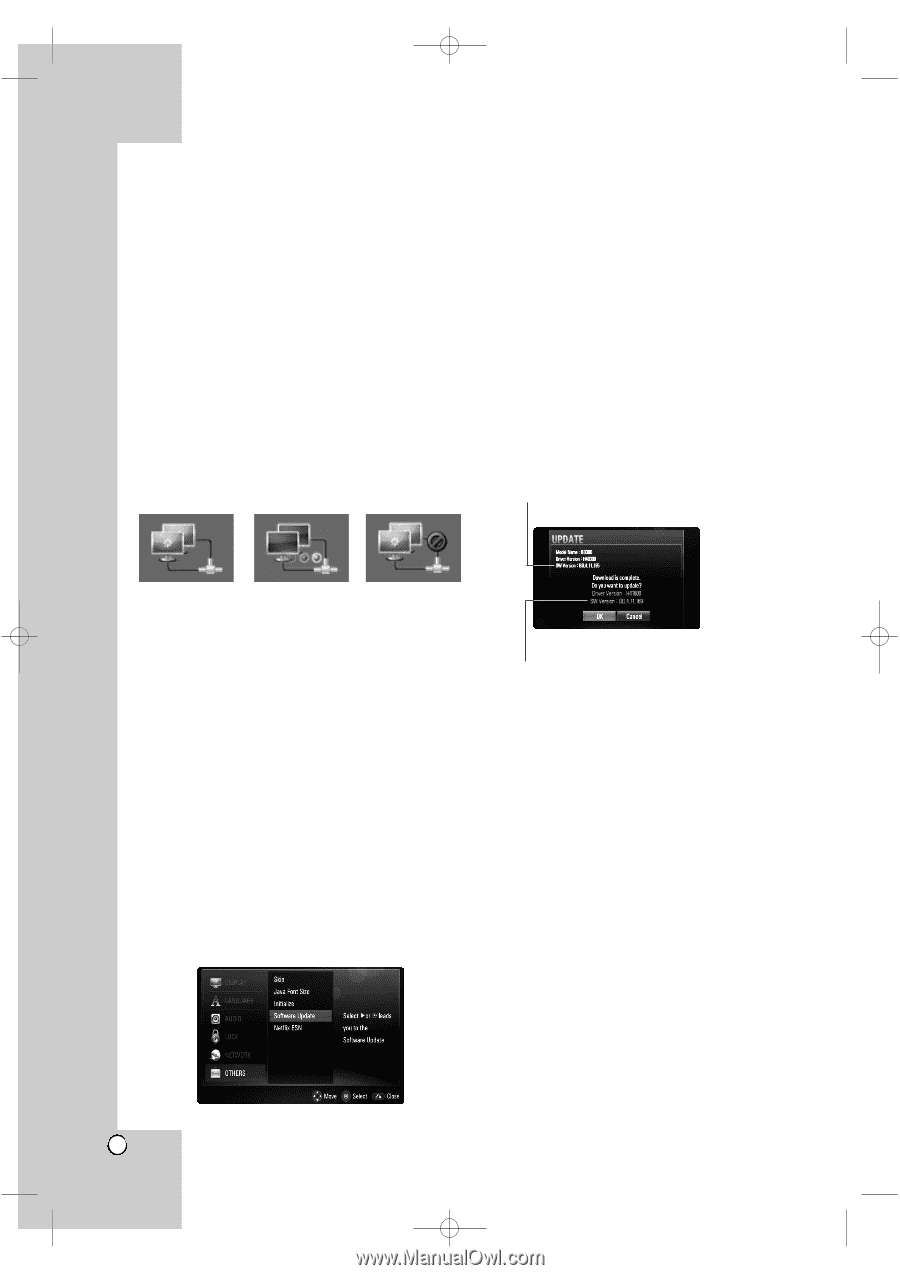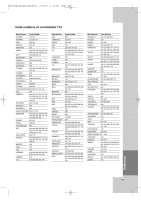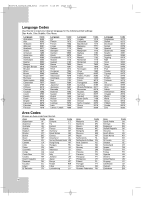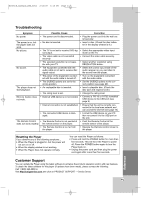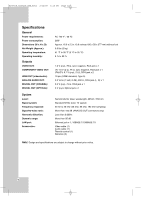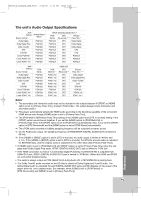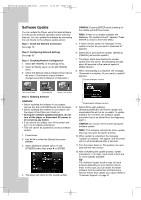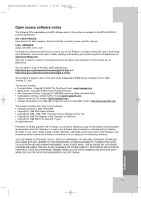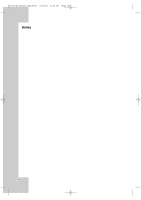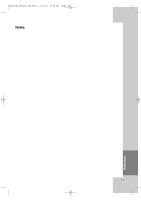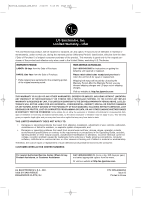LG BD300 Owner's Manual (English) - Page 44
Software Update
 |
UPC - 719192173309
View all LG BD300 manuals
Add to My Manuals
Save this manual to your list of manuals |
Page 44 highlights
BD300-N_AUSALLK_ENG_8053 2/12/09 5:15 PM Page 44 Software Update You can update the Player using the latest software to enhance the products operation and/or add new features. You can update the software by connecting the unit directly to the software update server. Step 1: Check the Network Connection See page 16. Step 2: Configuring Network Settings See page 22. Step 3: Checking Network Configuration 1. Select [NETWORK] on the [Setup] menu. 2. Select [IP Mode] option on the [NETWORK] menu. 3. Check the Network status indicator shown above the menu. (The Network status indicator changes according to Network configuration.) Caution: Pressing ENTER while checking for the update will end the process. Note: If there is no update available, the Message, "No update is found." appears. Press ENTER to return to the Home Menu. 5. If newer version exists, the message "A new update is found. Do you want to download it?" appears. 6. Select OK to download the update. (Selecting [CANCEL] will end the update.) 7. The player starts downloading the newest update from the server. (Downloading will take about 80 seconds at the network speed of 4Mbps Speed.) 8. When downloading is completed, the message, "Download is complete. Do you want to update?" appears. Current software version Able to use network Testing Network Unable to use network Step 4: Updating Software Cautions: • Before updating the software in your player, remove any disc and USB Device from the player. • Before updating the software in your player, turn the player off and then turn it back on. • During the software update procedure, do not turn off the player or disconnect AC power, or do not press any button. • If you cancel the update. turn off the power and turn it on for stable performance. • This unit cannot be updated to previous software version. 1. Press Home 2. Use b / B to select the [Setup] then press ENTER. 3. Select [Software Update] option on the [OTHERS] menu then press B or ENTER. 4. The player will check for the newest update. 44 Downloaded software version 9. Select OK to start updating. (Selecting [CANCEL] will end the update and downloaded file will not be re-usable. To update software the next time, the software update procedure has to be started from the beginning again.) Caution: Do not turn off the power during the software update. Note: If the software includes the driver update, disc tray may open during the process. 10. When update is completed, the message, "Update is complete." will appear, and the power will turn off automatically after 5 seconds. 11. Turn the power back on. The system now operates with the new version. 12. After completing the update process, repeat procedures 1-4 in Step 4 and check if there are no more updates available. Tip The Software Update function may not work properly depending on your internet environment. In this case, you can obtain the latest software from the authorized LG Electronics Service Center then update your player. Refer to "Customer Support" on page 41.