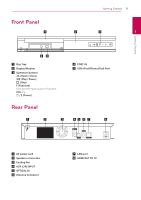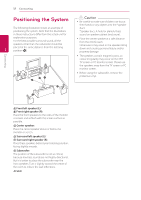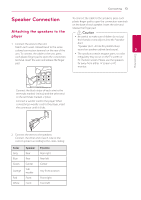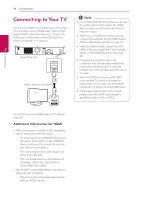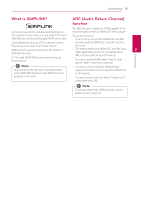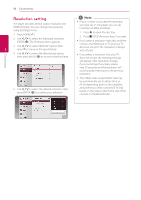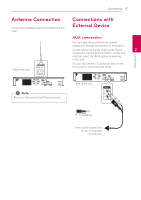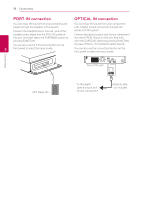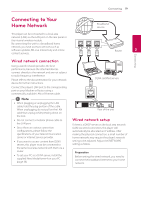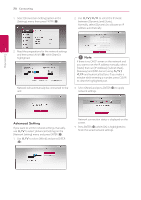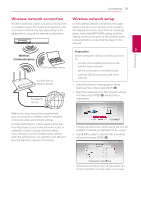LG BH6730S Owners Manual - Page 16
Resolution setting - please wait
 |
View all LG BH6730S manuals
Add to My Manuals
Save this manual to your list of manuals |
Page 16 highlights
Connecting 16 Connecting Resolution setting The player provides several output resolutions for HDMI OUT jack. You can change the resolution using [Settings] menu. 1. Press HOME ( ). 2. Use A/D to select the [Settings] and press ENTER (b). The [Settings] menu appears. 3. Use W/S to select [DISPLAY] option then 2 press D to move to the second level. 4. Use W/S to select the [Resolution] option then press ENTER (b) to move to the third level. 5. Use W/S to select the desired resolution then press ENTER (b) to confirm your selection. ,,Note yy If your TV does not accept the resolution you have set on the player, you can set resolution to 480p as follows: 1. Press B to open the disc tray. 2 Press Z (STOP) for more than 5 seconds. yy If you select a resolution manually and then connect the HDMI jack to TV and your TV does not accept it, the resolution setting is set to [Auto]. yy If you select a resolution that your TV does not accept, the warning message will appear. After resolution change, if you cannot see the screen, please wait 20 seconds and the resolution will automatically revert back to the previous resolution. yy The 1080p video output frame rate may be automatically set to either 24 Hz or 60 Hz depending both on the capability and preference of the connected TV and based on the native video frame rate of the content on the BD-ROM disc.