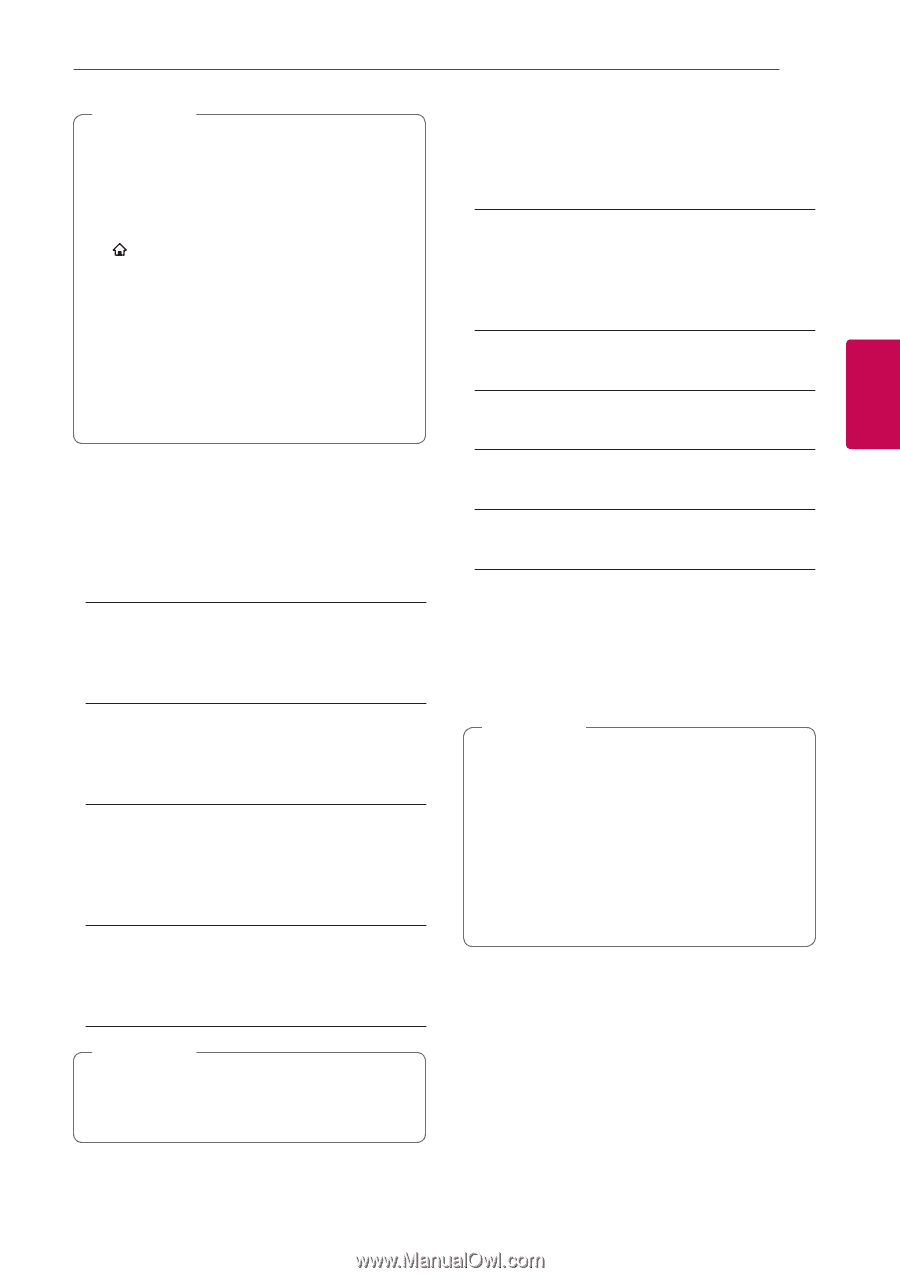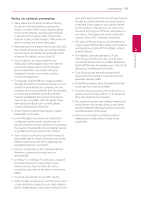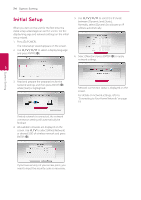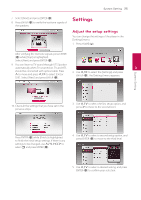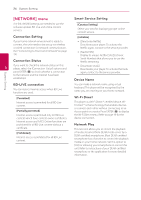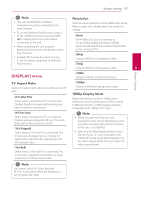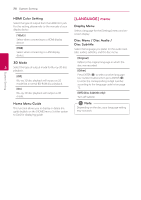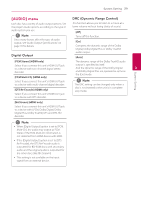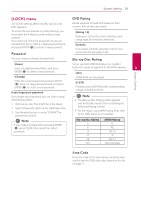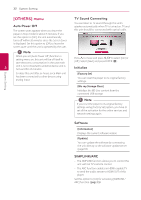LG BH6730S Owners Manual - Page 27
[DISPLAY] menu, TV Aspect Ratio, Resolution, 1080p Display Mode - remote control
 |
View all LG BH6730S manuals
Add to My Manuals
Save this manual to your list of manuals |
Page 27 highlights
System Setting 27 ,,Note yy This unit and the DLNA Certified Smartphone must be connected to the same network. yy To use the [Network Play] function using a DLNA certified smartphone, press HOME ( ) to display the home menu before connecting to this unit. yy While controlling the unit using the [Network Play] function, the remote control may not work. yy Available file formats described on page 67 are not always supported on [Network Play] function. [DISPLAY] menu Resolution Sets the output resolution of the HDMI video signal. Refer to page 16 for details about the resolution setting. [Auto] If the HDMI OUT jack is connected to TVs providing display information (EDID), automatically selects the resolution best suited to the connected TV. [480p] Outputs 480 lines of progressive video. [720p] Outputs 720 lines of progressive video. 3 [1080i] Outputs 1080 lines of interlaced video. System Setting TV Aspect Ratio Select a TV aspect ratio option according to your TV type. [4:3 Letter Box] Select when a standard 4:3 TV is connected. Displays theatrical images with masking bars above and below the picture. [4:3 Pan Scan] Select when a standard 4:3 TV is connected. Displays pictures cropped to fill your TV screen. Both sides of the picture are cut off. [16:9 Original] Select when a 16:9 wide TV is connected. The 4:3 picture is displayed with an original 4:3 aspect ratio, with black bars appearing at the left and right sides. [16:9 Full] Select when a 16:9 wide TV is connected. The 4:3 picture is adjusted horizontally (in a linear proportion) to fill the entire screen. [1080p] Outputs 1080 lines of progressive video. 1080p Display Mode When the resolution is set to 1080p, select [24 Hz] for smooth presentation of film material (1080p/24 Hz) with a HDMI-equipped display compatible with 1080p/24 Hz input. ,,Note yy When you select [24 Hz], you may experience some picture disturbance when the video switches video and film material. In this case, select [60 Hz]. yy Even when [1080p Display Mode] is set to [24 Hz], if your TV is not compatible with 1080p/24 Hz, the actual frame frequency of the video output will be 60 Hz to match the video source format. ,,Note You cannot select [4:3 Letter Box] and [4:3 Pan Scan] option when the resolution is set to higher than 720p.