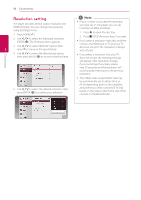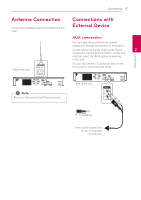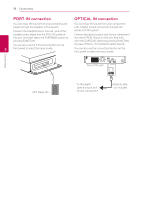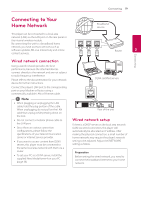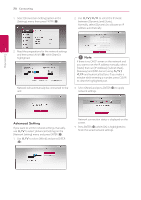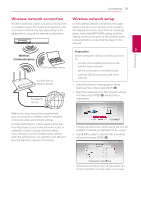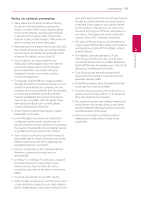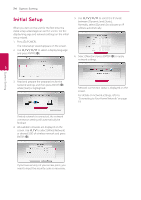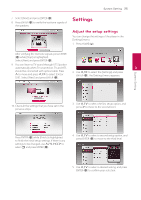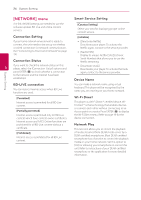LG BH6730S Owners Manual - Page 21
Wireless network connection, Wireless, Communication
 |
View all LG BH6730S manuals
Add to My Manuals
Save this manual to your list of manuals |
Page 21 highlights
Connecting 21 Wireless network connection Another connection option is to use an Access Point or a wireless router. The network configuration and connection method may vary depending on the equipment in use and the network environment. Wireless network setup For the wireless network connection, the player needs to be set up for network communication. This adjustment can be done from the [Settings] menu. Adjust the [NETWORK] setting as follow. Setting up the access point or the wireless router is required before connecting the player to the network. Preparation 2 Connecting Wireless Communication Before setting the wireless network, you need to: DLNA certified servers -- connect the broadband internet to the wireless home network. -- set the access point or wireless router. Access Point or Wireless Router -- note the SSID and security code of the network. 1. Select [Connection Setting] option in the [Settings] menu then press ENTER (b). Broadband service 2. Read the preparations for the network settings and then press ENTER (b) while [Start] is highlighted. Refer to the setup instructions supplied with your access point or wireless router for detailed connection steps and network settings. For best performance, a direct wired connection from this player to your home network's router or cable/DSL modem is always the best option. If you choose to use the wireless option, please note that performance can sometimes be affected by other electronic devices in the home. If wired network is not connected to the unit, all available networks are displayed on the screen. 3. Use W/S to select a desired SSID of wireless network and press ENTER (b). If you have security on your access point, you need to input the security code as necessary.