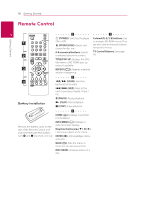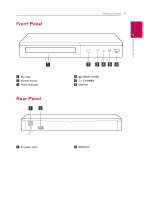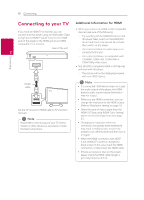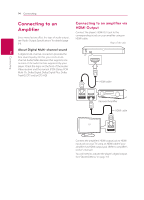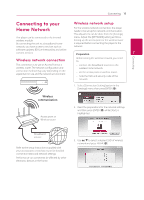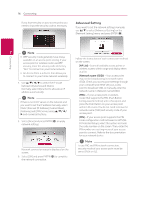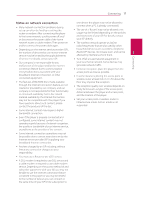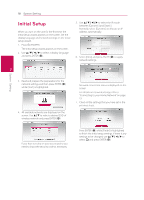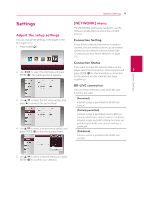LG BPM34 Owners Manual - Page 15
Connecting to your Home Network, Wireless network connection
 |
View all LG BPM34 manuals
Add to My Manuals
Save this manual to your list of manuals |
Page 15 highlights
Connecting to your Home Network This player can be connected to the internal wireless module. By connecting the unit to a broadband home network, you have access to services such as software updates, BD-Live interactivity and online content services. Wireless network connection This connection is to use an Access Point or a wireless router. The network configuration and connection method may vary depending on the equipment in use and the network environment. Wireless communication Access point or Wireless router Connecting 15 Wireless network setup For the wireless network connection, the player needs to be set up for network communication. This adjustment can be done from the [Settings] menu. Adjust the [NETWORK] setting as follow. Setting up the access point or the wireless router is required before connecting the player to the network. Preparation 2 Connecting Before setting the wireless network, you need to: -- connect the broadband internet to the wireless home network. -- set the access point or wireless router. -- note the SSID and security code of the network. 1. Select [Connection Setting] option in the [Settings] menu then press ENTER (b). 2. Read the preparations for the network settings and then press ENTER (b) while [Start] is highlighted. Broadband service Refer to the setup instructions supplied with your access point or wireless router for detailed connection steps and network settings. Performance can sometimes be affected by other electronic devices in the home. 3. Use w/s to select a desired SSID of wireless network and press ENTER (b).