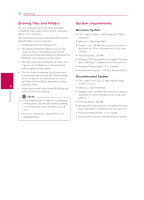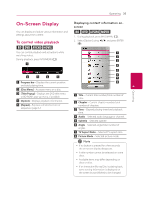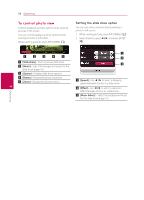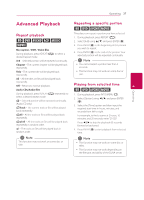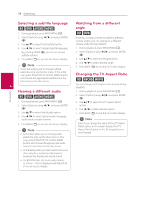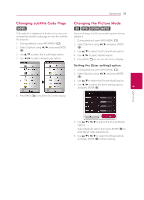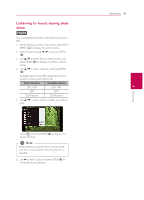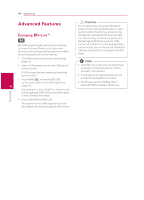LG BPM34 Owners Manual - Page 37
Advanced Playback, Repeat playback, Repeating a specific portion, Playing from selected time
 |
View all LG BPM34 manuals
Add to My Manuals
Save this manual to your list of manuals |
Page 37 highlights
Operating 37 Advanced Playback Repeating a specific portion eroy Repeat playback erotu y Blu-ray Disc / DVD / Video files During playback, press REPEAT (h) to select a desired repeat mode. A-B - Selected portion will be repeated continually. Chapter - The current chapter will be played back repeatedly. Title - The current title will be played back repeatedly. This player can repeat a portion you have selected. 1. During playback, press REPEAT (h). 2. Select [A-B] using w/s, and press ENTER (b). 3. Press ENTER (b) at the beginning of the portion you wish to repeat. 4. Press ENTER (b) at the end of the portion. Your selected portion will be repeated continually. ,,Note yy You cannot select a portion less than 3 seconds. yy This function may not work on some disc or title. All - All the titles or files will be played back repeatedly. Off - Returns to normal playback. Audio CDs/Audio files Playing from selected time 4 eroy Operating During playback, press REPEAT (h) repeatedly to select a desired repeat mode. 5 - Selected portion will be repeated continually. (Audio CD only) 6Track - The current track or file will be played back repeatedly. 7All - All the tracks or files will be played back repeatedly. 78All - All the tracks or files will be played back repeatedly in random order. 8 - The tracks or files will be played back in random order. 1. During playback, press INFO/MENU (m). 2. Select [Option] using a/d, and press ENTER (b). 3. Select the [Time] option and then input the required start time in hours, minutes, and seconds from left to right. For example, to find a scene at 2 hours, 10 minutes, and 20 seconds, enter "21020". Press a/d to skip the playback 60 seconds forward or backward. 4. Press ENTER (b) to start playback from selected time. ,,Note This function may not work on some disc or title. ,,Note yy This function may not work on some disc or titles. yy This function may not work depending on the file type and ability of the DLNA server.