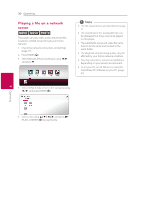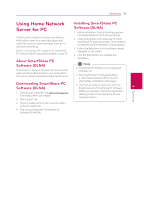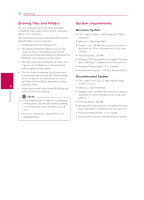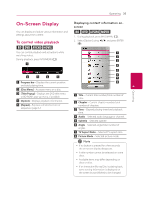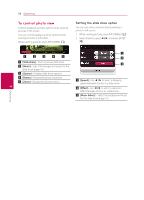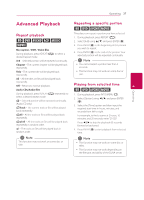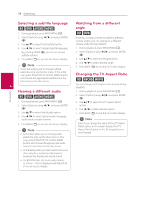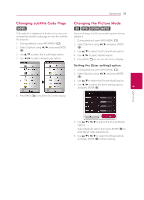LG BPM34 Owners Manual - Page 35
On-Screen Display, To control video playback
 |
View all LG BPM34 manuals
Add to My Manuals
Save this manual to your list of manuals |
Page 35 highlights
Operating 35 On-Screen Display You can display and adjust various information and settings about the content. To control video playback eroy You can control playback and set options while watching videos. During playback, press INFO/MENU (m). Displaying content information onscreen eroy 1. During playback, press INFO/MENU (m). 2. Select [Option] using a/d, and press ENTER (b). a Progress bar - Displays the current position and total playing time. 4 b [Disc Menu] - Accesses menu on a disc. Operating c [Title/Popup] - Displays the DVD title menu or BD-ROM's pop-up menu, if available. d [Option] - Displays playback information. e [Repeat] - Repeats a desired section or sequence. (page 37) a Title - Current title number/total number of titles. b Chapter - Current chapter number/total number of chapters. c Time - Elapsed playing time/total playback time. d Audio - Selected audio language or channel. e Subtitle - Selected subtitle. f Angle - Selected angle/total number of angles. g TV Aspect Ratio - Selected TV aspect ratio. h Picture Mode - Selected picture mode. ,,Note yy If no button is pressed for a few seconds, the on-screen display disappears. yy A title number cannot be selected on some discs. yy Available items may differ depending on discs or titles. yy If an interactive Blu-ray Disc is playing back, some setting information is displayed on the screen but prohibited to be changed.