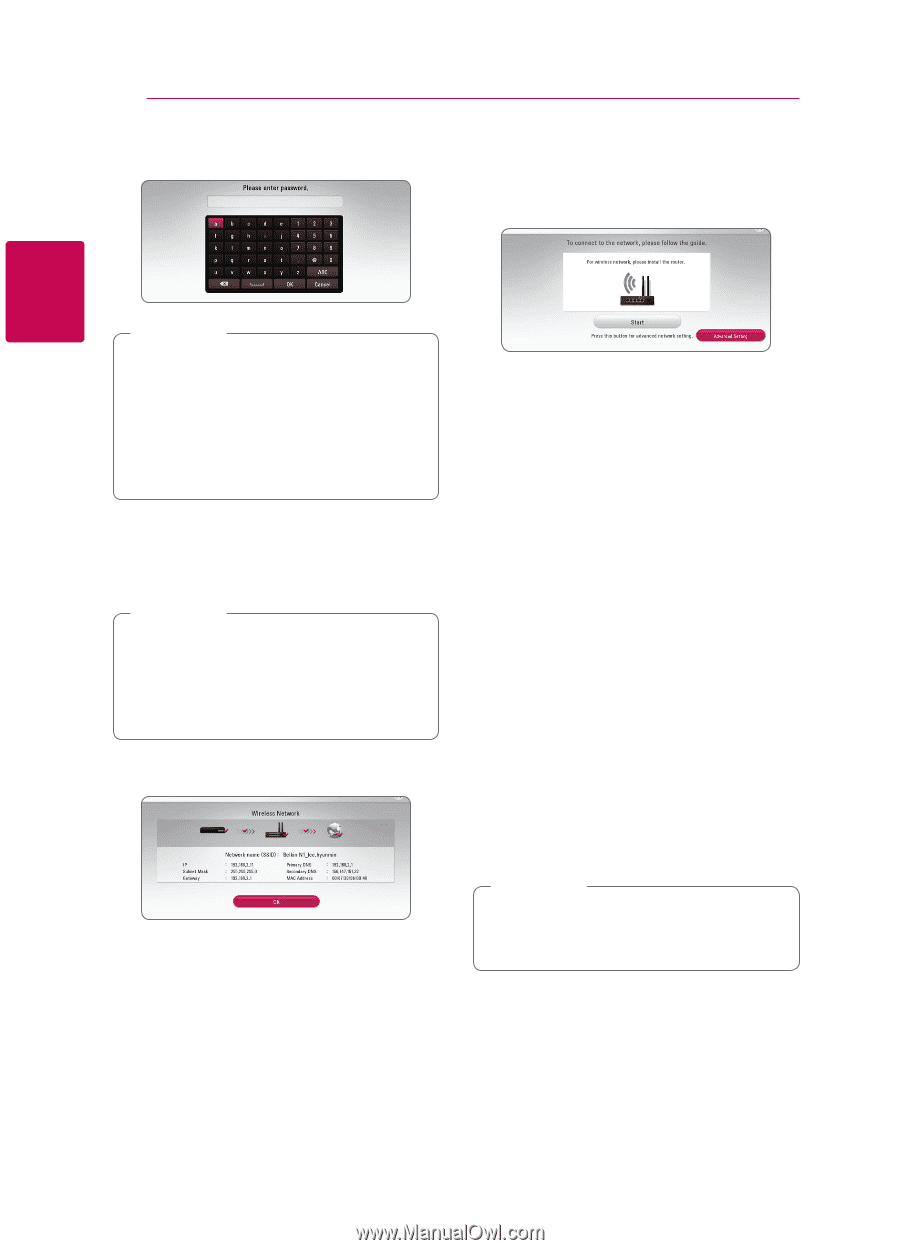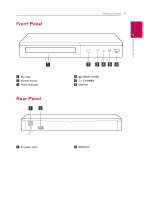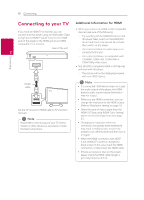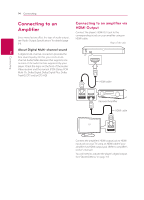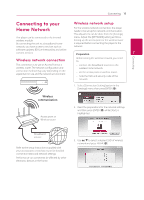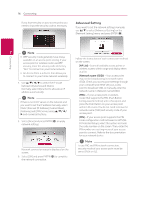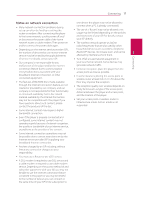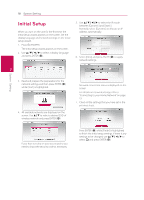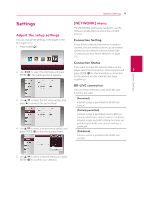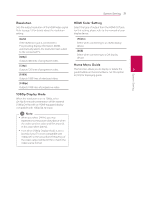LG BPM34 Owners Manual - Page 16
Advanced Setting
 |
View all LG BPM34 manuals
Add to My Manuals
Save this manual to your list of manuals |
Page 16 highlights
16 Connecting If you have security on your access point, you need to input the security code as necessary. Advanced Setting If you want to set the network settings manually, use w/s to select [Advanced Setting] on the [Network Setting] menu and press ENTER (b). Connecting 2 ,,Note yy WEP security mode generally have 4 keys available on an access point setting. If your access point or wireless router use WEP security, enter the security code of the key "No.1" to connect on your home network. yy An Access Point is a device that allows you to connect to your home network wirelessly. 4. Use w/s/a/d to select the IP mode between [Dynamic] and [Static]. Normally, select [Dynamic] to allocate an IP address automatically. ,,Note If there is no DHCP server on the network and you want to set the IP address manually, select [Static] then set [IP Address], [Subnet Mask], [Gateway] and [DNS Server] using w/s/a/ d and numerical buttons. 5. Select [Next] and press ENTER (b) to apply network settings. Network connection status is displayed on the screen. 6. Select [OK] and press ENTER (b) to complete the network connection. Follow the instructions of each connection method on the screen. [AP List] - Scans all available access points or wireless routers within range and display them as a list. [Network name (SSID)] - Your access point may not be broadcasting its network name (SSID). Check your access point settings through your computer and either set your access point to broadcast SSID, or manually enter the network name in [Network name(SSID)]. [PBC] - If your access point or wireless router that supports the PBC (Push Button Configuration) method, select this option and press the Push Button on your access point within 120 counts. You do not need to know the network name (SSID) and security code of your access point. [PIN] - If your access point supports the PIN Code configuration method based on WPS(WiFi Protected Setup), select this option and note the code number on the screen. Then, enter the PIN number on a setting menu of your access point to connect. Refer to the documentation for your network device. ,,Note To use PBC and PIN network connection, security mode of your access point must be set to OPEN or AES.