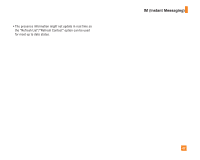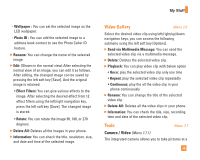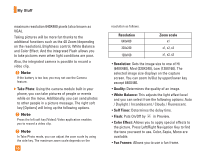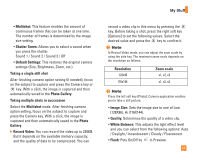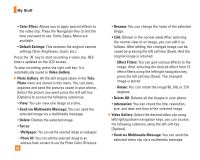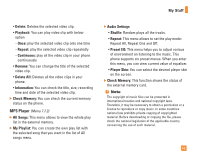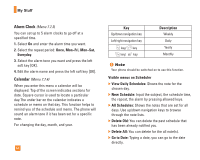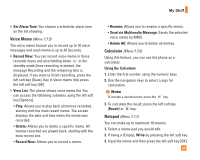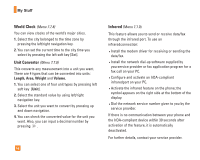LG CE500 Owner's Manual - Page 56
Send via Multimedia Message
 |
View all LG CE500 manuals
Add to My Manuals
Save this manual to your list of manuals |
Page 56 highlights
My Stuff • Color Effect: Allows you to apply special effects to the video clip. Press the Navigation Key to find the tone you want to use. Color, Sepia, Mono are available. • Default Settings: This restores the original camera settings (Size, Brightness, Zoom, etc.). Press the O key to start recording a video clip. REC time is updated on the LCD screen. To stop recording, press the right soft key. It is automatically saved in Video Gallery. ] Photo Gallery: All the still images taken in the Take Photo menu are stored in this menu. You can view, organize and send the pictures saved in your phone. Select the picture you want press the left soft key [Options] to access the following submenus. • View: You can view one image at a time. • Send via Multimedia Message: You can send the selected image via a multimedia message. • Delete: Deletes the selected image. • Set as: - Wallpaper: You can set the selected image as wallpaper. - Photo ID: You can add the selected image to an address book contact to use the Photo Caller ID feature. 52 • Rename: You can change the name of the selected image. • Edit: (Shown in the normal view) After selecting the normal view of an image, you can edit it as follows. After editing, the changed image can be saved by pressing the left soft key [Save]. And the original image is retained. - Effect Filters: You can give various effects to the image. After selecting the desired effect from 12 effect filters using the left/right navigation key, press the left soft key [Save]. The changed image is stored. - Rotate: You can rotate the image 90, 180, or 270 degrees. • Delete All: Deletes all the images in your phone. • Information: You can check the title, resolution, size, and date and time of the selected image. ] Video Gallery: Select the desired video clip using left/right/up/down navigation keys, you can access the following submenu using the left soft key [Options]. • Send via Multimedia Message: You can send the selected video clip via a multimedia message.