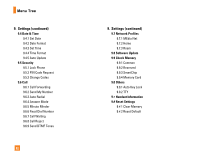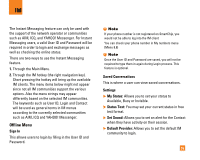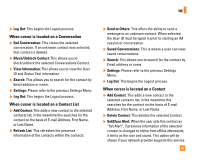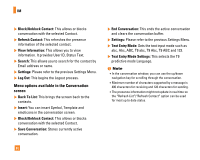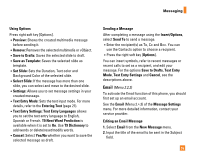LG CU320 Owner's Manual - Page 41
Messaging
 |
View all LG CU320 manuals
Add to My Manuals
Save this manual to your list of manuals |
Page 41 highlights
Messaging This menu includes functions related to SMS (Short Message Service), MMS (Multimedia Message Service), voice mail, as well as the network's service messages. IM Menu 2.1 Instant Messaging feature can only be used with the support of the network operator or communities. For Instant Messaging users, a valid User ID and Password will be required in order to login and exchange messages as well as checking the online status. For further details, see page 33. New Message Menu 2.2 n Note If you select a graphic or an audio file while writing a multimedia message, the file loading time will take about 5 seconds. You will not be able to activate any key during the file loading time. When the file loading is complete, you will be able to write a multimedia message. Message (Menu 2.2.1) This allows you to send a new text message up to 160 characters. Editing a message The following options are available for Editing a Message. (Press the left soft key [Insert]) ] Templates - Text Templates: You can easily insert the frequently used sentences in the text message. - Multimedia Templates: The preset multimedia templates are available. - Signature: Input your own signature created in (Menu 2.0.3). For further details, see page 44. ] Symbol: You can insert symbols ranging from sentence notes to emoticons. Select the one you want by navigating the left/soft keys [Previous/Next]. ] Audio: You can insert various ringtones. n Note vCard, vCalendar, vNote and vTask are created by Address Book, Calendar, NotePad and Tasks respectively. Go to the Tools and Address Book sections for more detailed information. ] New Audio: You can record a new audio by pressing the center key [Record]. While recording a new audio, you can cancel it by pressing the left key [Cancel]. 37