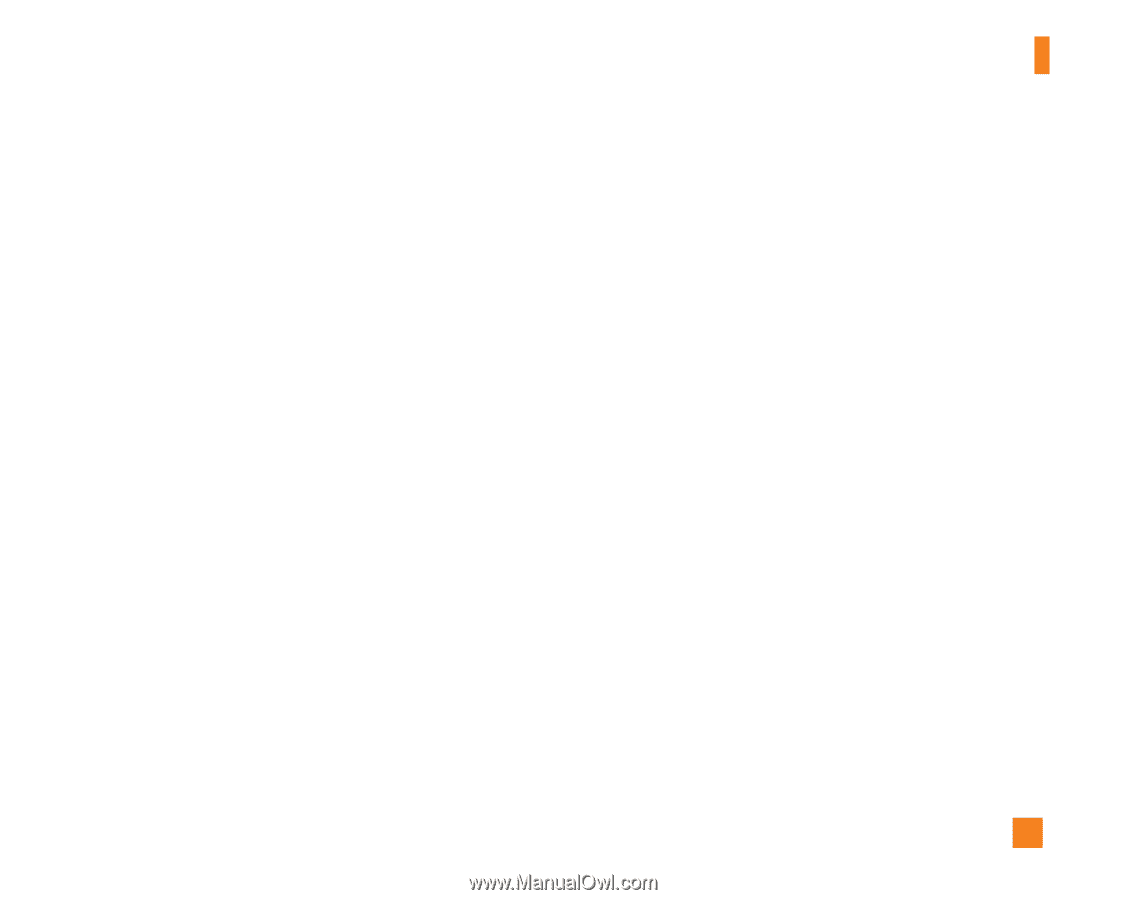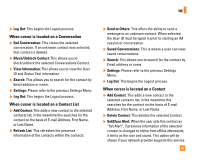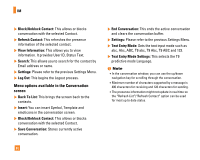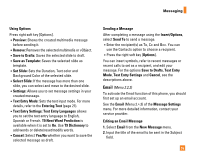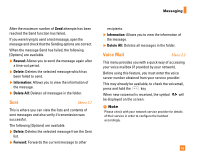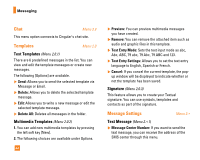LG CU320 Owner's Manual - Page 43
 |
View all LG CU320 manuals
Add to My Manuals
Save this manual to your list of manuals |
Page 43 highlights
Messaging Using Options Press right soft key [Options]. zPreview: Shows the created multimedia message before sending it. zRemove: Removes the selected multimedia or vObject. zSave to Drafts: Saves the selected slide to draft. zSave as Template: Saves the selected slide as template. zSet Slide: Sets the Duration, Text color and Background Color of the selected slide. zSelect Slide: If the message has more than one slide, you can select and move to the desired slide. zSettings: Allows you to set message settings in your created message. zText Entry Mode: Sets the text input mode. For more details, refer to the Entering Text (page 21). zText Entry Settings: Text Entry Languages allows you to set the text entry language to English, Spanish or French. T9 Next Word Prediction is available when it is set to On. Use T9 Dictionary to add words or delete/reset/modify words. zCancel: Select Yes/No whether you want to save the selected message as draft. Sending a Message After completing a message using the Insert/Options, select Send To to send a message. zEnter the recipient(s) as To, Cc and Bcc. You can use the Contacts option to choose a recipient. zPress the right soft key [Options]. You can insert symbols, refer to recent messages or recent calls to set as a recipient, and edit your message. For the options Save to Drafts, Text Entry Mode, Text Entry Settings and Cancel, see the descriptions above. Email (Menu 2.2.2) To activate the Email function of this phone, you should first set up an email account. See the Email (Menu 2.*.3) of the Message Settings menu. For more detailed information, contact your service provider. Editing an Email Message 1. Select Email from the New Message menu. 2. Input the title of the email to be sent in the Subject field. 39