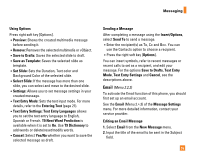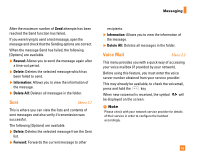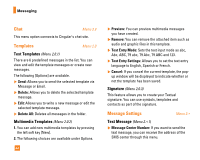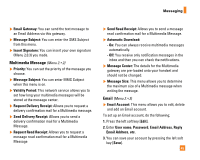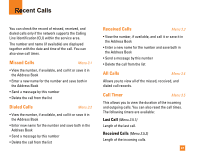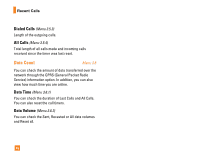LG CU320 Owner's Manual - Page 48
Templates, Message Settings - cingular
 |
View all LG CU320 manuals
Add to My Manuals
Save this manual to your list of manuals |
Page 48 highlights
Messaging Chat Menu 2.9 This menu option connects to Cingular's chat site. Templates Menu 2.0 Text Templates (Menu 2.0.1) There are 6 predefined messages in the list. You can view and edit the template messages or create new messages. The following [Options] are available. ] Send: Allows you to send the selected template via Message or Email. ] Delete: Allows you to delete the selected template message. ] Edit: Allows you to write a new message or edit the selected template message. ] Delete All: Deletes all messages in the folder. Multimedia Templates (Menu 2.0.2) 1. You can add new multimedia templates by pressing the left soft key [New]. 2. The following choices are available under Options. 44 ] Preview: You can preview multimedia messages you have created. ] Remove: You can remove the attached item such as audio and graphic files in this template. ] Text Entry Mode: Sets the text input mode as abc, Abc, ABC, T9 abc, T9 Abc, T9 ABC and 123. ] Text Entry Settings: Allows you to set the text entry language to English, Spanish or French. ] Cancel: If you cancel the current template, the popup window will be displayed to indicate whether or not the template has been saved. Signature (Menu 2.0.3) This feature allows you to create your Textual signature. You can use symbols, templates and contacts as part of the signature. Message Settings Menu 2.* Text Message (Menu 2.*.1) ] Message Center Number: If you want to send the text message, you can receive the address of the SMS center through this menu.