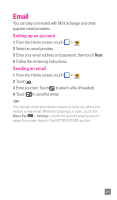LG D500 Quick Start Guide - English - Page 18
Contacts - update
 |
View all LG D500 manuals
Add to My Manuals
Save this manual to your list of manuals |
Page 18 highlights
Contacts You can automatically synchronize the contacts on the phone with any of your online address books or even import contacts from another Micro-USIM card. To import/ export contacts, touch > Import/Export. Creating a new contact 1 To create a new contact, touch and enter the contact's information. 2 Touch Add another field to see more categories. 3 Touch Save to save the contact. NOTE To add a number from a recent call to your contacts, locate the number in your Call logs, touch the number. Touch > New contact to create a new contact entry or touch Update contact to add a new number to existing contacts. 16

16
Contacts
You can automatically synchronize the contacts on the
phone with any of your online address books or even
import contacts from another Micro-USIM card. To import/
export contacts, touch
>
Import/Export
.
Creating a new contact
1
To create a new contact, touch
and enter the
contact’s information.
2
Touch
Add another field
to see more categories.
3
Touch
Save
to save the contact.
NOTE
To add a number from a recent call to your contacts, locate the
number in your
Call logs
, touch the number. Touch
>
New
contact
to create a new contact entry or touch
Update contact
to add a new number to existing contacts.