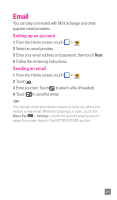LG D500 Quick Start Guide - English - Page 23
 |
View all LG D500 manuals
Add to My Manuals
Save this manual to your list of manuals |
Page 23 highlights
Email You can stay connected with MS Exchange and other popular email providers. Setting up an account 1 From the Home screen, touch > . 2 Select an email provider. 3 Enter your email address and password, then touch Next. 4 Follow the remaining instructions. Sending an email 1 From the Home screen, touch > . 2 Touch . 3 Enter your text. Touch to attach a file (if needed). 4 Touch to send the email. TIP! You can set sound and vibration alerts to notify you when you receive a new email. While the Email app is open, touch the Menu Key > Settings > touch the desired email account > swipe the screen down to the NOTIFICATIONS section. 21

21
Email
You can stay connected with MS Exchange and other
popular email providers.
Setting up an account
1
From the Home screen, touch
>
.
2
Select an email provider.
3
Enter your email address and password, then touch
Next
.
4
Follow the remaining instructions.
Sending an email
1
From the Home screen, touch
>
.
2
Touch
.
3
Enter your text. Touch
to attach a file (if needed).
4
Touch
to send the email.
TIP!
You can set sound and vibration alerts to notify you when you
receive a new email. While the Email app is open, touch the
Menu Key
>
Settings
> touch the desired email account >
swipe the screen down to the NOTIFICATIONS section.