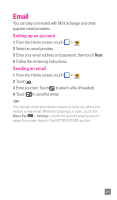LG D500 Quick Start Guide - English - Page 25
QSlide 2.0, QSlide apps, QSlide
 |
View all LG D500 manuals
Add to My Manuals
Save this manual to your list of manuals |
Page 25 highlights
QSlide 2.0 The QSlide 2.0 feature enables an overlay on your phone's display for easy multi-tasking. 1 Open the Notifications Panel and touch the desired app from the QSlide apps section. - or While using an application that supports QSlide 2.0, touch . The function will be displayed continuously as a small window on your screen. OR 2 The following options are available. Touch to return to full window view. Slide to adjust transparency. Touch to exit the QSlide 2.0 function. NOTE The QSlide 2.0 feature can support up to two windows at the same time. 23

23
QSlide 2.0
The
QSlide 2.0
feature enables an overlay on your
phone’s display for easy multi-tasking.
1
Open the Notifications Panel and touch the desired app
from the
QSlide apps
section.
- or -
While using an application that supports
QSlide 2.0
,
touch
. The function will be displayed continuously
as a small window on your screen.
OR
2
The following options are available.
Touch to return to full
window view.
Slide to adjust
transparency.
Touch to exit the
QSlide
2.0
function.
NOTE
The
QSlide 2.0
feature can support up to two windows at the
same time.