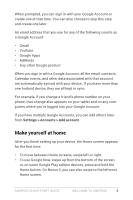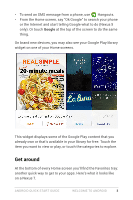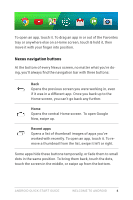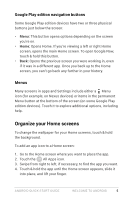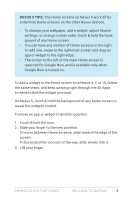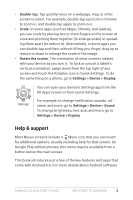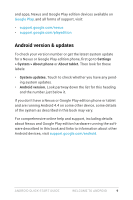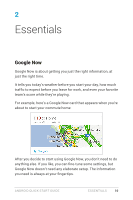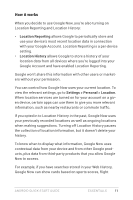LG D820 Owners Manual - English - Page 10
Nexus 5 Tips
 |
View all LG D820 manuals
Add to My Manuals
Save this manual to your list of manuals |
Page 10 highlights
NEXUS 5 TIPS: The Home screens on Nexus 5 work differently from Home screens on the other Nexus devices. • To change your wallpaper, add a widget, adjust Search settings, or change screen order, touch & hold the background of any Home screen. • You can have any number of Home screens to the right. To add one, swipe to the rightmost screen and drag an app or widget to the right edge. • The screen to the left of the main Home screen is reserved for Google Now, and is available only when Google Now is turned on. To add a widget to the Home screen on a Nexus 4, 7, or 10, follow the same steps, and keep swiping right through the All Apps screens to find the widget you want. On Nexus 5, touch & hold the background of any home screen to reveal the widgets control. To move an app or widget to another position: 1. Touch & hold the icon. 2. Slide your finger to the new position. To move between Home screens, slide toward the edge of the screen. To bump another icon out of the way, slide slowly into it. 3. Lift your finger. ANDROID QUICK START GUIDE WELCOME TO ANDROID 6