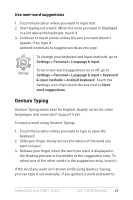LG D820 Owners Manual - English - Page 38
Google Play
 |
View all LG D820 manuals
Add to My Manuals
Save this manual to your list of manuals |
Page 38 highlights
To view info about an app from an All App screen, touch & hold it, slide your finger toward the top of the screen, and drop the app over the App Info icon. TIP: Some apps can harm you or your device. However, you don't need to purchase anti-virus software for Nexus or Google Play edition devices. Google can verify apps to help prevent harmful software from being installed. To control app verification, go to Google Settings > Verify apps. For more details, visit Protect against harmful apps. Google Play Play Store Google Play brings together all your favorite movies, TV shows, books, music, magazines, apps, and more in one place, so you can reach it from any of your devices. To open the Google Play Store app, touch the Play Store icon. If you purchased content on Google Play in the past, you'll automatically have access to this content on any Android device - just make sure you're signed in using the same account that you used to purchase it. To check: 1. Open the Play Store app. 2. Touch the Drawer icon at the top left. From here, you can view the current account or switch to another, view your purchased apps, check your wish list, and so on. To set preferences, clear your search history, and turn on user controls, go to Menu > Settings. For example, to filter Android ANDROID QUICK START GUIDE TRY SOME APPS 34