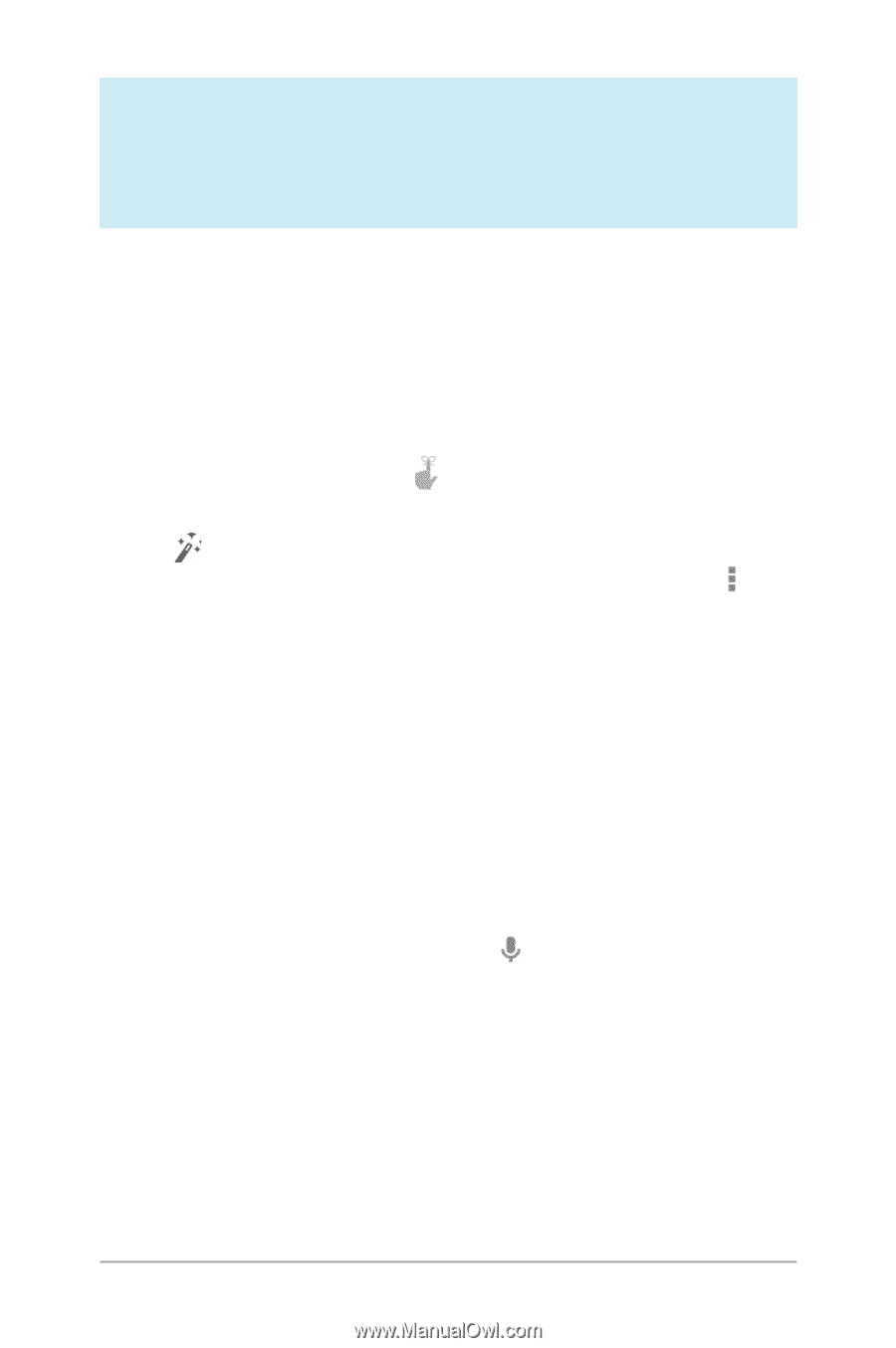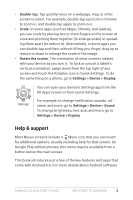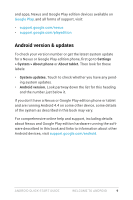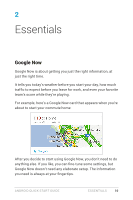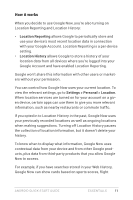LG D820 Owners Manual - English - Page 17
Tell Google what to
 |
View all LG D820 manuals
Add to My Manuals
Save this manual to your list of manuals |
Page 17 highlights
NEXUS 5 TIP: To dismiss a card on Nexus 5, swipe from left to right. Swiping from right to left returns you to the main Home screen. Updates appear in the form of Google Now cards. When you don't need a card any more, swipe it out of the way. That's all there is to it. Google Now is always working for you as you go through your day. If you want, you can adjust the way certain cards get updated: • Set reminders: Touch the Reminders icon. • Specify your sports teams, stocks, places, and more: Touch the Customize icon. • Answer questions about an individual card: Touch the Menu icon. For more details, visit Google Now. For a complete list of cards available, visit google.com/now. Tell Google what to do You can speak to your phone or tablet to search, get directions, send messages, and perform other common tasks. To initiate a Voice Action or Voice Search from Google Now or a Home screen, say "Ok Google" or touch the Microphone icon. Note: For devices other than Nexus 5, saying "Ok Google" works in Google Now, but not on Home screens. This feature is currently available in English only. ANDROID QUICK START GUIDE ESSENTIALS 13