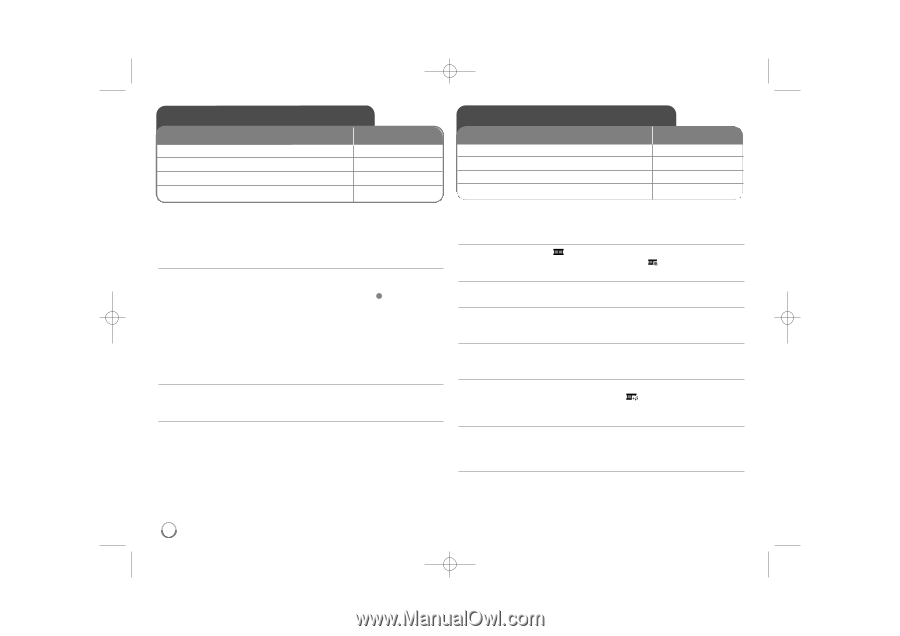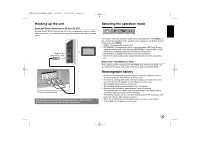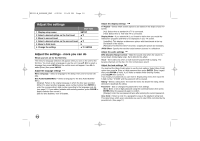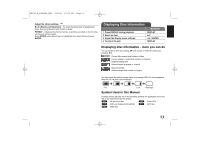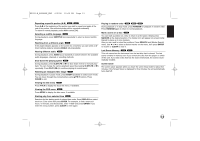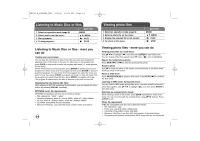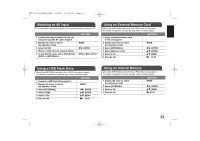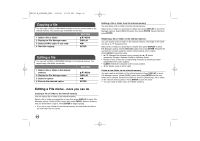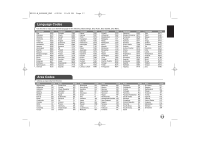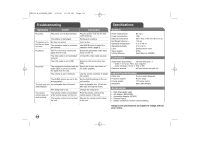LG DP889 Owner's Manual (English) - Page 14
Listening to Music Disc or files, Viewing photo files
 |
UPC - 719192173217
View all LG DP889 manuals
Add to My Manuals
Save this manual to your list of manuals |
Page 14 highlights
DP392-N_AUSALLK_ENG 6/2/08 12:00 PM Page 14 Listening to Music Disc or files 1 Select an operation mode (page 9): 2 Select music from the menu: 3 Start playback: 4 To stop playback: BUTTON MODE v V, MENU N PLAY x STOP Viewing photo files 1 Select an operation mode (page 9): 2 Select a photo file on the menu: 3 Display the selected file in full screen: 4 To return to the menu: BUTTON MODE v V, MENU N PLAY x STOP Listening to Music Disc or files - more you can do Creating your own program You can play the contents of a disc in the order you want by arranging the playback order of the music on the disc. To add music on the program list, press PROG. in stop mode to enter the program edit mode ( E mark appears on the menu). Select desired music on the [List] then press ENTER to add the music to the program list. Select music from the program list then press ENTER to start programmed playback. To clear music from the program list, select the music you want to clear then press CLEAR in program edit mode. To clear all music from the program list, select [Clear All] then press ENTER in program edit mode. The program is cleared when the disc is removed or the unit is turned off. Displaying file information (ID3 TAG) While playing an MP3 file containing file information, you can display the information by pressing DISPLAY repeatedly. MP3/WMA music file requirements MP3/WMA compatibility with this unit is limited as follows: • File extensions: ".mp3", ".wma" • Sampling frequency: within 8 - 48 kHz (MP3), within 32 - 48kHz (WMA) • Bit rate: within 8 - 320kbps (MP3), within 48 - 384kbps (WMA) • CD-R/RW, DVD±R/RW Format: ISO 9660 • Maximum Files/Disc: Less than 650 (total number of files and folders) 14 Viewing photo files - more you can do Viewing photo files as a slide show Use vV b B to highlight ( ) icon then press ENTER to start slide show. You can change slide show speed using b B when ( ) icon is highlighted. Skip to the next/previous photo Press SKIP (. or >) to view the previous/next photo. Rotate a photo Use vV to rotate the photo in full screen counterclockwise or clockwise while viewing a photo in full screen. Pause a slide show Press PAUSE/STEP (X) to pause a slide show. Press PLAY ( N) to continue the slide show. Listening to MP3 music during slide show You can listen to MP3 music during slide show, if the disc contains music and photo files together. Use vV b B to highlight ( ) icon then press ENTER to start slide show. Watching an enlarged photo image While viewing a photo in full screen, press ZOOM repeatedly to select zoom mode. You can move through the zoomed photo using vVb B buttons. Press CLEAR to exit. Photo file requirement JPEG file compatibility with this unit is limited as follows: • File extensions: ".jpg" • Photo size: Less than 4800 x 4800 pixels • CD-R/RW, DVD±R/RW Format: ISO 9660 • Maximum Files/Disc: Less than 650 (total number of files and folders) • Progressive and lossless compression JPEG image files are not supported.