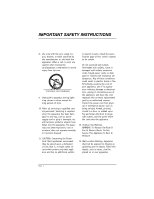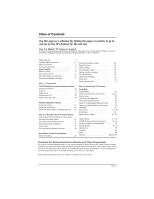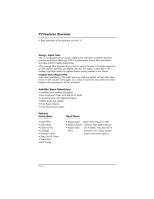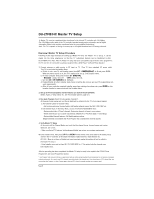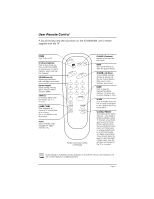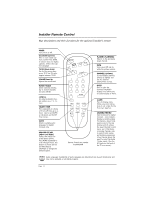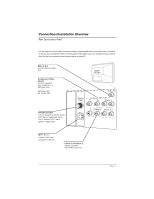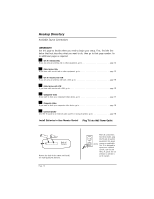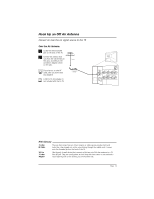LG DU-27FB34C Owner's Manual - Page 8
DU-27FB34C Master TV Setup - instruction
 |
View all LG DU-27FB34C manuals
Add to My Manuals
Save this manual to your list of manuals |
Page 8 highlights
DU-27FB34C Master TV Setup A Master TV must be created and then transferred to the internal TV controller with 2-5-5+Menu. The 2-5-5+Menu action adds to the TV controller important analog setup onformation and all digital information (Refer to the sections mentioned below for more detailed instructions). Note: The TV is capable of storing in memory up to 140 digital broadcast and 125 analog channels. Overview: Master TV Setup Procedure Following are the steps necessary for setting up a Master TV. Once the Master TV is set up, it can be copied into the clone programmer so that the TV customized features can be transferred to other DU-27FB34C TVs. Note: After the Master TV setup has been successfully copied into the clone programmer, the TV can then be connected to auxiliary equipment like a DVD Player, VCR and Pillow Speaker. 1. Connect antenna or cable service to RF input on TV. Plug TV into a standard AC power outlet. Turn TV on and enter the Installer Menu. a. If this is not a new TV, set Installer menu item 117-I RESET2DEFAULT, to 1 and press ENTER. When the menu returns to 0, the TV is ready to be set up. Exit Installer menu. b. Re-enter Installer menu and set Item 3-I BAND/AFC. - Broadcast signal, set to 0 - CATV signal, set to 1 c. Set item 28-I CH OVERIDE to 1 (Default). d. Enable/disable all other installer menu items including Aux sources per your TV programming net- work requirements. e. After all your particular required installer menu item settings have been set, press ENTER on the installer remote to remove and exit the Installer Menu. 2. Set up all TV menus/options and the features you want in the DU-27FB34C. (Video, Audio, V-Chip menus etc. See TV Clonable options page 52.) 3. Run Auto Program (Search for all available channels*). All channels found analog and over-the-air digital will be entered into the TV's four channel banks.) a. Add Channel Labels to Channel OSDs. • Add custom and preset channel labels. Add familiar network names like ABC, CBS, NBC etc. b. Edit Channel Scan. In the Setup Menu, access the Channel Add/Del/Blnk menu. • Review audio/video of "Found" channels. Determine channels to keep in your system. • Delete channels per your system requirements. (Maximum is 140 off-air digital + 125 analog.) • Review digital channel features. Add digital captions options. (Digital channels are available after Auto Program has completed the channel search.) 4. Verify Master TV Setup At this point, edit the Channel Banks and verify that the channel lineup, channel names and custom labels etc. are correct. • Make sure that all TV features, both analog and digital, are set per your system requirements. 5. Enter Installer menu, then press 2-5-5 and MENU on the remote. This action adds to the analog setup stored in the TV controller, all the Digital information; digital channels, digital features etc. (If 2-5-5 + Menu is not done, all digital and some important analog information will not be added to the master TV setup.) • Enter Installer menu and set item 28-I CH OVER RIDE to 0. This action locks the channel scan. Exit Installer menu. After the preceding has been completed, the Master TV setup is ready to be copied to the LT2002 Clone Programmer, see Clone Programmer section. * Auto Program finds channels that have a signal present and are actively being broadcast. Some broadcasters do not provide or broadcast a signal continuously. As a result, some DTV channels may not be found in the channel scan. If you know there is a DTV channel that was not found by Auto Program, run Auto Program again; when the DTV channel is actually sending out a program signal. Page 8