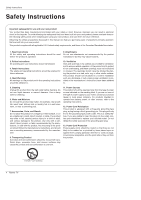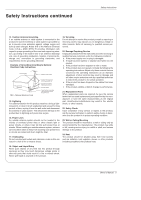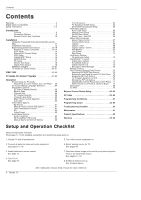LG DU-60PY10 Owners Manual - Page 9
Connection Options - service manual
 |
View all LG DU-60PY10 manuals
Add to My Manuals
Save this manual to your list of manuals |
Page 9 highlights
Connection Options Back Connection Panel Introduction S-VIDEO R AUDIO L / MONO VIDEO FRONT A/V INPUT S-VIDEO Input A connection available to provide better picture quality than the video input. VIDEO Input Connects the video signal from a video device. AUDIO Input Use to connect to hear stereo sound from an external device. G-LINK Connect an IR controller to this jack. Digital Audio (DVI: Digital Visual Interface/Component2) Input/ Digital Audio Output Connect digital audio from various types of equipment. Note: In standby mode, these ports will not work. RS-232C INPUT (CONTROL/SERVICE) PORT Connect to the RS-232C port on a PC. IEEE1394 Connect DVHS or MicroMV to IEEE1394 Connector. Remote Control Port Connect your wired remote control here. CableCARD™ Used for CableCARD™ received Cable Service Provider. CABLE Inputs Connect cable signals to the TV, either directly or through your cable box. HDMI / DVI(VIDEO) AUDIO INPUT DIGITAL AUDIO(OPTICAL) DVI COMPONENT2 VIDEO INPUT Cable ANTENNA CABLE AC INPUT RGB/AUDIO INPUT Connect the monitor output connector from a PC to the appropriate input port. DVD/DTV Input (Component 1-2) Connect a component video/audio device to these jacks. HDMI/DVI(VIDEO) Connect a HDMI/DVI(Video) signal to this jack. Antenna Inputs Monitor Output Connect antenna sig- Connect a second nals to the TV, either TV or Monitor. directly or through Audio/Video Input S-Video Input your cable box. Connect audio/video Connect S-Video out output from an exter- from an S-VIDEO nal device to these device to the S- jacks. VIDEO input. Power Cord Socket This TV operates on an AC power. The voltage is indi- cated on the Specifications page. Never attempt to oper- ate the TV on DC power. - This manual explains the features available on the DU-50PY10 series TVs. Owner's Manual 9