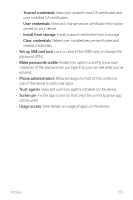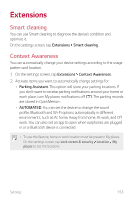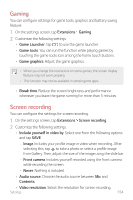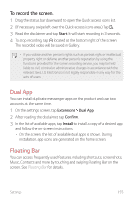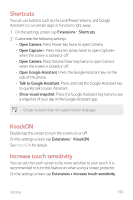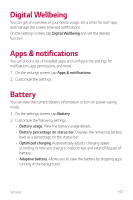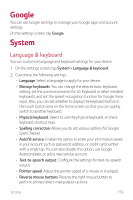LG G8X ThinQ Owners Manual - Page 155
Gaming, Screen recording
 |
View all LG G8X ThinQ manuals
Add to My Manuals
Save this manual to your list of manuals |
Page 155 highlights
Gaming You can configure settings for game tools, graphics and battery saving feature. 1 On the settings screen, tap Extensions Gaming. 2 Customize the following settings: • Game Launcher: Tap to use the game launcher. • Game tools: You can run the function while playing games by touching the game tools icon among the home touch buttons. • Game graphics: Adjust the game graphics. • When you change the resolutions on some games, the screen display feature may not work properly. • This function may not be available in certain game apps. • Break time: Reduce the screen brightness and performance whenever you leave the game running for more than 5 minutes. Screen recording You can configure the settings for screen recording. 1 On the settings screen, tap Extensions Screen recording. 2 Customize the following settings: • Include yourself in video by: Select one from the following options and tap SAVE. -- Image: Includes your profile image in video when recording. After selecting this, tap to take a photo or select a profile image from Gallery. Then, adjust the size of the image using the slide bar. -- Front camera: Includes yourself recorded using the front camera while recording the screen. -- Never: Nothing is included. • Audio source: Choose the audio source between Mic and Contents. • Video resolution: Select the resolution for screen recording. Settings 154