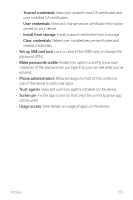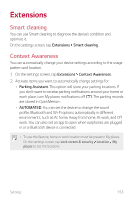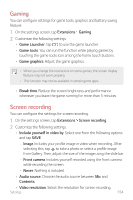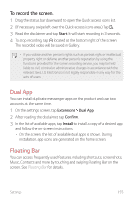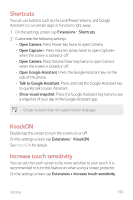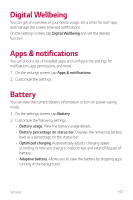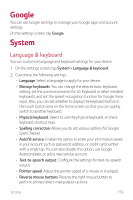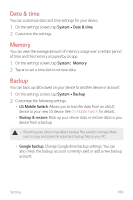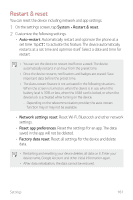LG G8X ThinQ Owners Manual - Page 157
Shortcuts, KnockON, Increase touch sensitivity
 |
View all LG G8X ThinQ manuals
Add to My Manuals
Save this manual to your list of manuals |
Page 157 highlights
Shortcuts You can use buttons such as the Lock/Power, Volume, and Google Assistant to run certain apps or functions right away. 1 On the settings screen, tap Extensions Shortcuts. 2 Customize the following settings. • Open Camera: Press Power key twice to open Camera. • Open Capture+: Press Volume Up key twice to open Capture+ when the screen is locked or off. • Open Camera: Press Volume Down key twice to open Camera when the screen is locked or off. • Open Google Assistant: Press the Google Assistant key on the side of the phone. • Talk to Google Assistant: Press and hold the Google Assistant key to quickly talk to your Assistant. • Show visual snapshot: Press the Google Assistant key twice to see a snapshot of your day in the Google Assistant app. • Google Assistant does not support certain languages. KnockON Double-tap the screen to turn the screen on or off. On the settings screen, tap Extensions KnockON. See KnockON for details. Increase touch sensitivity You can set the touch screen to be more sensitive to your touch. It is recommended to turn this feature on when using a screen protector. On the settings screen, tap Extensions Increase touch sensitivity. Settings 156