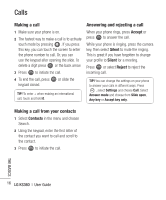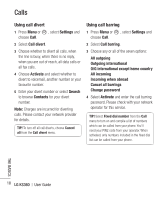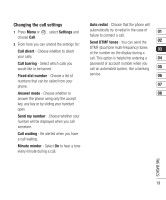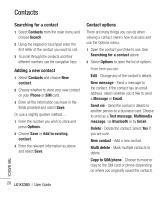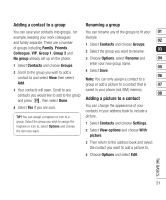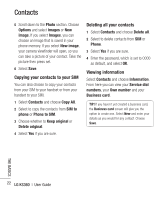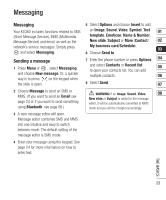LG KS360 User Guide - Page 21
Adding a contact to a group, Renaming a group, Adding a picture to a contact - ringtones
 |
View all LG KS360 manuals
Add to My Manuals
Save this manual to your list of manuals |
Page 21 highlights
Adding a contact to a group Renaming a group You can save your contacts into groups, for You can rename any of the groups to fit your 01 example, keeping your work colleagues and family separate. There are a number of groups including Family, Friends, Colleague, VIP, Group 1, Group 2 and No group already set up on the phone. lifestyle. 02 1 Select Contacts and choose Groups. 2 Select the group you want to rename. 03 3 Choose Options, select Rename and 04 1 Select Contacts and choose Groups. enter your new group name. 05 2 Scroll to the group you wish to add a 4 Select Save. contact to and select View then select Note: You can only assign a contact to a 06 Add. group or add a picture to a contact that is 07 3 Your contacts will open. Scroll to any saved in your phone (not SIM) memory. contacts you would like to add to the group 08 and press , then select Done. Adding a picture to a contact 4 Select Yes if you are sure. You can change the appearance of your contacts in your address book to include a TIP! You can assign a ringtone or icon to a picture. group. Select the group you wish to assign the ringtone or icon to, select Options and choose the item you want. 1 Select Contacts and choose Settings. 2 Select View options and choose With picture. 3 Then return to the address book and select the contact you want to add a picture to. 4 Choose Options and select Edit. THE BASICS 21