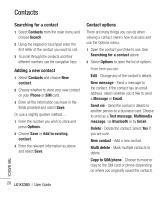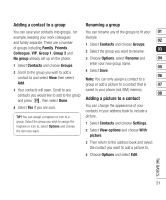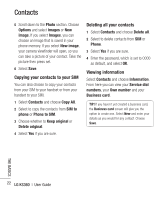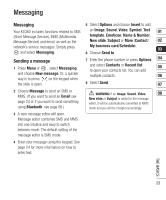LG KS360 User Guide - Page 25
Message folders, Managing your messages
 |
View all LG KS360 manuals
Add to My Manuals
Save this manual to your list of manuals |
Page 25 highlights
6 Press Send and enter the recipient's Listen to voicemail - You can access your address or press Options and select Contacts to open your contacts list. voicemail box (if provided by your network). 01 When a new voice message is received, 7 Press Send and your email will be sent. Message folders the symbol will be displayed on the standby 02 screen. 03 Info messages - All info messages and Press Menu or , select Messaging. The updates received from your operator. 04 folder structure used on your KS360 is fairly self-explanatory. Templates - A list of useful messages, already written for a quick reply. 05 Inbox - All the messages you receive are 06 placed into your Inbox. From here you can Managing your messages reply, forward and more, see below for details. You can use your Inbox to manage your 07 Email box - Contains all your email messages. 08 messages. Select the account you want to 1 Press Menu or , select Messaging use then select Retrieve. Your KS360 will and choose Inbox. connect to your email account and retrieve your new messages. Drafts - If you don't have time to finish writing a message, you can save what you have done so far here. 2 Select Options and then choose to: Delete - Delete the selected message. Reply - Send a reply to the selected message. Outbox - This is a temporary storage folder while messages are being sent. Forward - Send the selected message on to another person. Sent - All the messages you send are placed into your Sent folder. Return call - Call the person who sent you the message. Threaded view/General view - Choose the way messages are displayed in your inbox. THE BASICS 25