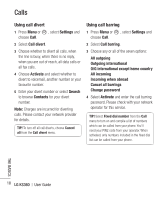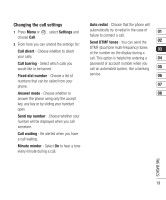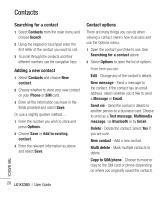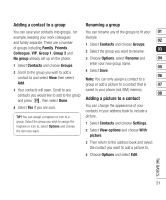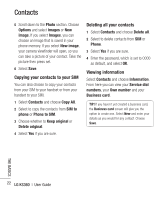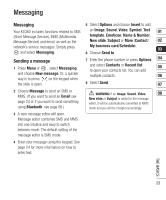LG KS360 User Guide - Page 23
Messaging, Sending a message - mms settings
 |
View all LG KS360 manuals
Add to My Manuals
Save this manual to your list of manuals |
Page 23 highlights
Messaging Messaging 5 Select Options and choose Insert to add Your KS360 includes functions related to SMS an Image, Sound, Video, Symbol, Text 01 (Short Message Service), MMS (Multimedia template, Emoticon, Name & Number, Message Service) and email, as well as the New slide, Subject or More (Contact/ 02 network's service messages. Simply press My business card/Schedule). 03 and select Messaging. 6 Choose Send to. Sending a message 1 Press Menu or , select Messaging and choose New message. Or, a quicker way is to press on the keypad when the slide is open. 7 Enter the phone number or press Options 04 and select Contacts or Recent list 05 to open your contacts list. You can add multiple contacts. 06 8 Select Send. 07 2 Choose Message to send an SMS or MMS. (If you want to send an Email see page 24 or if you want to send something using Bluetooth, see page 56.) 3 A new message editor will open. Message editor combines SMS and MMS into one intuitive and easy to switch between mode. The default setting of the message editor is SMS mode. WARNING: If an Image, Sound, Video, 08 New slide or Subject is added to the message editor, it will be automatically converted to MMS mode and you will be charged accordingly. 4 Enter your message using the keypad. See page 24 for more information on how to enter text. THE BASICS 23