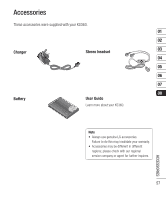LG KS360 User Guide - Page 52
Changing your display settings, Changing your security settings - themes
 |
View all LG KS360 manuals
Add to My Manuals
Save this manual to your list of manuals |
Page 52 highlights
Settings Changing your display settings 1 Press Menu or and select Settings. 2 Select Display and choose from: Wallpaper - Choose a wallpaper to appear on your screen display. Clocks - Choose to have the time and date visible on your standby screen. Choose from No date & time or Normal. Backlight timer - Choose how long the backlight remains on for. TIP! The longer the backlight is on for, the more battery power is used and you may need to charge your phone more often. Brightness - Use the navigation keys to adjust the brightness. Choose from 40%, 60%, 80% or 100%, then select OK to save your change. Home screen shortcut - Select On to display the shortcuts of 4 menus as pictures on the middle of the standby screen. Font size - Change the font size of the following : Menu, Dialling and Messaging. Theme - Quickly change the whole look of your screen. Menu style - Change the menu view from Grid view to List view. Main font style - Adjust the font type. Dialling font style - Adjust the font style for when you are dialling a phone number. Standby text - Choose to add a message to your standby screen. Changing your security settings Change your security settings to keep your KS360 and the important information it holds protected. 1 Press Menu or and select Settings. 2 Select Security and choose from the list below: PIN code request - Choose a PIN code to be requested when you turn your phone on. Auto key lock - Choose how long before the keypad locks when the phone is not in use. Phone lock - Choose a security code to lock your phone When power on, When SIM changed or Immediately. Change codes - Change your Security code, PIN1 code or PIN2 code. SETTINGS 52 LG KS360 | User Guide