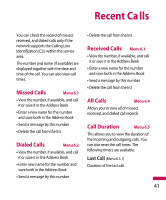LG LG400G User Guide - Page 36
Messaging
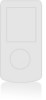 |
View all LG LG400G manuals
Add to My Manuals
Save this manual to your list of manuals |
Page 36 highlights
Messaging New Message Menu 5.1 You can write and edit text messages of up to 913 characters. 1. Type in a message using key presses. For details on how to enter text, refer to page 22 (Entering Text). 2. After completing the message select the required option by pressing the right soft key [Options]. The following options are available. ] Insert • Symbol: You can insert symbols ranging from sentence notes to emoticons. Select the one you want by navigating the left/soft keys. • Text Template: You can easily insert the frequently used sentences in the text message. • Contact: You can browse one of your contacts and insert it. • Business Card: Input your own business card created in (Menu 2.7.2). For further details, see page 36 35. ] Save to Drafts: Saves the selected slide to draft. ] Set T9: You can set on and off for the T9 input mode. ] Clear Text: Deletes the written message. ] Cancel: Exit the text editor. Press the left soft key [Send] ] Send: Enter the phone number or select the number from the address book.