LG LGAX8370 Owners Manual - Page 74
Contact List, 3. Favorites, Contacts/ Set As Favorite
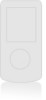 |
View all LG LGAX8370 manuals
Add to My Manuals
Save this manual to your list of manuals |
Page 74 highlights
Contacts 3. Enter the information and press [SAVE]. 2. Contact List Allows you to view your Contact List. 1. Press , , . 2. Use the Directional Key to scroll through your Contacts alphabetically. G Press the Right Soft Key [Options] to select one of the following: New Contact/ Erase/ New TXT Message/ New Picture Message/ New Video Message/ New Voice Message/ Call/ Manage Contacts/ Set As Favorite G Press the Left Soft Key [Edit] to edit. G Press [VIEW] to view 72 the entry details. Note Use the Go To field, for quick access to an entry without scrolling. For example, to go to "Vet", enter the letter V. 3. Favorites Allows you to add Contact entries or Contact groups to your list of Favorites to easily view, call, or send messages. Shortcut From standby mode with the flip open, pressing the Favorites Key is a shortcut to the Favorites menu. 1. Press , , . Tip You can add up to 10 Contacts and/or Contact groups as Favorites to easily make calls, send messages, and view messages. 2. With the ADD square selected, press to add a Favorite. Contacts















