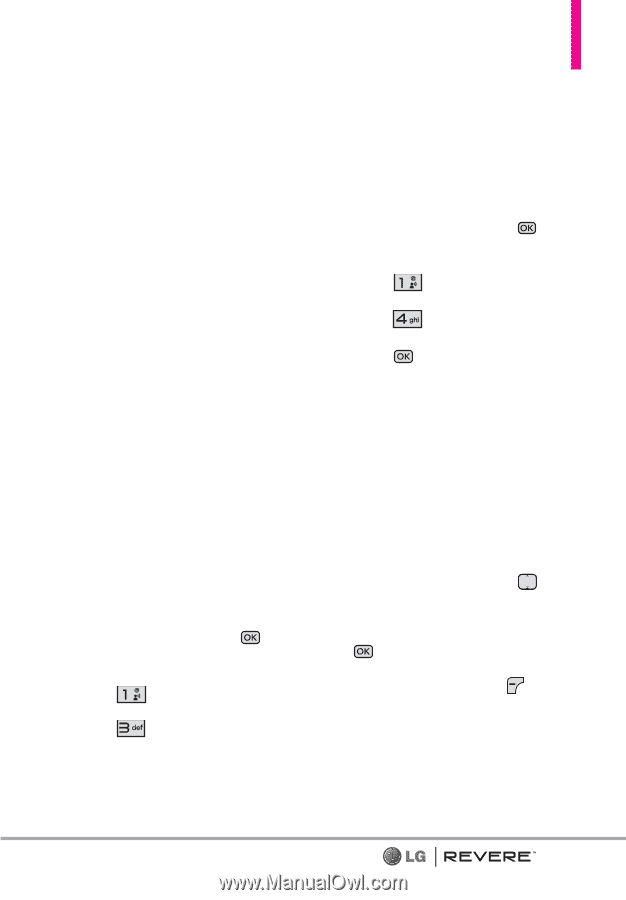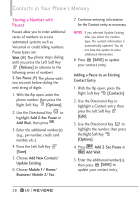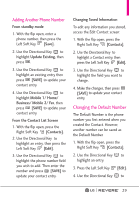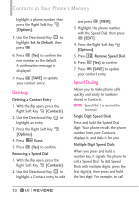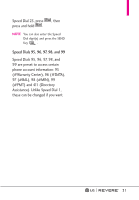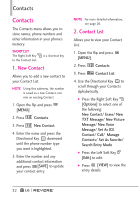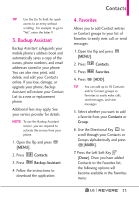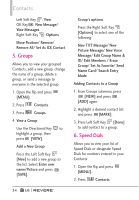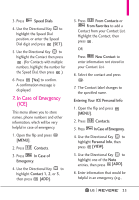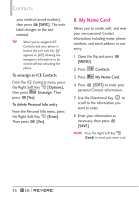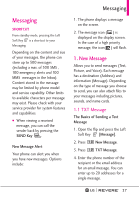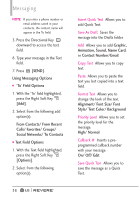LG LGVN150 Revere User Guide - Page 35
Backup Assistant, Favorites
 |
View all LG LGVN150 manuals
Add to My Manuals
Save this manual to your list of manuals |
Page 35 highlights
TIP Use the Go To field, for quick access to an entry without scrolling. For example, to go to "Vet", enter the letter V. 3. Backup Assistant Backup Assistant safeguards your mobile phone's address book and automatically saves a copy of the names, phone numbers, and email addresses stored in your phone. You can also view, print, add, delete, and edit your Contacts online. If you lose, damage, or upgrade your phone, Backup Assistant will restore your Contact List to a new or replacement phone. Additional fees may apply. See your service provider for details. NOTE To use the Backup Assistant service, you are required to activate the service from your phone. 1. Open the flip and press [MENU]. 2. Press Contacts. 3. Press Backup Assistant. 4. Follow the instructions to download the application. Contacts 4. Favorites Allows you to add Contact entries or Contact groups to your list of Favorites to easily view, call, or send messages. 1.Open the flip and press [MENU]. 2. Press Contacts. 3. Press Favorites. 4. Press [ADD]. TIP You can add up to 10 Contacts and/or Contact groups as Favorites to easily make calls, send messages, and view messages. 5. Select whether you want to add a favorite from your Contacts or Group. 6. Use the Directional Key to scroll through your Contacts or Groups alphabetically and press [MARK]. 7. Press the Left Soft Key [Done]. Once you have added Contacts to the Favorites list, the following options will become available in the Favorites menu: 33